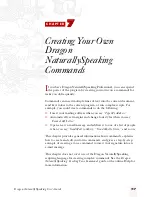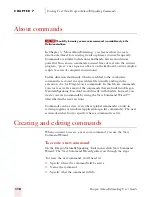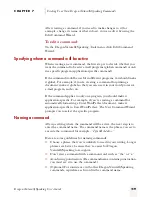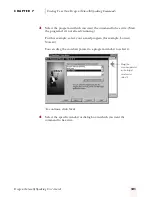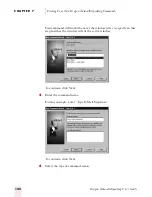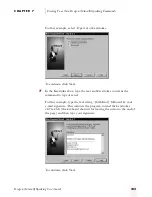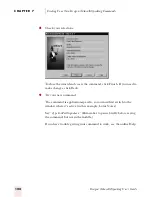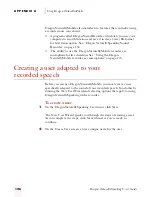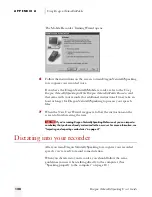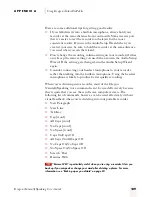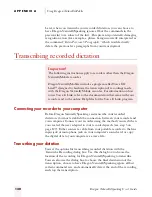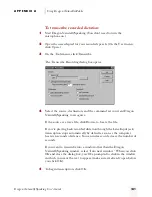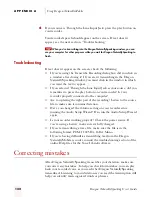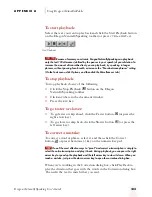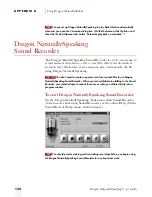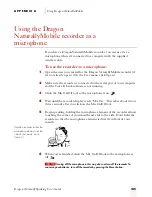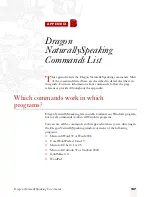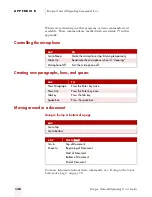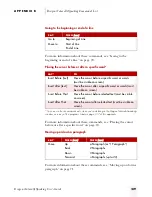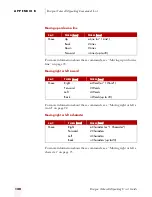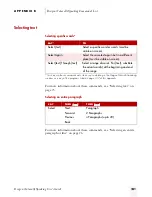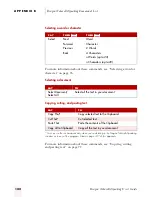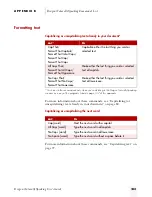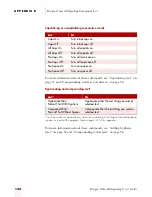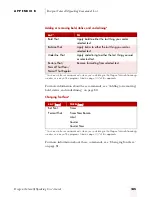A P P E N D I X A
Using Dragon NaturallyMobile
Dragon NaturallySpeaking User’s Guide
130
Later, when you transcribe your recorded dictation, you can choose to
have Dragon NaturallySpeaking ignore all but the commands in the
previous list (or a subset of the list). This prevents potentially damaging
recognition errors (for example, a phrase being incorrectly interpreted as
the command “Delete Previous 5 Paragraphs,” which would actually
delete the previous five paragraphs from your transcription).
Transcribing recorded dictation
Connecting your recorder to your computer
Before Dragon NaturallySpeaking can transcribe your recorded
dictation, you must establish the connection between your recorder and
your computer. Connect your recorder using the method you used when
you created the user adapted to your recorded speech (see step 3 on
page 127). Either connect a cable from your portable recorder to the line
input jack or microphone jack on your computer’s sound card, or copy
the digital data to your computer as a wave file.
Transcribing your dictation
You set the options for transcribing recorded dictation with the
Transcribe Recording dialog box. Use this dialog box to choose the
location of the recording for Dragon NaturallySpeaking to transcribe.
You can also use the dialog box to choose the final destination of the
transcription, choose to have Dragon NaturallySpeaking ignore all but
certain command sets, and automatically detect the end of the recording
and stop the transcription.
Important!
The following instructions apply to recorders other than the Dragon
NaturallyMobile recorder.
Dragon NaturallyMobile includes a program called Voice It®
Link™ designed to facilitate the transcription of recordings made
with the Dragon NaturallyMobile recorder. For information on how
to use Voice It Link, refer to the documentation that came with your
recorder and to the online Help files for the Voice It Link program.
ugpro.bk Page 130 Monday, August 9, 1999 9:42 AM