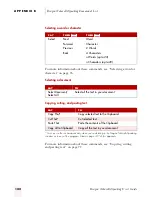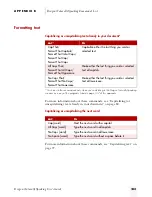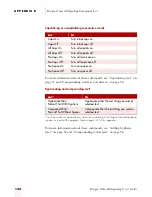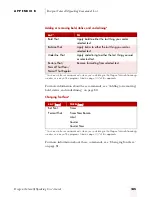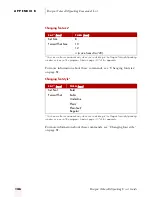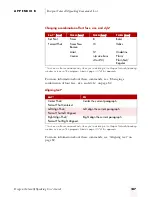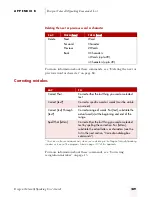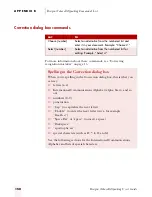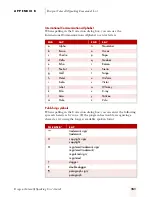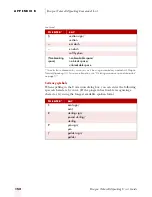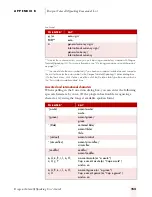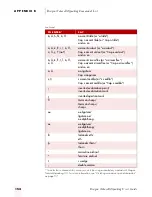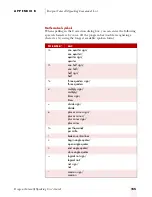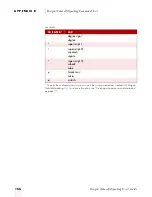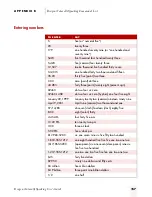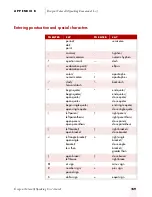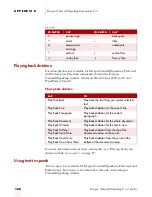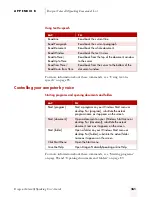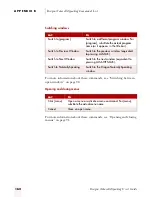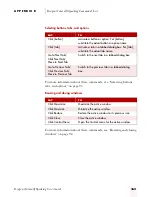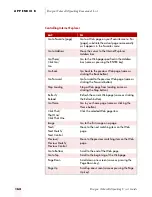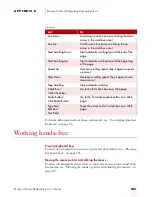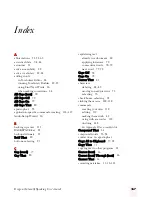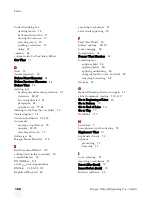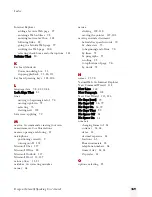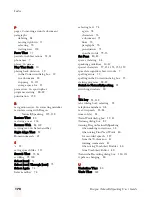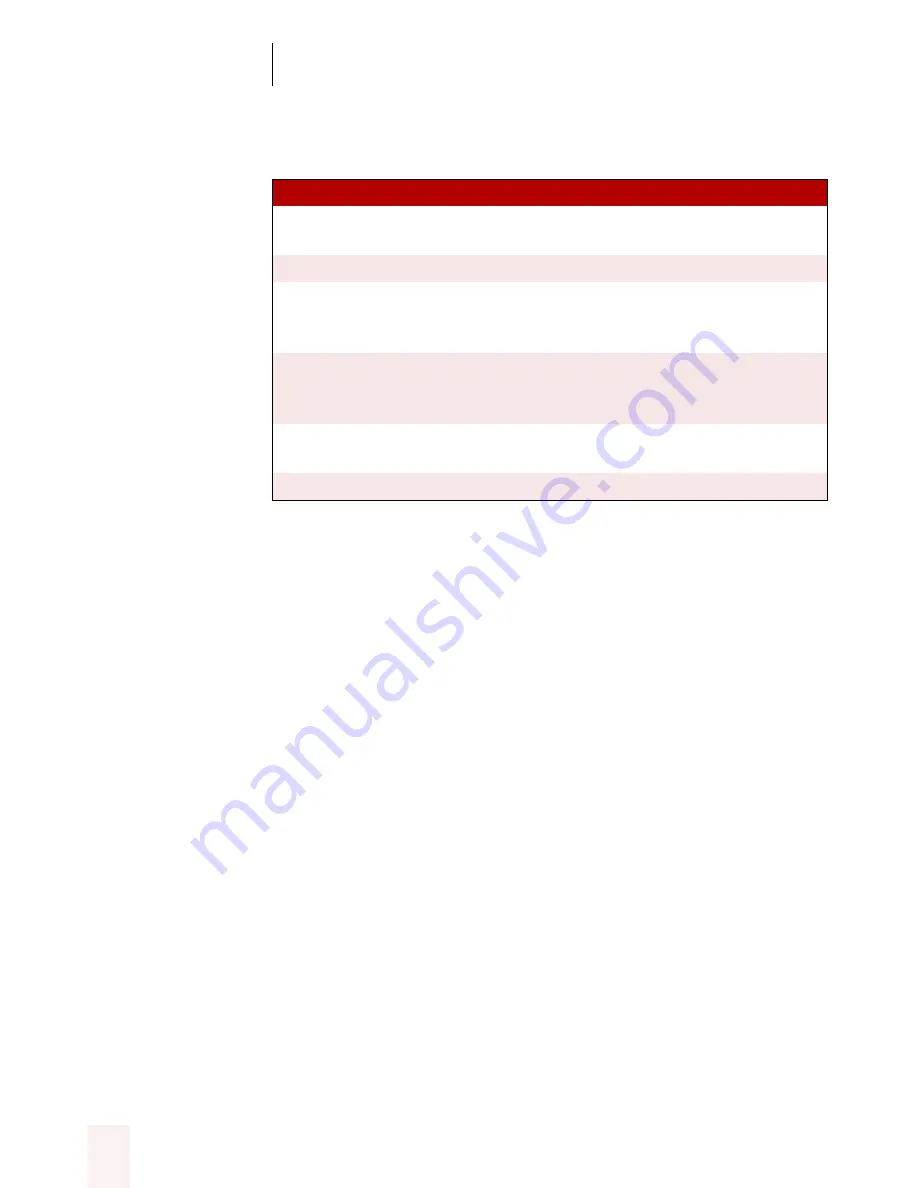
A P P E N D I X B
Dragon NaturallySpeaking Commands List
Dragon NaturallySpeaking User’s Guide
156
°
degree sign/
degree
¹
superscript 1
²
superscript 2/
squared/
square
³
superscript 3/
cubed/
cube
µ
Greek mu/
micro
ø
o slash
* To enter these characters by voice, you must be using a vocabulary created with Dragon
NaturallySpeaking 4.0. For more information, see “Dictating uncommon special characters”
on page 57.
continued
TO EN TE R *
SA Y
ugpro.bk Page 156 Monday, August 9, 1999 9:42 AM