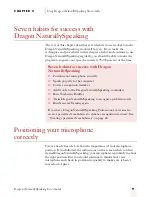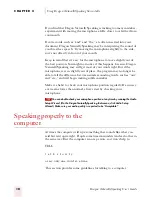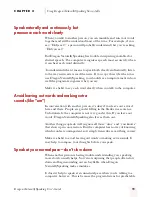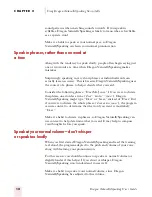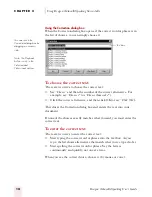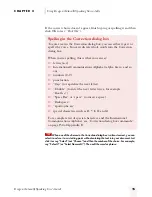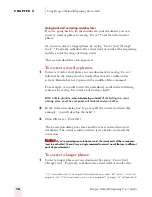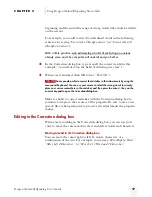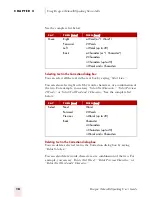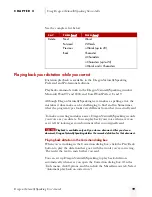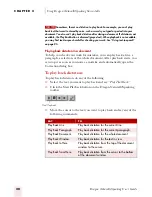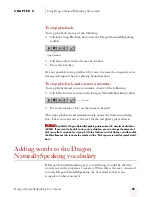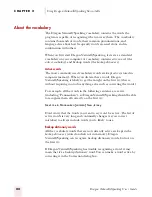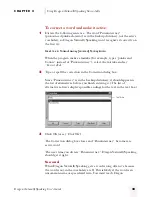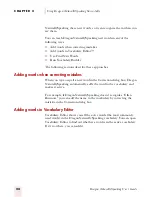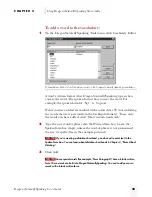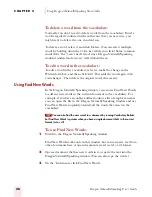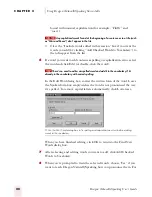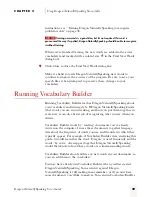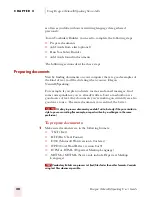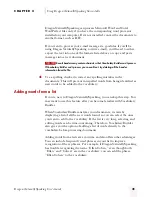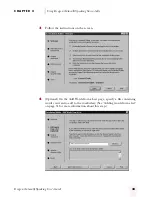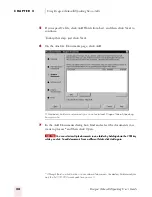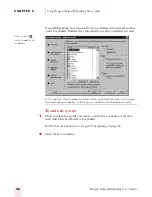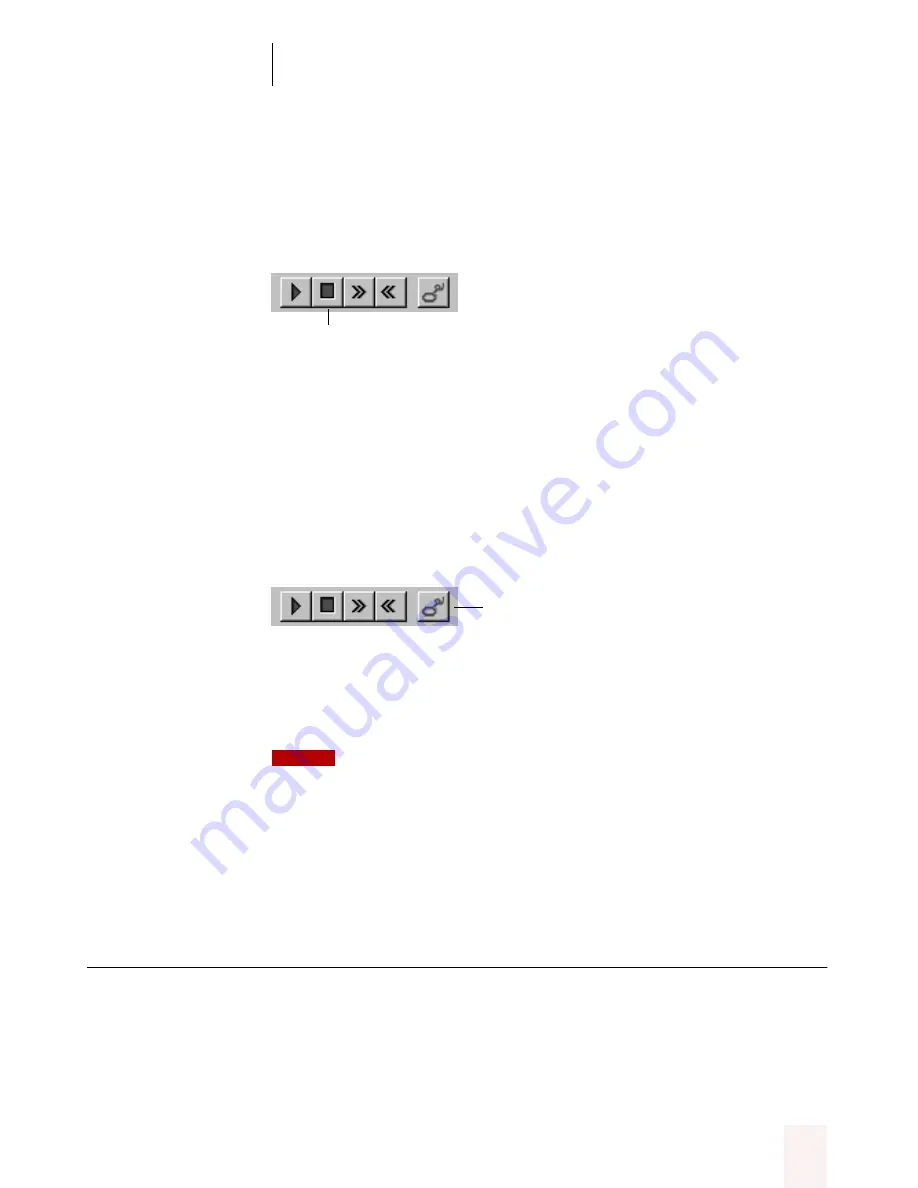
C H A P T E R 2
Using Dragon NaturallySpeaking Successfully
Dragon NaturallySpeaking User’s Guide
21
To stop playback:
To stop playback, do any of the following:
■
Click the Stop Playback button on the Dragon NaturallySpeaking
toolbar.
■
Click anywhere in the document window.
■
Press the
ESC
key
(It’s not possible to stop playback by voice, because the computer can’t
hear speech input when it’s playing back dictation.)
To stop playback and correct a mistake:
To stop playback and correct a mistake, do any of the following:
■
Click the Correct button on the Dragon NaturallySpeaking toolbar.
■
Press the minus (-) key on the numeric keypad.
This stops playback and simultaneously opens the Correction dialog
box. There you can correct the text for the last phrase played back.
By default, Dragon NaturallySpeaking stores about 45 minutes of dictation
(60 MB). If you want to be able to store more dictation, you can change the amount of
disk space that’s set aside for storing it. (On the Tools menu, click Options, and then click
the Miscellaneous tab. Increase the number in the “Disk space reserved for speech data”
box.)
Adding words to the Dragon
NaturallySpeaking vocabulary
If Dragon NaturallySpeaking gets a word wrong, it could be that the
word is not in the program’s vocabulary. When this is the case, you need
to teach Dragon NaturallySpeaking the new word so that it can
recognize it when you say it.
Stop Playback
Correct
NOTE
ugpro.bk Page 21 Monday, August 9, 1999 9:42 AM