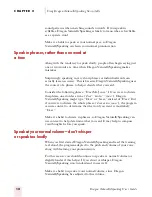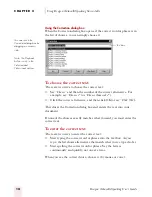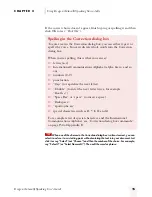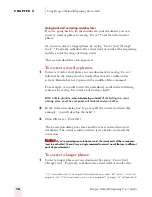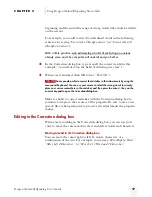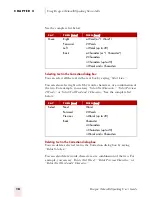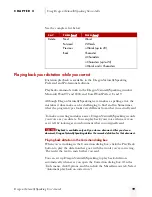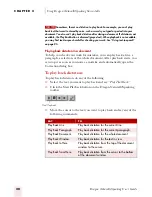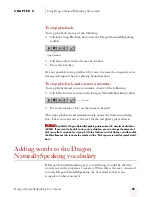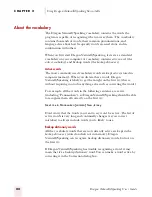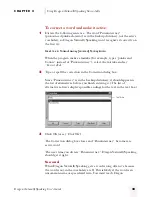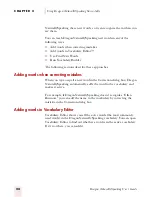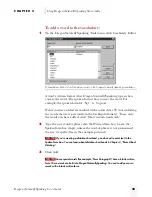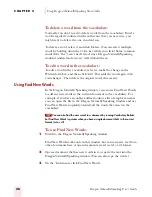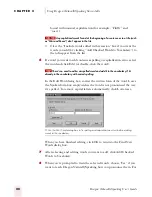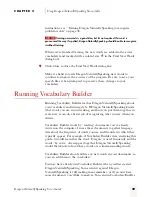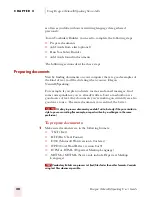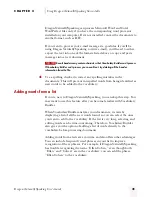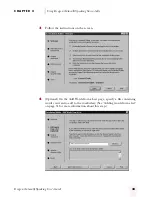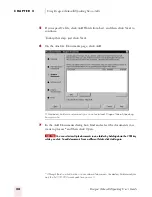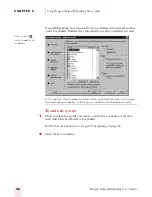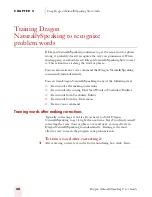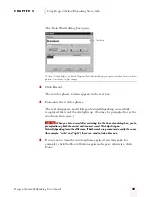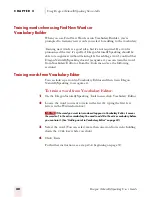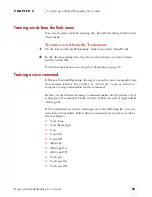C H A P T E R 2
Using Dragon NaturallySpeaking Successfully
Dragon NaturallySpeaking User’s Guide
26
To delete a word from the vocabulary:
Normally, you don’t need to delete words from the vocabulary. But if a
word is regularly confused with another one that you never use, you
might want to delete the one you don’t use.
To delete a word, select it and click Delete. (You can select multiple
words by holding down the
CTRL
key while you click.) Some common
words (like “the”) can’t be deleted, since Dragon NaturallySpeaking
wouldn’t understand you very well without them.
To edit a word in the vocabulary:
To edit a word in the vocabulary, select it, make the change in the
Written form box, and then click Add. This adds the word again with
your changes. Then delete the original word, if necessary.
Using Find New Words
In the Dragon NaturallySpeaking window, you can use Find New Words
to add any new words in the current document to the vocabulary. For
example, if you have an online address book or a list of employee names,
you can open the file in the Dragon NaturallySpeaking window and use
Find New Words to quickly identify all the words that aren’t in the
vocabulary.
You can also find the new words in a document by running Vocabulary Builder,
but Find New Words is quicker when you have a single document that’s in the correct
format (.txt or .rtf).
To use Find New Words:
1
Switch to the Dragon NaturallySpeaking window.
Find New Words works only in this window, but you can paste text from
other documents here or open documents saved in .txt or .rtf format.
2
Open a document that has new words in it, or paste the text into the
Dragon NaturallySpeaking window. (You can also type the words.)
3
On the Tools menu, click Find New Words.
TIP
ugpro.bk Page 26 Monday, August 9, 1999 9:42 AM