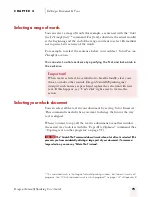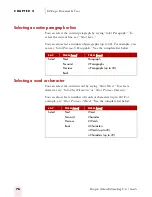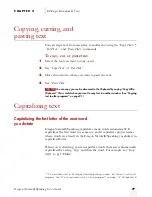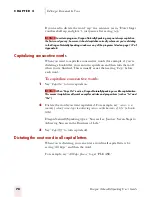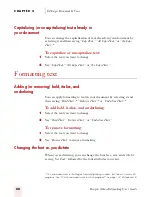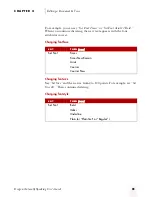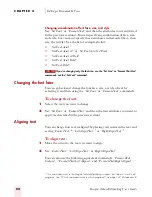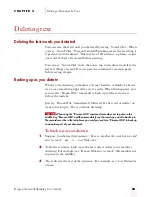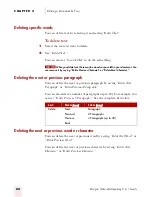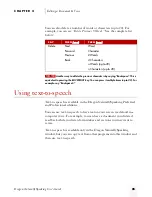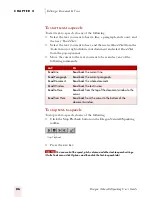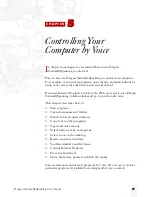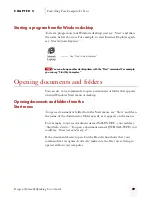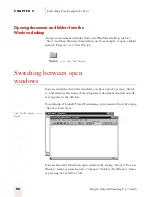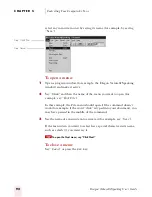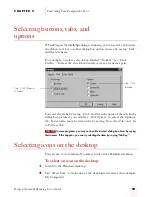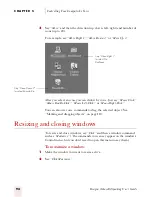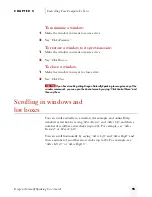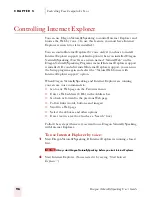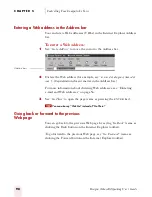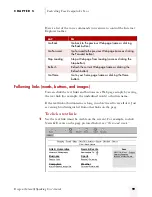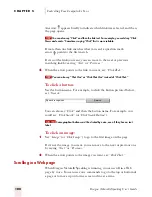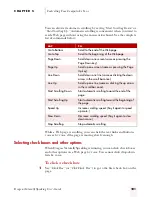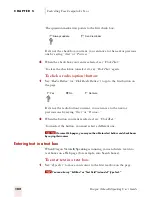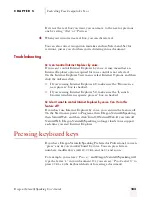C H A P T E R 5
Controlling Your Computer by Voice
Dragon NaturallySpeaking User’s Guide
88
To be able to control Microsoft Office 97 and Office 2000 programs,
Windows Explorer, and Internet Explorer, you must keep the “Use
Active Accessibility for menu and dialog control” option selected in the
Dragon NaturallySpeaking Options dialog box (Miscellaneous tab).
If you’re using Windows NT
®
, you may not be able to use some of the
voice commands described in this chapter.
Starting programs
You can use voice commands to start a program that appears anywhere on
your Windows Start menu or desktop. (You can’t start Dragon
NaturallySpeaking by voice, because the program has to be running
before it can hear you.)
Starting a program from the Start menu
To start a program from the Start menu, say “Start” and then the name of
the program exactly as it appears on the menu (it can appear at any level
of the Start menu). For example, to start Internet Explorer, say “Start
Internet Explorer.”
To start a program:
1
Make sure Dragon NaturallySpeaking is running and the microphone is
on.
2
Say “Start” and then the name of the program. For example, say “Start
WordPad.”
To start certain Windows utilities, you must open and navigate the Start menu
(see “Opening and closing menus” on page 91). These utilities are Shut Down, Log Off,
Help, Run, Favorites, Find, and Settings.
NOTE
ugpro.bk Page 88 Monday, August 9, 1999 9:42 AM