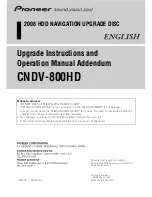C H A P T E R 2
Using Dragon NaturallySpeaking Successfully
Dragon NaturallySpeaking User’s Guide
10
If you find that Dragon NaturallySpeaking is making too many mistakes,
experiment with moving the microphone a little closer to or farther from
your mouth.
If extra words, such as “and” and “the,” are often inserted into your
document, Dragon NaturallySpeaking may be interpreting the sound of
your breath as speech. Try moving the microphone slightly to the side,
so it’s not directly in front of your mouth.
Keep in mind that it’s easy for the microphone to move slightly out of
the best position. You might not notice if this happens, because Dragon
NaturallySpeaking may still get most of your words right. But if the
microphone is even slightly out of place, the program may no longer be
able to tell the difference between similar-sounding words, such as “our”
and “are,” and will begin making subtle mistakes.
Make it a habit to check your microphone position regularly. If accuracy
ever seems lower than normal, always start by checking your
microphone.
You can double-check your microphone position at any time by running the Audio
Setup Wizard. (On the Dragon NaturallySpeaking Tools menu, click Audio Setup
Wizard.) Make sure your audio quality is reported to be “Acceptable.”
Speaking properly to the
computer
At times the computer will type something that sounds like what you
said but isn’t quite right. People sometimes misunderstand each other in
the same way. But the computer is not a person, so it won’t help to:
YELL
t a l k s l o w l y
or. say. only. one. word. at. a. time.
This section provides some guidelines for talking to a computer.
TIP