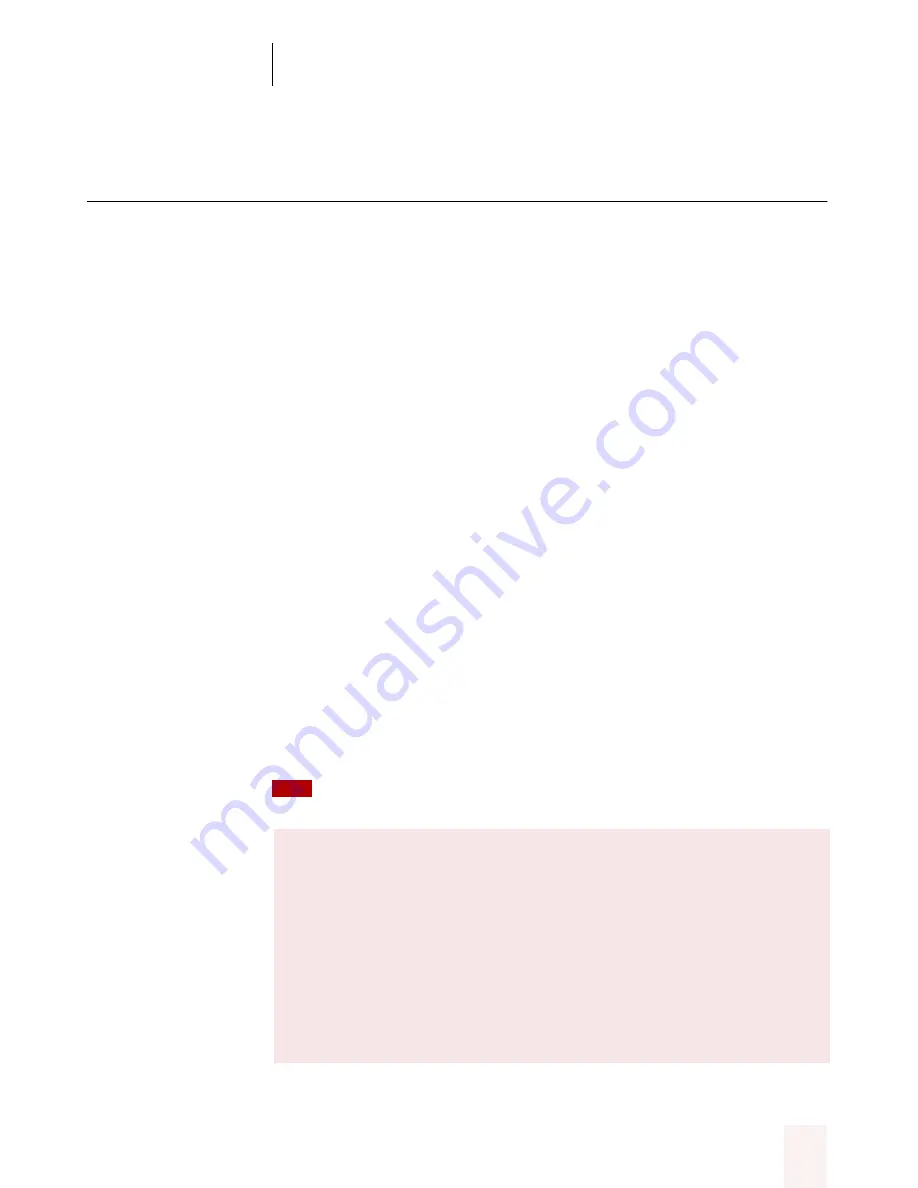
C H A P T E R 2
Using Dragon NaturallySpeaking Successfully
Dragon NaturallySpeaking User’s Guide
13
Correcting recognition mistakes
When Dragon NaturallySpeaking types the wrong words, you should
correct these mistakes by using the Correction dialog box. By correcting
mistakes, you actually teach the program not to make the same mistakes
again.
Correcting mistakes in the Correction dialog box requires some extra
effort, but it saves you time in the long run by making Dragon
NaturallySpeaking more accurate.
You’ll probably need to use the Correction dialog box often when you
first start using Dragon NaturallySpeaking, and then less and less as the
program learns from your corrections.
Correcting mistakes
You can correct mistakes as soon as they happen or go back and correct
them later. This section describes each approach.
Correcting mistakes as soon as they happen
When you see a mistake in your last word or phrase, you can stop and
correct it by saying “Correct That.”
To correct your last word or phrase:
As soon as you see a mistake, say “Correct That.” Saying “Correct That”
opens the Correction dialog box.
You can use a keyboard shortcut to open the Correction dialog box. It’s the
minus (-) key on the numeric keypad.
About “Correct That”
Using “Correct That” to correct your last phrase is practical only when
the phrase is fairly short (fewer than 20 words). A longer phrase may
not fit completely in the Correction dialog box, and it’s more
difficult to find a correct alternative in the list for a long phrase.
To fix mistakes in a long phrase, you can correct just the specific
wrong words. See “Going back and correcting mistakes later” on
page 16.
TIP
















































