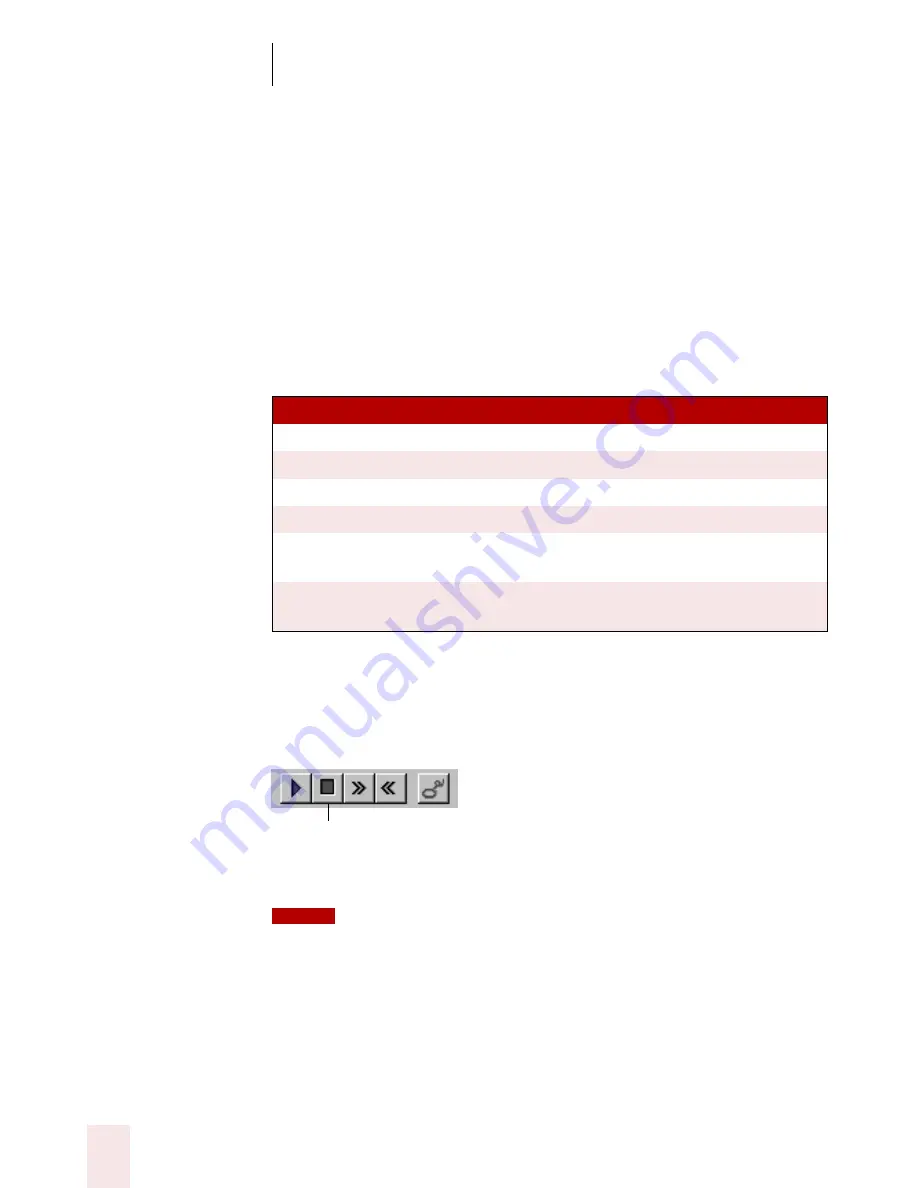
C H A P T E R 4
Editing a Document by Voice
Dragon NaturallySpeaking User’s Guide
86
To start text-to-speech:
To start text-to-speech, do any of the following:
■
Select the text you want to hear (a line, a paragraph, and so on), and
then say “Read That.”
■
Select the text you want to hear, and then select Read That from the
Tools menu (or right-click in your document and select Read That
from the pop-up menu).
■
Move the cursor to the text you want to hear and say any of the
following commands:
To stop text-to-speech:
To stop text-to-speech, do any of the following:
■
Click the Stop Playback button on the Dragon NaturallySpeaking
toolbar.
■
Press the
ESC
key.
You can control the speed, pitch, volume, and other text-to-speech settings.
(On the Tools menu, click Options, and then click the Text-to-speech tab.)
SA Y
TO
Read Line
Read back the current line.
Read Paragraph
Read back the current paragraph.
Read Document
Read back the whole document.
Read Window
Read back the text in view.
Read to Here
Read back from the top of the document window to the
cursor.
Read from Here
Read back from the cursor to the bottom of the
document window.
Stop Playback
NOTE
















































