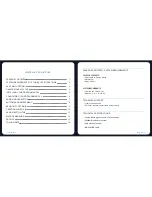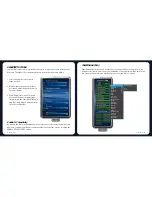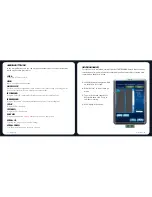CLICK
ASSIGN BUTTON TAB
In the Assign Buttons tab, you can assign various functions to each of the buttons
based on your own preferences.
Perform a left mouse click
MENU
Open a context-sensitive menu
IE BACKWARD
Assign a “Backward” command in Windows Explorer / Internet Explorer.
WHEEL CLICK
Click once on the assigned button to activate scroll wheel. Drag your Dragonwar
G16 to scroll in the direction of the mouse movement.
IE FORWARD
CPI UP
Assign the DPI speed up
CPI DOWN
Assign the DPI speed down
SCROLL UP
Scroll up the page you currently viewing
SCROLL DOWN
Scroll down the page you currently viewing
EASY AIM
Assign anyone
EASY AIM
(every shot is a deadly shot)
Assign a “Forward” command in Windows Explorer / Internet Explorer.
Dragonwar
11
12
Dragonwar
To create a macro command, simply click the START RECORD button. Once you have
recorded a macro, you may edit the commands you have entered by selecting each
command on the macro screen.
MACRO MANAGER
MACRO MANAGER
MACRO SELECT
NEW
OK
CANCEL
DELETE
KEY PRESS
SEQUENCE
RECORD
OPTIONS
START RECORD
RECORD
DELAYS
BETWEEN
KEY
COMMANDS
REPEAT
test
test 2
A. Load the Macro Manager and click
on the Macro Select tab.
B. Click “Record” to start creating a
macro.
C. Type in the desired sequence of
keystrokes, then click “Stop” to
end the recording.
D. Click “Apply” when done.