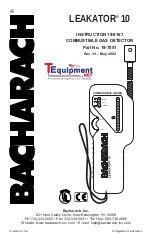Canadian DragonEye Speed LIDAR
®
Operator Manual
seconds after the speed is locked, the display will clear and prepare
for a new reading. If no buttons are pressed for 30 seconds after the
speed reading is locked, the unit will go into a sleep mode, turning
off the HUD and displaying
“Power-Save” on
the rear panel along
with the locked reading. In the Power-Save state, a first laser trigger
pull will “wake”
the LIDAR
but retain the locked reading. A second
pull will then clear the reading. This feature is intended to aid in
preventing the operator from accidentally clearing the locked
reading.
Range Mode
The LIDAR system can be used to measure distances to a variety of
targets. To enter Range Mode, press the Mode Button
until
the rear panels displays:
M
Use the aiming reticle in the HUD to select your desired target.
Squeeze and hold the trigger until a range reading is displayed in the
HUD and on the rear panel display. The trigger may be continuously
held as the unit is moved from target to target for quickly checking
multiple ranges. The last range reading in the display is locked when
the trigger is released. Range readings are displayed in tenths of a
metre on the rear panel and in the HUD up to 999.9 metres. Above
this, range readings are displayed to the nearest integer metre.
20
DragonEye Technology, LLC | Doc. 30508 Rev 05