Reviews:
No comments
Related manuals for Vision 3 Pro

UE-12Li100BL IN Series
Brand: UPOWER Ecoline Pages: 2

OUPT5CPU
Brand: Videotec Pages: 16

SVC400
Brand: SmartWitness Pages: 42

ND7100
Brand: Subal Pages: 36

CS-I-VZ
Brand: VMS Pages: 4

PER-E02
Brand: Olympus Pages: 10

X8100-MJ36
Brand: Dagro Electronic Pages: 16

RESU HV
Brand: LG Chem Pages: 70

Duzi 4
Brand: Cinevate Pages: 7

cforce mini RF
Brand: ARRI Pages: 39

WORKMAN
Brand: MSA Pages: 64

IB004
Brand: AMobile Pages: 8

MKCOMPACTADV-BK
Brand: Manfrotto Pages: 2

BX2000
Brand: Smarty Pages: 49

DALSA HS-80-08k40-xx-R
Brand: Teledyne Pages: 123

360Penguin
Brand: 360Rize Pages: 20

Zodiac Pro
Brand: SelfieWorld Pages: 13
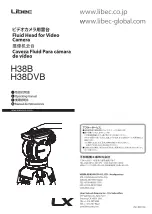
H38B
Brand: Libec Pages: 8















