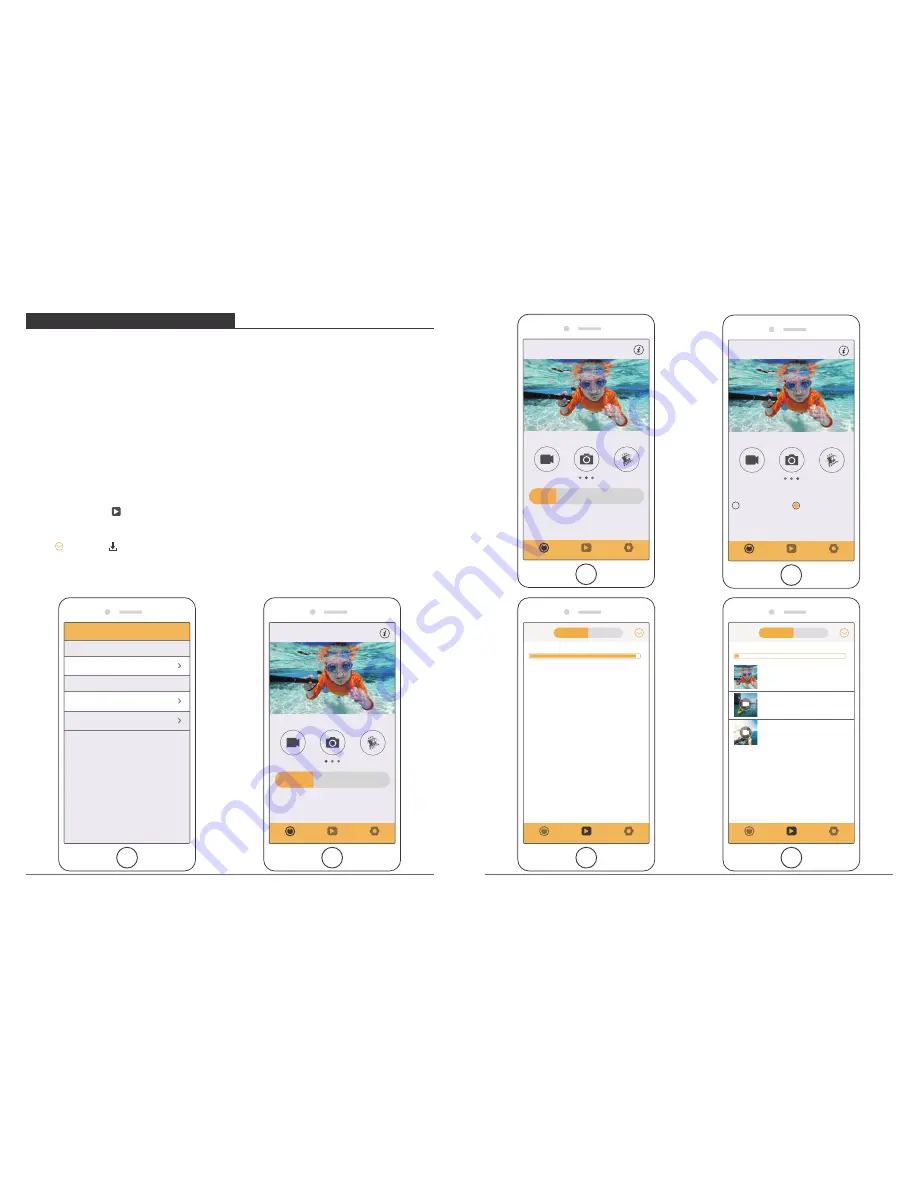
OFFLOADING YOUR CONTENT TO A COMPUTER
To play back your video and photos on a computer, you must first transfer these files to a
computer. Transferring also frees up space on your micro SD card for new content.
To offload files to a computer using a card reader (sold separately) and your computer’s
file explorer, connect the card reader to the computer, then insert the micro SD card.
You can then transfer files to your computer or delete selected files on your card. You can
also offload files to a Windows computer using a USB cable.
Note:
This camera does not support Mac computer.
OFFLOADING YOUR CONTENT TO SMARTPHONE OR TABLET
1. Open the ‘XDV’ app and tap ‘Vision 3 Pro’.
2. Tap Media icon at the bottom of screen.
3. Tap ‘Device’ at the top of the screen.
4. Tap then tap to select the files you want to download.
5. Tap ‘Confirm’ at the right corner of the bottom screen.
OFFLOADING YOUR CONTENT
Media
Exit
Connected
Action Cam
Saved
Action Cam
connected
iCam-AKASO
offline
WIFI
Setting
Media
Capture
Normal
1080P 60FPS
XDV
Loop
Lapse
2018-10-11 12:20:56
Setting
Media
Capture
Normal
16M
XDV
Time
Trail
Auto
2018-10-11 12:22:23
Setting
Media
Capture
720P 90/120FPS
720P 90/120FPS
1080P 60FPS
XDV
2018-10-11 12:23:46
Setting
Media
Capture
Available:0.34G Total:11.74G
Phone
Device
Setting
Media
Capture
Available:29.67G Total:28.74G
Phone
Device
20181011_191059A.MP4
27.65M
20181011_194320A.jpg
557.46K
20181011_191046A.mp4
42.32M
15
16
































