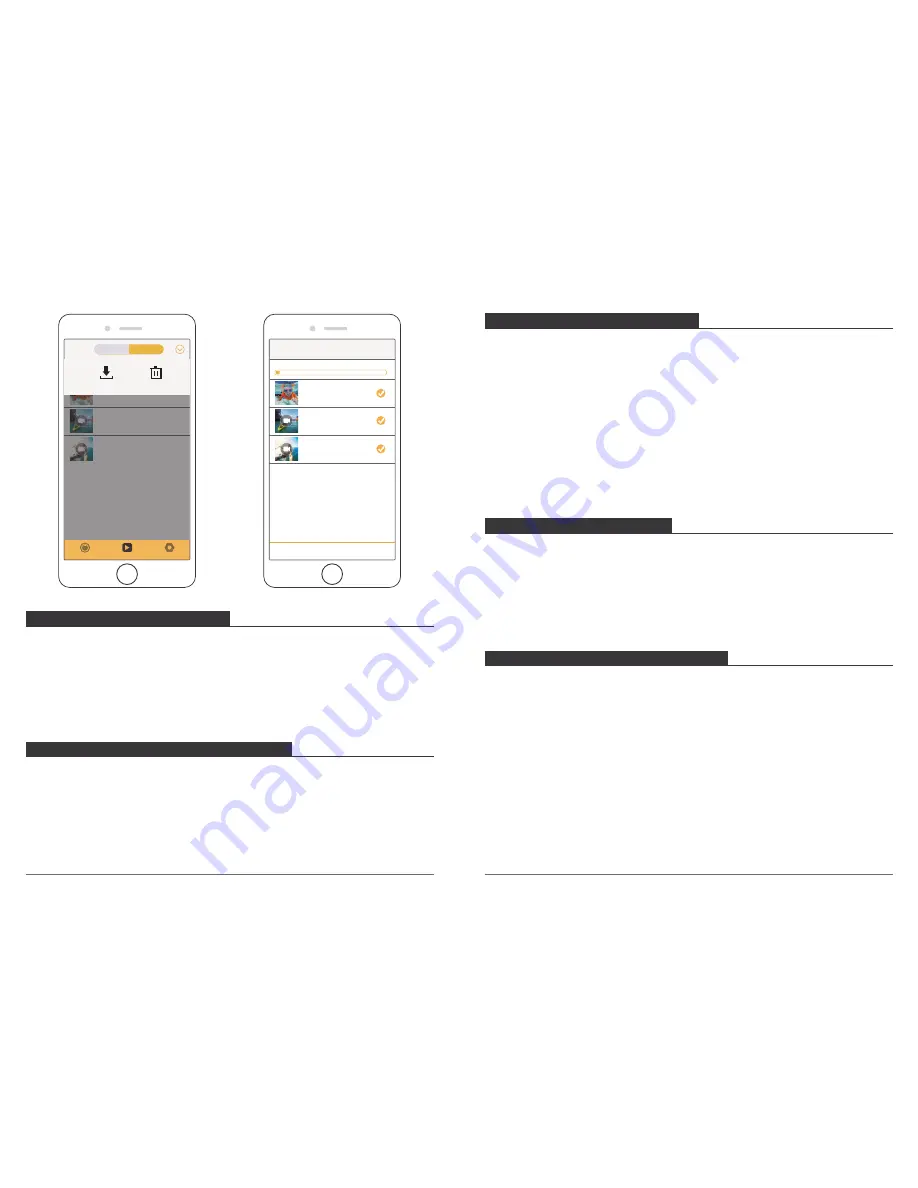
The Zoom function lets you adjust how close or far away the subject appears in your
photo. The default is no zoom. Zoom function is available in Video and Photo Mode.
Vision 3 Pro has 4X zoom function.
1. Turn on Vision 3 Pro.
2. Enter Video or Photo Mode.
3. Press and hold Up or Down button to adjust the zoom level.
ADJUSTING THE ZOOM LEVEL
If the battery reaches 0% while recording, the camera saves the file and powers off.
To maximize battery life, follow these guidelines when possible:
• Turn off Wireless Connections
• Capture video at lower frame rates and resolutions
• Use Screen Saver setting.
MAXIMIZING BATTERY LIFE
To keep your micro SD card in good condition, reformat it on a regular basis. Reformatting
erases all of your content, so be sure to offload your photos and videos first.
1. Turn on Vision 3 Pro.
2. Enter General Setting.
3. Press UP / Down button to find the ‘Format’ option.
4. Press OK button, the screen shows ‘Format Card? Confirm / Cancel.’
5. Press Up button then OK button, then you format your micro SD card successfully.
REFORMATTING YOUR MICROSD CARD
Follow these guidelines to get the best performance from your camera:
1. For best audio performance, shake the camera or blow on the mic to remove debris
from the microphone holes.
2. To clean the lens, wipe it with a soft, lint-free cloth. Do not insert foreign objects around
the lens.
3. Don’t touch the lens with fingers.
4. Keep the camera away from drops and bumps, which may cause damage to the parts
inside.
5. Keep the camera away from high temperature and strong sunshine to avoid being
damaged.
MAINTENANCE YOUR CAMERA
The camera contains sensitive components, including the battery. Avoid exposing your
camera to very cold or very hot temperatures. Low or high temperature conditions may
temporarily shorten the battery life or cause the camera to temporarily stop working
properly. Avoid dramatic changes in temperature or humidity when using the camera, as
condensation may form on or within the camera.
Do not dry the camera or battery with an external heat source such as a microwave oven
or hair dryer. Damage to the camera or battery caused by contact with liquid inside the
camera is not covered under the warranty.
Do not store your battery with metal objects, such as coins, keys or necklaces. If the
battery terminals come in contact with metal objects, this may cause a fire.
BATTERY STORAGE AND HANDLING
Setting
Media
Capture
Available:29.67G Total:28.74G
Phone
Device
20181011_191059A.MP4
27.65M
20181011_194320A.jpg
557.46K
20181011_191046A.mp4
42.32M
Delete
Download
ALL
3 Selected
Confirm
Available:29.67G Total:28.74G
Download
Cancel
20181011_191059A.MP4
27.65M
20181011_194320A.jpg
557.46K
20181011_191046A.mp4
42.32M
17
18
































