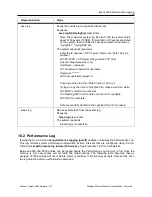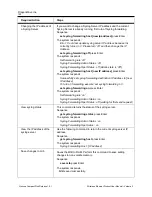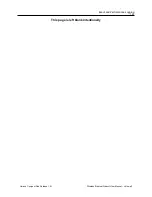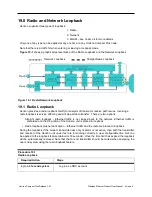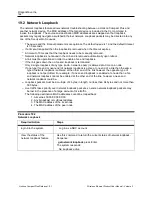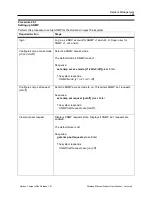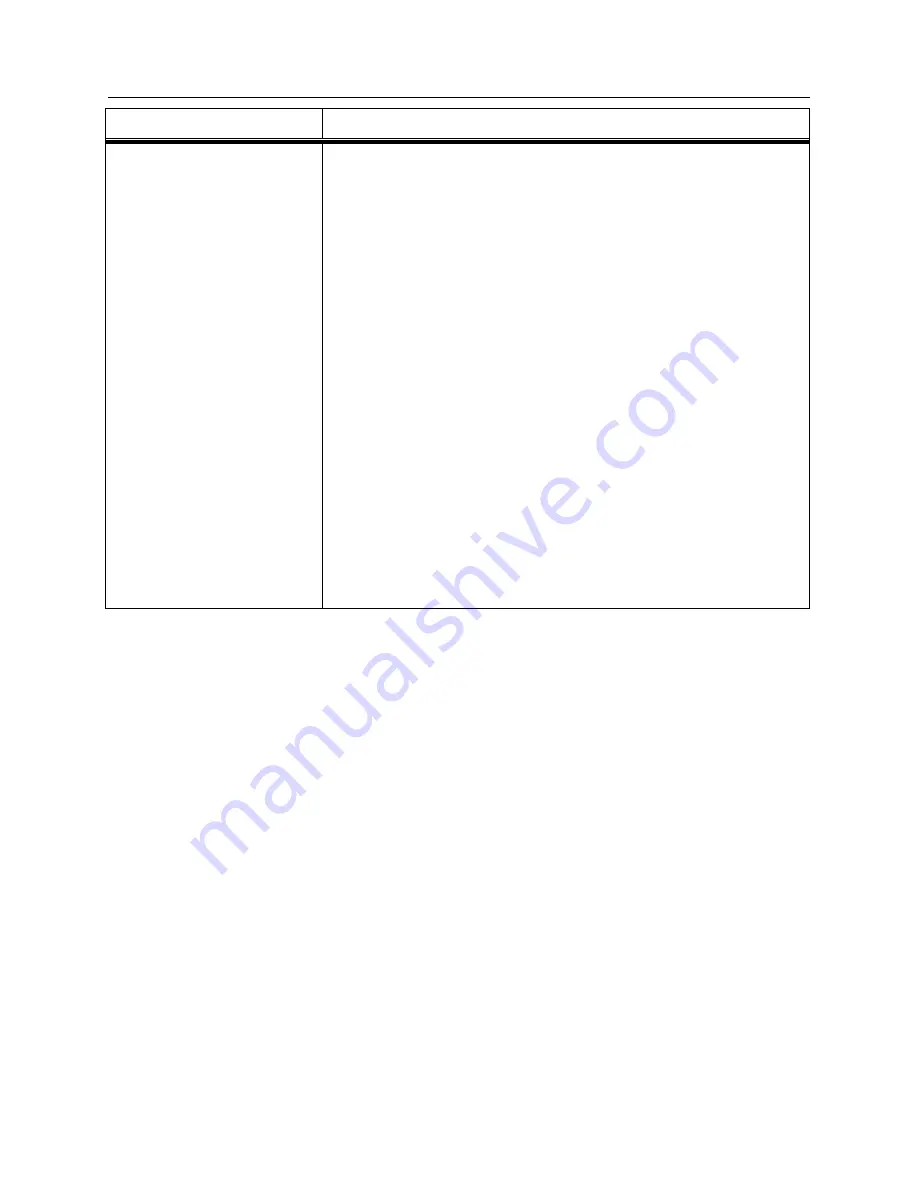
DragonWave Inc.
114
Horizon Compact Plus Release 1.0.1
Wireless Ethernet Product User Manual
– Volume 2
Required Action
Steps
View ssl certificate status
Perform this step to verify the certificate is active. Displays the status
of the modem's SSL certificate.
Sequence:
get ssl certificate status
press Enter
The system responds :
----------------------------------------------------------------------
SSL Certificate Information
Certificate:
Data:
Version: 3 (0x2)
Serial Number: 1 (0x1)
Signature Algorithm: sha1WithRSAEncryption
Validity
Not Before: Jun 2 14:47:48 2010 GMT
Not After : Nov 3 14:47:48 2013 GMT
Subject: C=US, O=DragonWave Inc., CN=192.168.255.51
Certificate IP Address is valid.
This concludes the steps to generate an SSL certificate on the Horizon Compact Plus using the CLI
manager.
17.6.3
Installing Certificates on Your Web Browser
Browsers keep a list of trusted Certificate Authorities (CA) in order to verify SSL certificates. A default list
of CA's is included with the browser software. New CA's can be added to the browser by the user.
Since the DragonWave
certificate does not commonly appear in a browser’s list of authorities, you will
need to install it yourself. Once you have installed the DragonWave
certificate in your browser’s
database for trusted root authorities, you can securely communicate with devices running the Horizon
Compact Plus Secure Web server.
Please refer to your Web browser's documentation for instructions on installation of certificates on your
particular browser.
These instructions are provided as an example as to how to install the certificate in Mozilla FireFox
version 3.5.6.
Note 1: As of this release the CLI command “save certificate ftp”, as demonstrated in step 1 of
Procedure 16-6, is not yet a valid command. Log onto the DragonWave Inc. web site and download
the certificate file
“dwicacert.pem” and continue Procedure 16-6 starting at step 2.