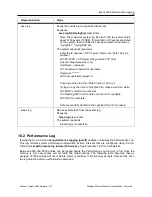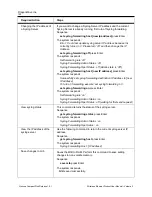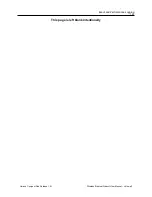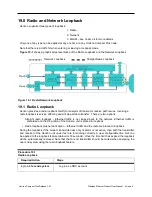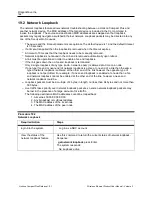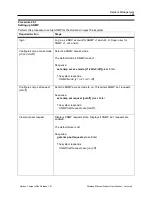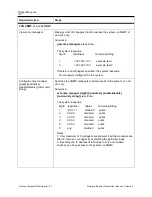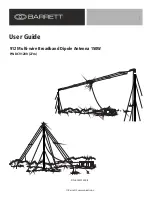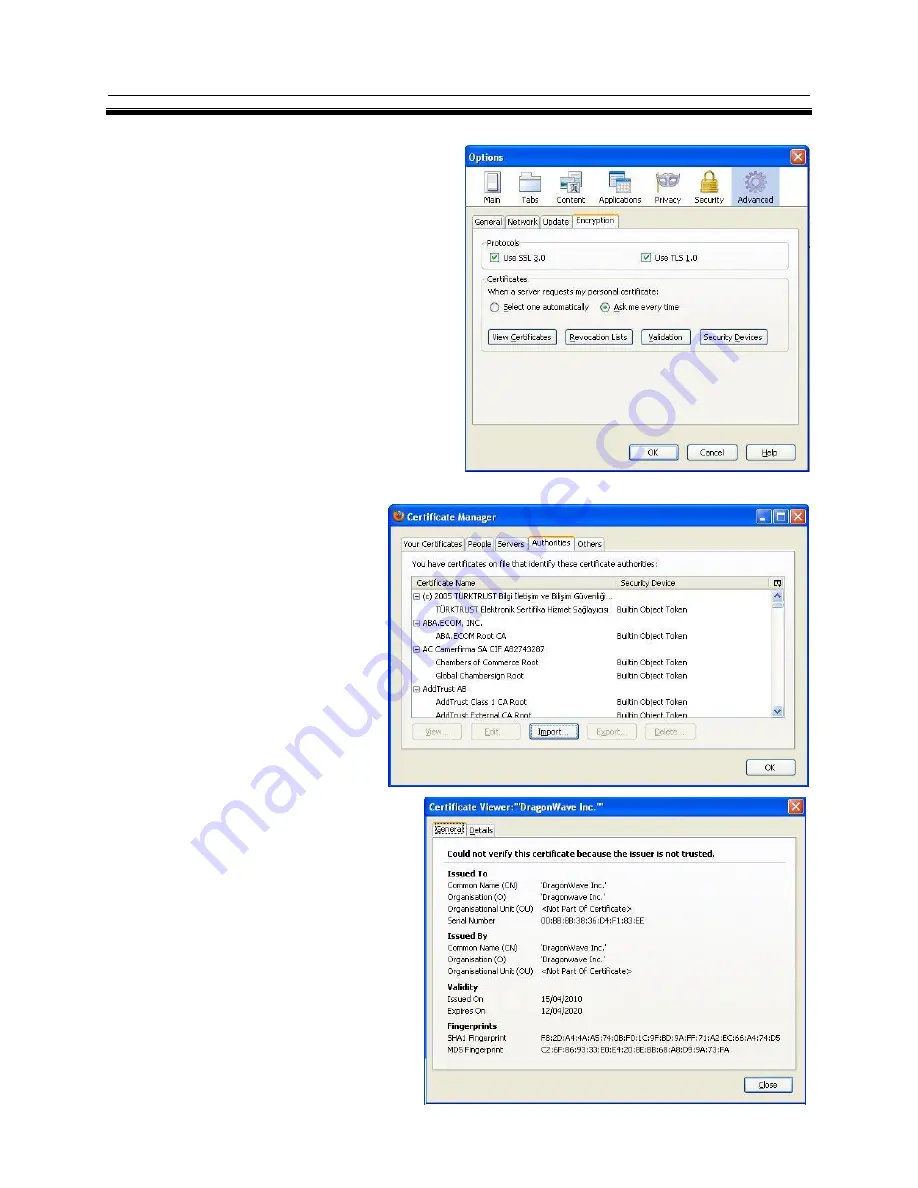
System Management
115
Horizon Compact Plus Release 1.0.1
Wireless Ethernet Product User Manual
– Volume 2
Procedure 17-6
Install SSL Certificates on Your Web Browser
Perform this procedure to install the DragonWave
SSL certificate on your Web browser.
1.
See Note 1 above before proceding.
Sign
on Download the DragonWave SSL
certificate with Super User rights from CLI
with the command “save certificate
ftp:dwicacert.pem” to a trusted location on
a trusted ftp server.
2. From the Firefox web browser, open the
Tools Menu, click Options, select the
Advanced tab, select the Encryption tab,
and the following window should appear:
3.
Now
click
the
“View
Certificates” button, then on the
Certificate Manager window,
click the Authorities tab.
4. Click the Import button, and
choose the dwicacert.pem file
that was downloaded above.
Be sure to check mark the
“Trust this CA to identify web
sites,” box, then click the View
button, and it should look something
like the following:
5. Click Close and click OK, and click
OK again on the Certificate Manager
window
(the
new
DragonWave
certificate should be in the list of
CA’s).
At this point, you have installed the
DragonWave certificate in the list of trusted
certificate authorities. Your browser should
now
silently
accept
the
HTTPS
communication being offered by the Horizon
Compact Plus Secure Web server.