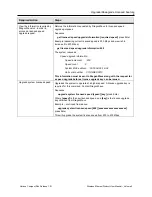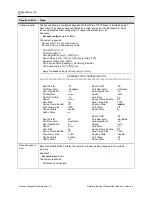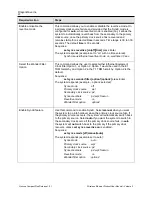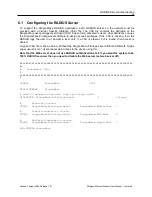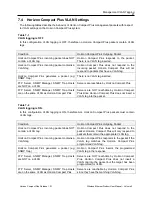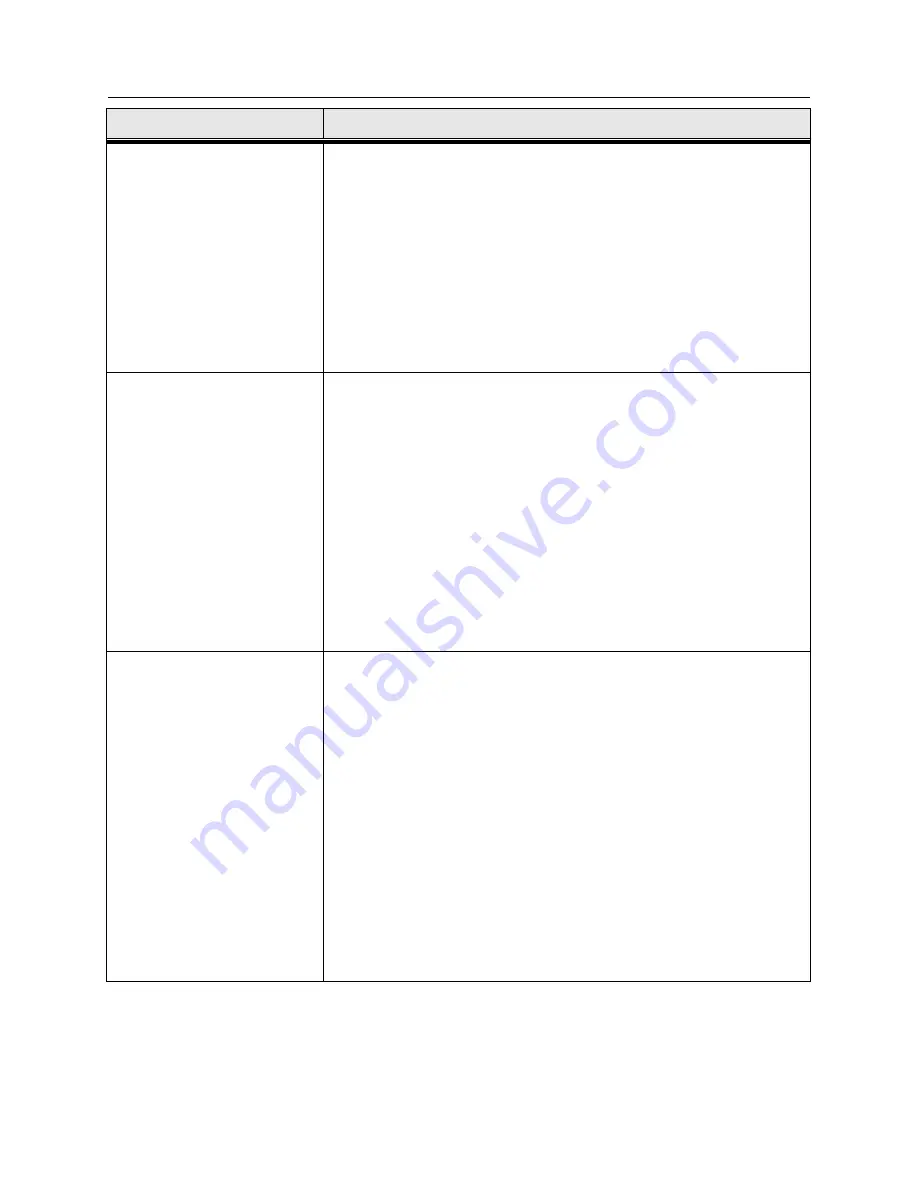
DragonWave Inc.
20
Horizon Compact Plus Release 1.0.1
Wireless Ethernet Product User Manual
– Volume 2
Required Action
Steps
Enable or disable the
revertive mode
This command allows you to enable or disable the revertive mode. On
a primary clock source failure and provided that the SyncE mode is
configured for
auto
, when revertive mode is enabled (on), it allows the
system to automatically revert back from the secondary to the primary
clock source, once the primary clock source has recovered and
remains stable for a selected
time
in seconds. Time range is 30 to 300
seconds. The default
time
is 30 seconds.
Sequence:
set synce revertive [on|off][time]
press Enter
The system responds
(example set to “on” with no time entered):
Synchronous Ethernet revertive mode: on, wait time 30 sec.
Select the Wander Filter
Option
This command allows the user to select either Ethernet Equipment
Clock filter Option 1, or Option 2. Option 1 would be used in the E1
TDM hierarchy and Option 2 in the T1 TDM hierarchy. Option 2 is the
default.
Sequence:
set synce wander filter [option1|option2]
press Enter
The system responds (example
– option2 selected):
Synce mode :off
Primary clock source :wp1
Secondary clock source :p4
Synce members :p4,wp1,freerun
Revertive mode :on
Wander filter option :option2
Enable SyncE feature
Use this command to enable SyncE. Select
manual
when you want
the system to go into holdover when the primary clock source fails. If
the primary source recovers, the system will automatically switch back
to the primary source. Select
auto
if you want the system to switch to
the secondary clock source if the primary clock source fails. In
auto
the system will
not
switch back to the primary if the primary clock
recovers, unless
set synce revertive on
is enabled.
Sequence:
set synce mode [off|manual|auto]
The system responds (example set to auto):
Synce mode : auto
Primary clock source :wp1
Secondary clock source :p4
Synce members :p4,wp1,freerun
Revertive mode :on
Wander filter option :option2