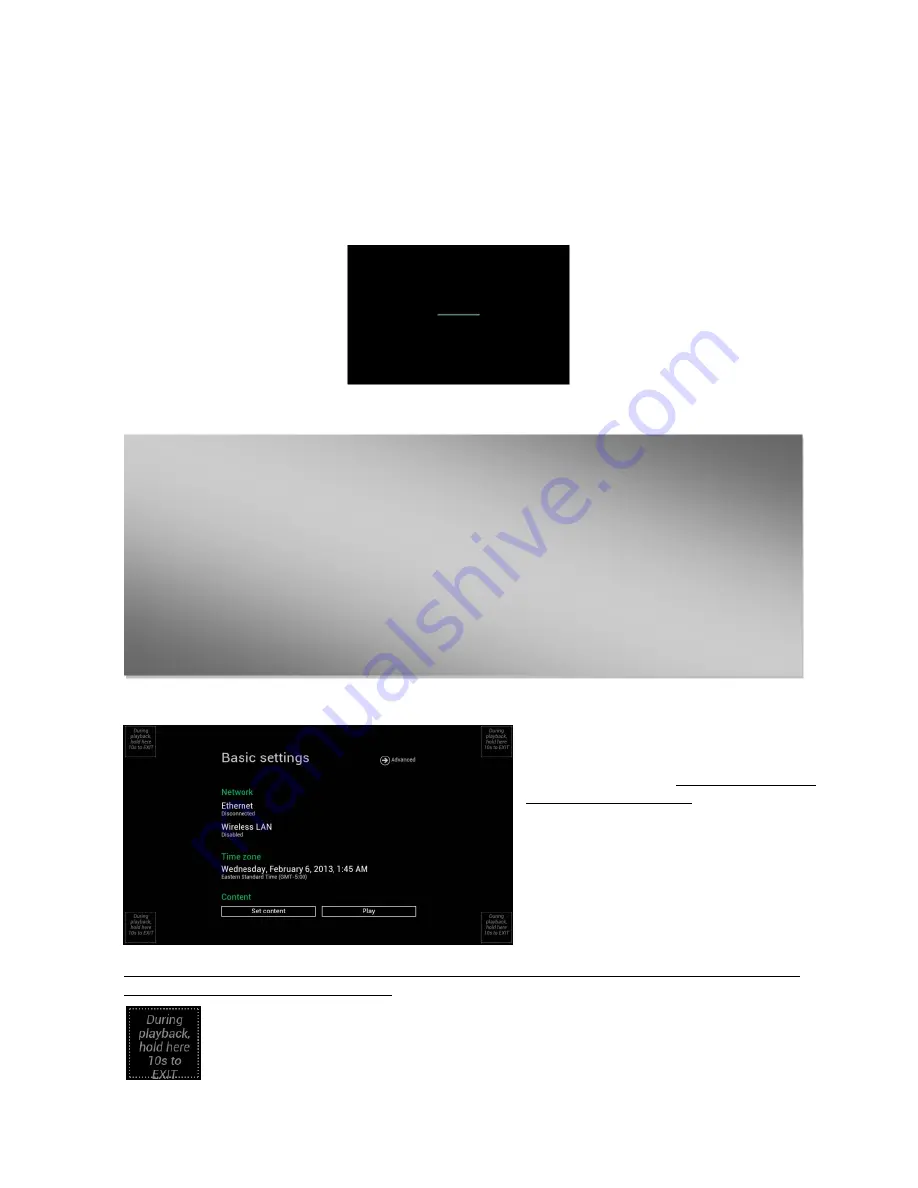
3
2.
Configuring
the
DNP50
/
DNP50
AVW
Media
Player
2.1.
System
connections
1
Attach
an
HDMI
cable
to
your
monitor
When
using
an
HDMI
connection,
audio
is
sent
along
with
video
over
the
HDMI
cable,
so
no
additional
cables
are
required.
2
Attach
the
AC
power
adapter
to
power
on
the
unit.
After
approximately
40
seconds
booting
animation
will
be
displayed
on
screen
as
shown
below
:
3
Player
boot
process
takes
approximately
75
seconds
to
complete.
After
boot
up
complete,
player
will
stay
in
basic
settings
menu
if
no
content
service
has
been
configured
(i.e.
first
boot
up
for
brand
new
unit
or
after
a
factory
reset).
Plug
in
a
USB
mouse
to
start
configuring
the
player.
If
you
have
already
set
content
into
the
player
,
contents
will
play
back
automatically
after
15
seconds
after
boot
up.
To
enter
the
menu
system
at
any
time
during
playback,
plug
in
a
USB
mouse
and
hold
the
left
mouse
key
in
the
corner
area
as
shown
below
for
10
seconds.
*Player
will
ask
for
password
if
password
has
been
configured.
Troubleshooting
Tips
1
The
operation
indicators
light
up,
but
no
video
is
displayed
on
screen
Ensure
that
your
video
cable
(HDMI)
is
securely
connected.
When
using
an
HDMI
connection,
choose
high
quality,
certified
HDMI
cables
or
try
using
shorter
length
cables
Check
if
your
monitor
is
turned
on
and
the
correct
video
input
source
is
selected
2
No
sound
is
heard
Check
volume
(mute)
settings
on
monitor
If
using
VGA
connection,
you
also
need
to
connect
RCA
audio
cables
(DNP50
AVW
only)






































