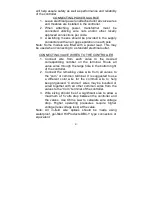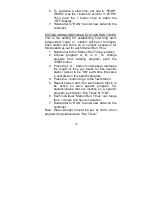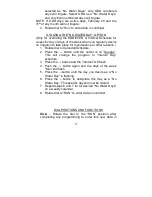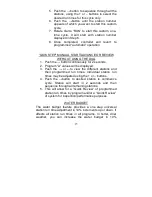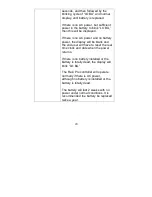9
4. The day will be flashing. Use the + and –
buttons to select the current date. Push the
→
button to set current time.
5. The time will be displayed. Use the + and –
buttons to select the current AM, PM or 24 hr
notation. Press the
→
button to go to hours.
Hours will be flashing. Use the + and – buttons
to set the current hour. Push the
→
button to
set minutes. Use the + and – buttons to select
current time in minutes.
6. Rotate dial to “RUN” to enter new data into the
controller.
SETTING PROGRAM START TIMES
1. Rotate the dial to program “START TIMES”.
2. Choose program A, B, or C. To change
program from existing program, push the
“PRG” button.
3. Use the + and – buttons to adjust to desired
start time. This represents the time of day the
irrigation cycles will commence. All Stations
with programmed run times on this program (
A, B, or C)will come on, one at a time,
sequentially on all active days, commencing at
this time of day. Up to four start times can be
scheduled per day.
4. Push the
→
button to add another start time or
the “PRG” button to set the next program.
5. If all four programmed start times are turned
“OFF” then that specific program will never
start.