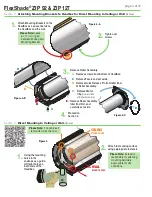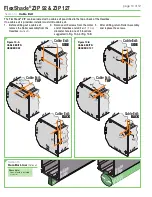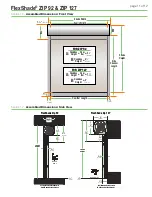ADVANCED PROGRAMMING: Add a Channel - Shade MUST BE in USER mode.
1.
Select channel currently operating motor, then hold programming button until motor jogs.
2.
Select new channel to add to motor, then hold programming button until motor jogs.
3.
The motor should now work on both the old and new channel.
ADVANCED PROGRAMMING: Delete a Channel - Shade MUST BE in USER mode.
1.
Select channel operating motor that you want to keep, then hold programming button until motor jogs.
2.
Select channel to remove, then hold programming button until motor jogs. Motor should now only work on channel kept from Step 1.
ADVANCED PROGRAMMING: Adjust Limits in USER Mode
1.
Move motor to limit
(upper or lower)
to be changed. Shade must move to previously set limit and will stop automatically.
2.
Hold UP and DOWN buttons until motor jogs.
3.
Move motor to its new limit location and hold MY/STOP button until motor jogs.
ADVANCED PROGRAMMING: Reset Motor
1.
Disconnect power for 5 seconds and reconnect to power for 15 seconds. Disconnect power for 5 seconds, then reconnect to power
and leave connected. Shade should roll down a few inches and stop.
2.
Hold programming button
(see Figure 9)
for 15 seconds. Motor will jog up and down once; pause and then jog a second time. Motor is
now reset and ready to be programmed.
Section 11 -
Limit Setting: RTS Obstacle Detection Motors
Programming Instructions
1.
Connect power to one motor. Select a transmitter channel to assign motor. Hold UP and DOWN buttons until motor jogs, then
release.
2.
Check motor direction. To reverse motor direction, hold MY/STOP button for 5 seconds until motor jogs. Check direction again.
Please note:
Failure to complete Step 2 before Step 3 can only be corrected with a motor reset
(see below)
.
3.
Move motor to upper limit position. Hold MY/STOP and DOWN buttons until motor moves down, then release.
Use UP and DOWN buttons to move shade to correct lower limit and press MY/STOP.
4.
While motor is at lower limit, hold UP and MY/STOP buttons until motor moves up, then release. The shade should move to
upper limit and stop.
5.
Next, hold MY/STOP button for five seconds until motor jogs.
6.
Put motor into USER MODE by pressing small programming button
(Fig. 9)
on the back of transmitter until motor jogs.
7.
Disconnect power to this motor and move to next motor in installation and start with Step 1.
8.
Reconnect motor to power when all motors are programmed.
ADVANCED PROGRAMMING:
Setting an Intermediate Stop - Shade MUST BE in USER mode.
1.
Move shade to desired mid-point location and hold MY/STOP button until motor jogs.
2.
To test, press the MY/STOP button when motor is standing still. The shade will move
to that intermediate location.
3.
To delete an intermediate stop, go to the intermediate stop and hold the MY/STOP
button until motor jogs.
ADVANCED PROGRAMMING: Adjusting Obstacle Detection Sensitivity
This function gives the possibility to adjust the obstacle detection during the downward movement to deactivate it or adjust the sensitivity.
1.
Starting with shade at the half-way position, press MY and UP briefly and again MY and UP for 2 seconds. The shade jogs.
2.
Within 10 seconds press UP or DOWN to change the level of detection.
Without feedback within 10 seconds the actuator goes back to USER MODE. Go back to Step 1.
ESD level 0:
The obstacle detection
is more sensitive.
The shade moves up
and down slowly.
SHADE
my
SLOW JOG
ESD level 1:
(DEFAULT)
- Obstacle
detection is reliable
on most zip shades.
The shade jogs.
ESD level 2:
Obstacle detection
is deactivated.
The shade moves up
and down slowly.
3.
Press MY for 2 seconds to validate the setting.
The shade jogs.
SHADE
my
SHORT JOG
SHADE
my
SHORT JOG
Channel
Selector
UP
STOP
DOWN
LED Lights
BACK
Programming
Button
Pen
Figure 9
SHADE
my
my
2 SEC.
SHADE
my
2 SEC.
FlexShade
®
ZIP 92 & ZIP 127
page 8 of 12