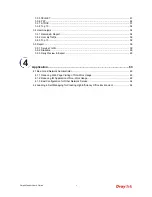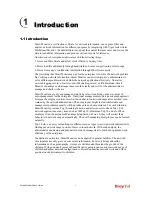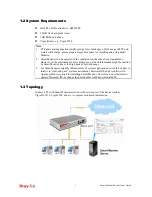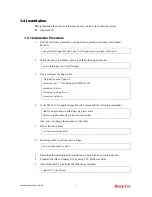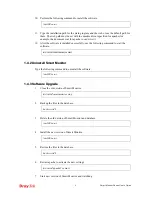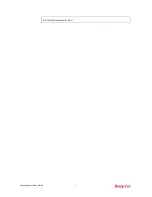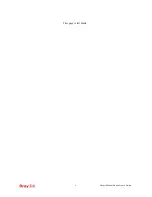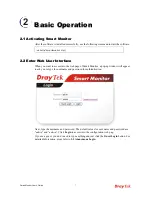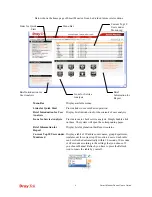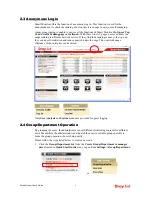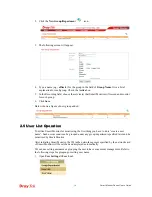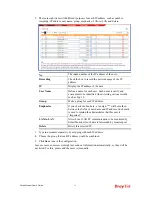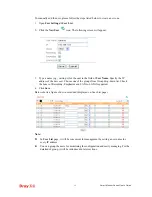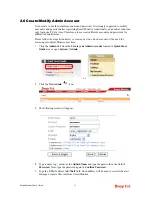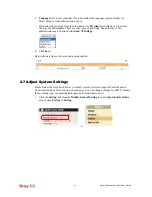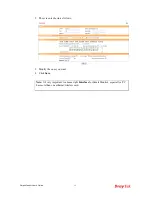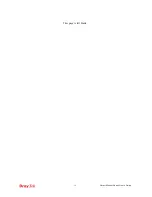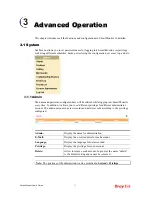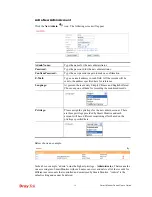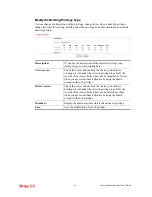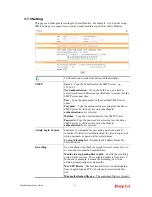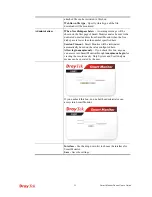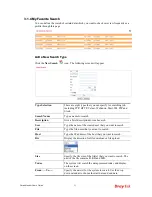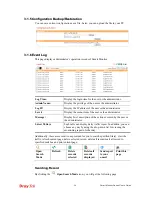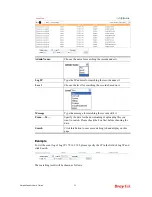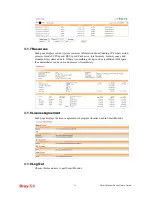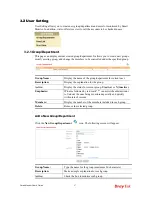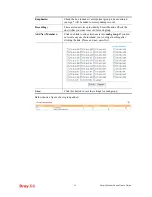Smart Monitor User’s Guide
13
2
2
.
.
6
6
C
C
r
r
e
e
a
a
t
t
e
e
/
/
M
M
o
o
d
d
i
i
f
f
y
y
A
A
d
d
m
m
i
i
n
n
A
A
c
c
c
c
o
o
u
u
n
n
t
t
It is not safe to use the default user name and password. It is strongly suggested to modify
user name and password after registering Smart Monitor. Additionally, an admin account can
only login one PC at a time. Therefore, please create different accounts and passwords for
different administrators.
Please follow the steps listed below to create a new one. Such account will be used for
accessing into Smart Monitor next time.
1.
Click the
Admin
link from the
Create your Admin Account
located in
Quick Start
Guide
area or open
System>>Admin
.
or
2.
Click the
New Admin
icon.
3.
The following screen will appear.
4.
Type a name (e.g., carrie) as the
Admin Name
and type the password in the field of
Password
. Next, type the password again in
Confirm Password
.
5.
Type the E-Mail address in
field. Such address will be used to receivie the alert
messages, reports files sent from Smart Monitor.
Summary of Contents for Smart Monitor
Page 1: ...i ...
Page 6: ......
Page 11: ...Smart Monitor User s Guide 5 etc init d smartmonitor start ...
Page 12: ...Smart Monitor Series User s Guide 6 This page is left blank ...
Page 22: ...Smart Monitor Series User s Guide 16 This page is left blank ...
Page 68: ...Smart Monitor Series User s Guide 62 This page is left blank ...