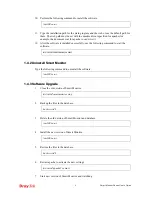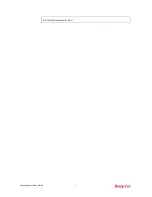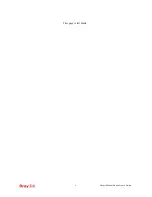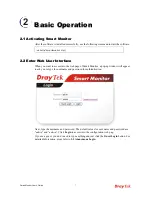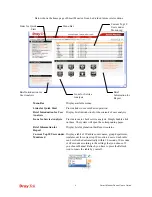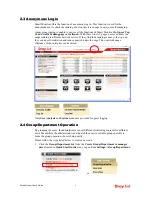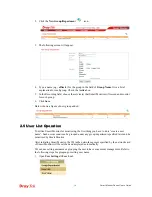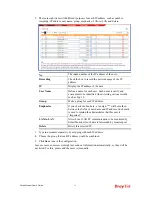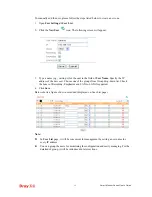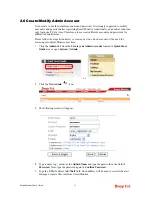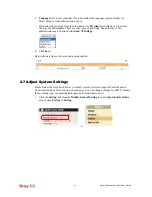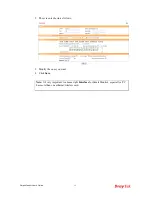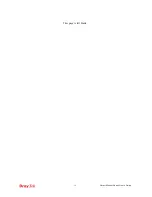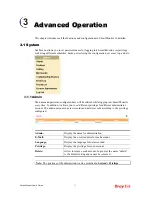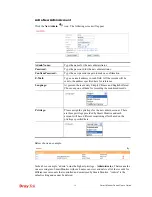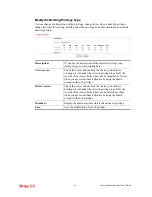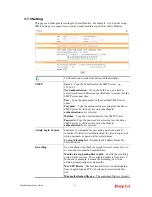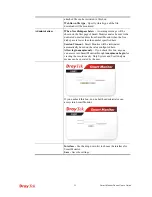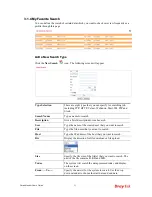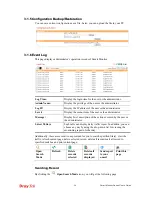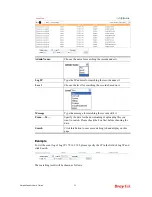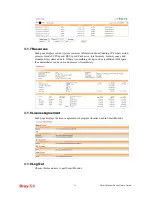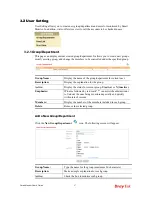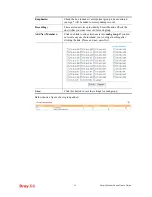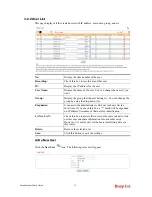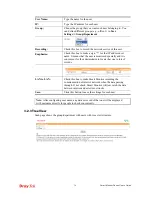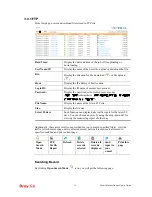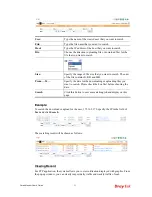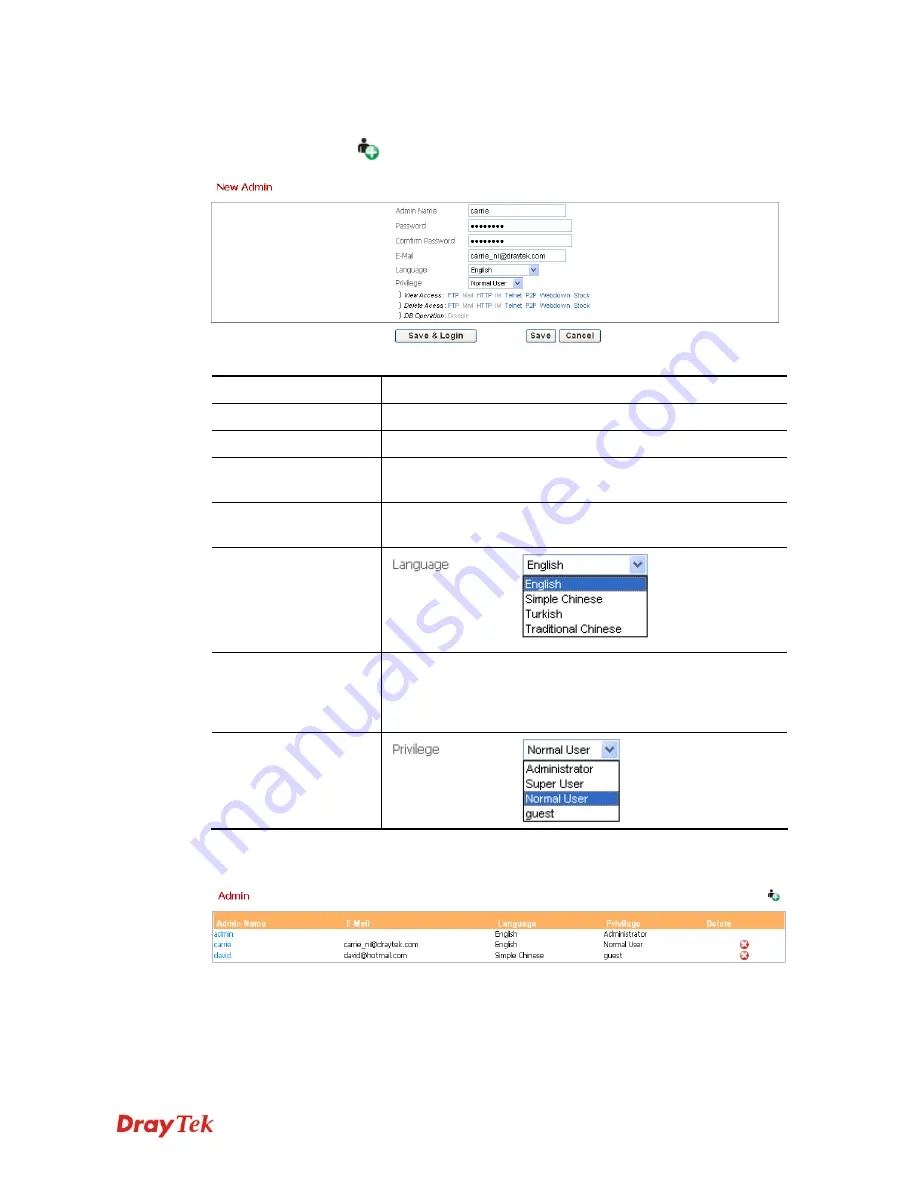
Smart Monitor Series User’s Guide
18
A
A
d
d
d
d
a
a
N
N
e
e
w
w
A
A
d
d
m
m
i
i
n
n
A
A
c
c
c
c
o
o
u
u
n
n
t
t
Click the
New Admin
icon. The following screen will appear.
Admin Name:
Type the name for the new administrator.
Password:
Type the password for the new administrator.
Confirm Password:
Type the new password again to make a confirmation.
E-Mail:
Type an e-mail address in such field. All the records will be
sent to the address specified here for reference.
Language:
At present, there are only Simply Chinese and English offered.
Choose any one of them for recording the monitored results.
Privilege:
Please assign the privilege for the new admin account. There
are three privilege provided by Smart Monitor and each
account will have different monitoring effect based on the
privilege specified here.
Below shows an example:
In the above example, “admin” owns the highest privilege –
Administrator
. That means the
one accessing into Smart Monitor with such name can view and delete all of the records for
different user accounts that controlled and monitored by Smart Monitor. “Admin” is the
default setting and cannot be deleted.
Summary of Contents for Smart Monitor
Page 1: ...i ...
Page 6: ......
Page 11: ...Smart Monitor User s Guide 5 etc init d smartmonitor start ...
Page 12: ...Smart Monitor Series User s Guide 6 This page is left blank ...
Page 22: ...Smart Monitor Series User s Guide 16 This page is left blank ...
Page 68: ...Smart Monitor Series User s Guide 62 This page is left blank ...