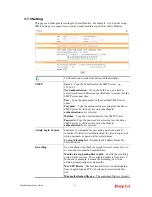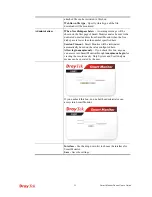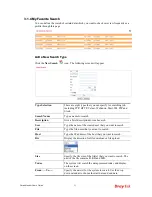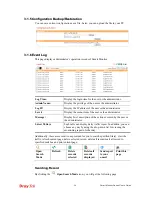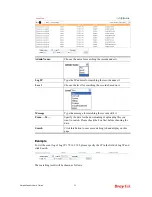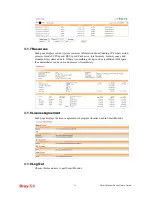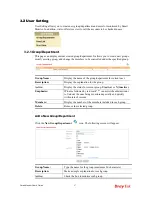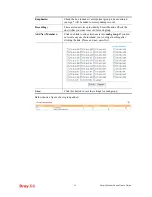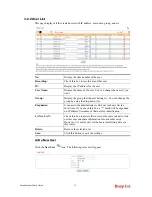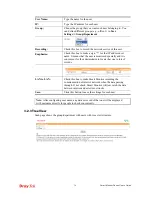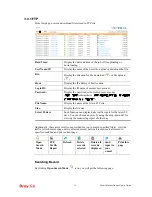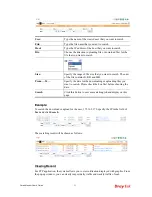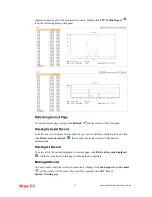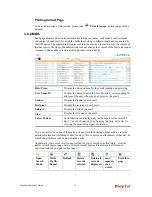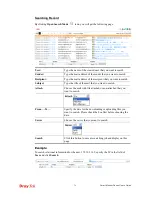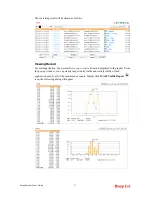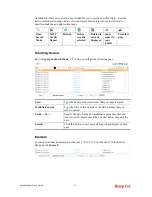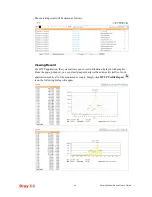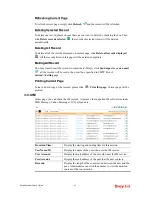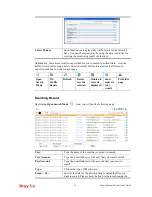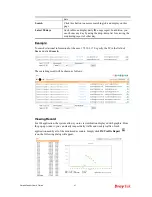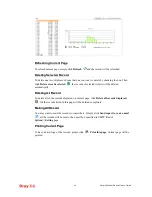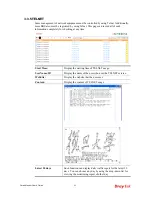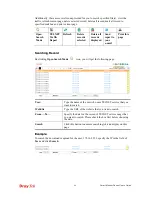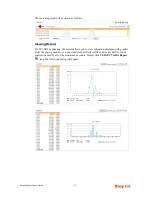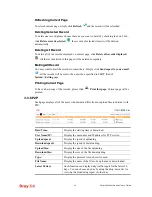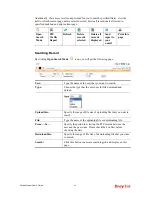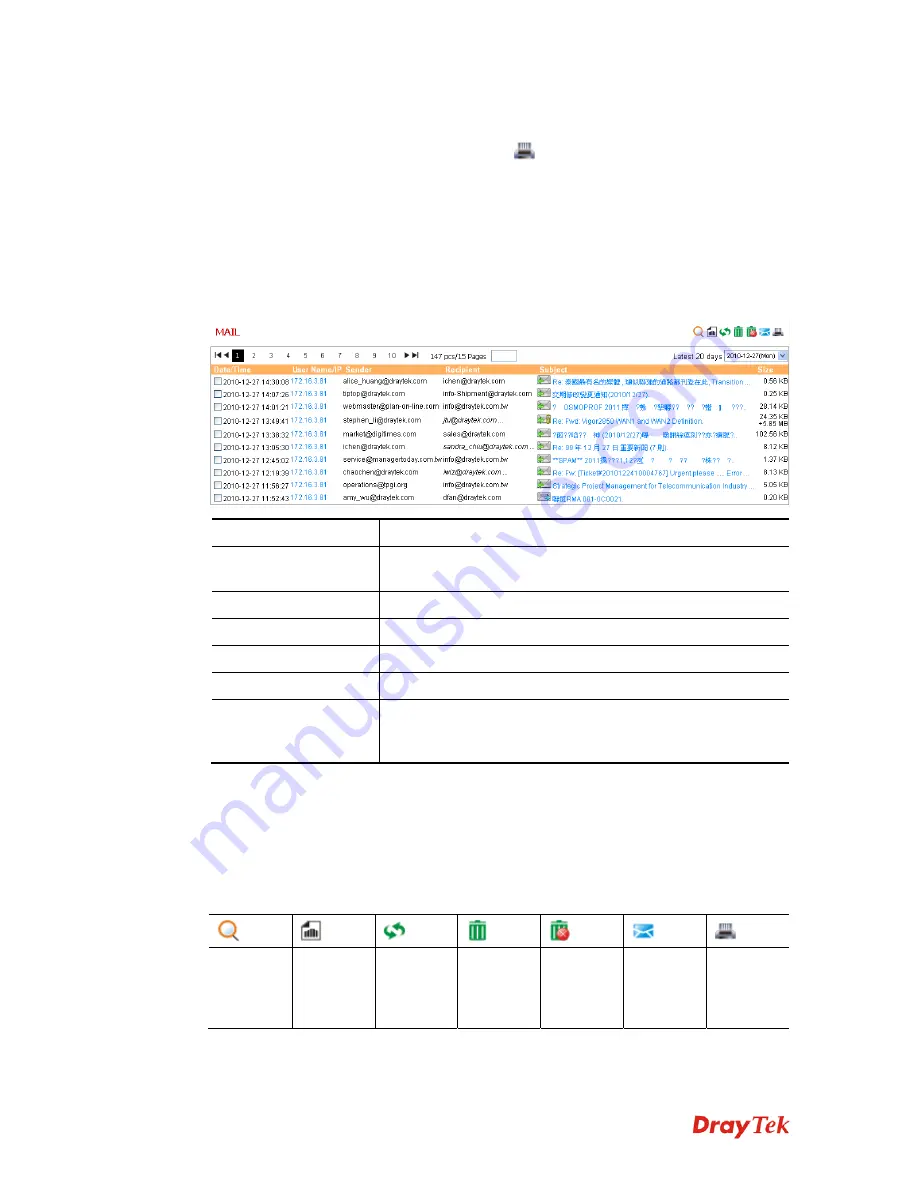
Smart Monitor User’s Guide
35
P
P
r
r
i
i
n
n
t
t
i
i
n
n
g
g
C
C
u
u
r
r
r
r
e
e
n
n
t
t
P
P
a
a
g
g
e
e
To have a hard copy of the records, please click
Print this page.
Current page will be
printed.
3
3
.
.
3
3
.
.
2
2
M
M
A
A
I
I
L
L
Such page displays detailed information (including user name, mail sender, mail recipient
and subject of each mail) for all of the mails that belong to different users and monitored by
Smart Monitor. The administrator can access into the mail box to read or view the content of
that user easily. However, the administrator cannot change the content of the mail and cannot
response to that sender or recipient through such record directly.
Date/Time:
Display the date and time for the email sending and receiving.
User Name/IP:
Display the name (created in Smart Monitor) /corresponding IP
address of the user who sends out /receives the email.
Sender:
Display the sender of such mail.
Recipient:
Display the recipient of such mail.
Subject:
Display the title of the mail.
Size:
Display the file size of the mail.
Latest 20 days
Such function can display daily traffic report for the latest 20
days. You can choose any day by using the drop-down list for
viewing the monitoring report of other day.
If you are interested in one of the mails, you can click the heading of that mail to view the
detailed information (including sender, receiver, title, content and attachment) of that one. In
which, the attachment can be downloaded easily.
Additionally, there are several icons provided for you to search specified file(s), view the
traffic, refresh current page, delete selected record, delete all record, mail all record to
specified mail box and print current page.
Open
Search
Mode
MAIL
Traffic
Report
Refresh
Delete
records
selected
Delete all
records
displayed
Send
report to
your
e-mail
Print this
page
Summary of Contents for Smart Monitor
Page 1: ...i ...
Page 6: ......
Page 11: ...Smart Monitor User s Guide 5 etc init d smartmonitor start ...
Page 12: ...Smart Monitor Series User s Guide 6 This page is left blank ...
Page 22: ...Smart Monitor Series User s Guide 16 This page is left blank ...
Page 68: ...Smart Monitor Series User s Guide 62 This page is left blank ...