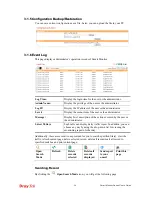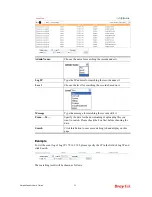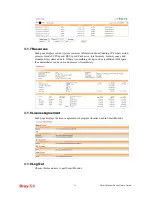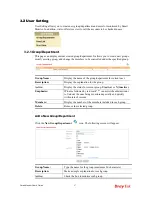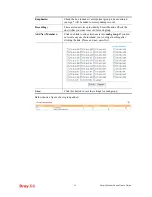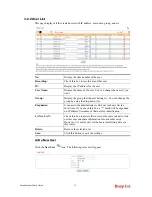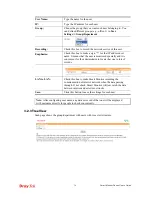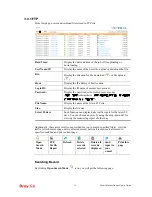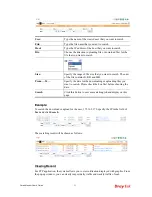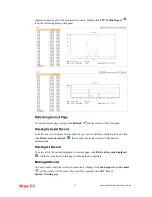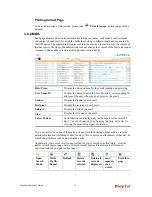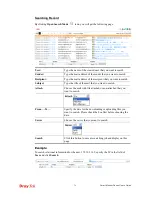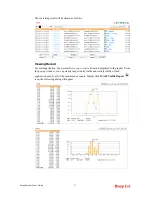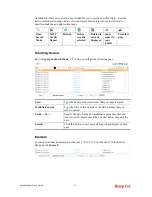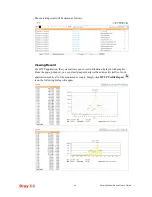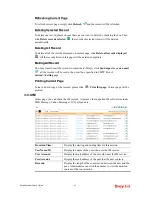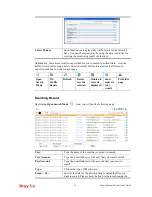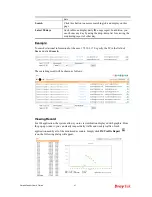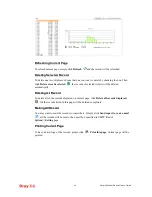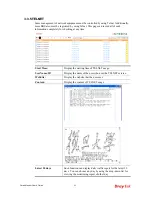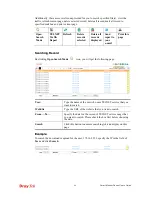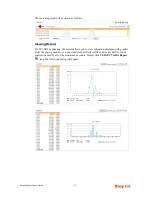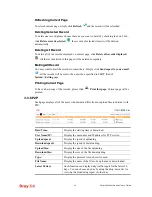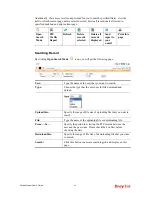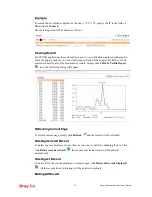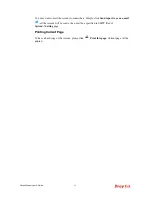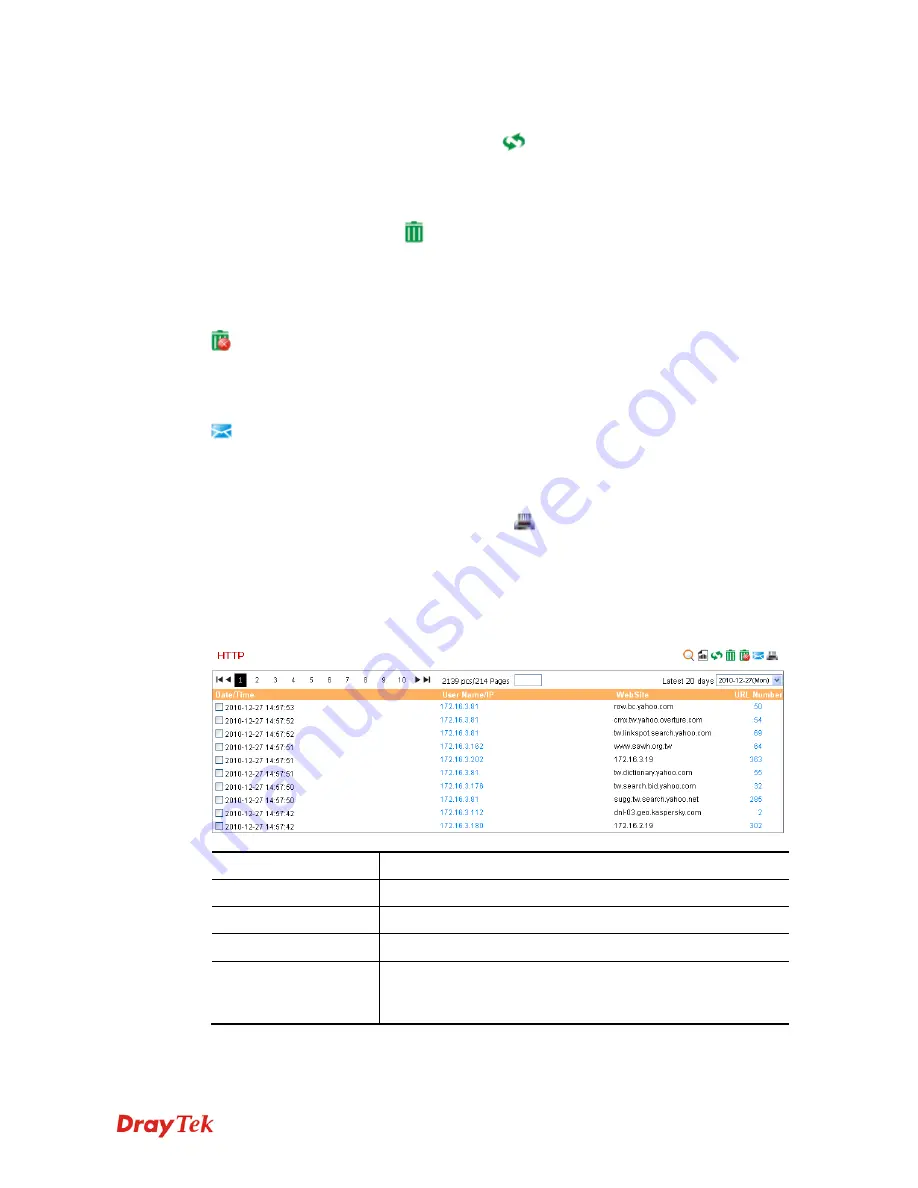
Smart Monitor Series User’s Guide
38
R
R
e
e
f
f
r
r
e
e
s
s
h
h
i
i
n
n
g
g
C
C
u
u
r
r
r
r
e
e
n
n
t
t
P
P
a
a
g
g
e
e
To refresh current page, simply click
Refresh
and the record will be refreshed.
D
D
e
e
l
l
e
e
t
t
i
i
n
n
g
g
S
S
e
e
l
l
e
e
c
c
t
t
e
e
d
d
R
R
e
e
c
c
o
o
r
r
d
d
To delete one record, please choose that one you want to delete by checking the box. Then,
click
Delete records selected
, the records of selected item(s) will be deleted
automatically.
D
D
e
e
l
l
e
e
t
t
i
i
n
n
g
g
A
A
l
l
l
l
R
R
e
e
c
c
o
o
r
r
d
d
To delete all of the records displayed on current page, click
Delete all records displayed
. All the records listed in this page will be deleted completely.
M
M
a
a
i
i
l
l
i
i
n
n
g
g
A
A
l
l
l
l
R
R
e
e
c
c
o
o
r
r
d
d
You may want to mail the records to somewhere. Simply click
Send report to your e-mail
, all the records will be sent to the e-mail box specified in SMTP filed of
System>>Setting
page.
P
P
r
r
i
i
n
n
t
t
i
i
n
n
g
g
C
C
u
u
r
r
r
r
e
e
n
n
t
t
P
P
a
a
g
g
e
e
To have a hard copy of the records, please click
Print this page.
Current page will be
printed.
3
3
.
.
3
3
.
.
3
3
H
H
T
T
T
T
P
P
This page can list the record of HTTP service used by users.
Date/Time:
Display the date and time for the users who visits the website.
UserName/IP:
Display the name of the user who uses the HTTP service.
WebSite:
Display the website that the user visits.
URL Number:
Display the number of the URL that the user visits.
Latest 20 days
Such function can display daily traffic report for the latest 20
days. You can choose any day by using the drop-down list for
viewing the monitoring report of other day.
Summary of Contents for Smart Monitor
Page 1: ...i ...
Page 6: ......
Page 11: ...Smart Monitor User s Guide 5 etc init d smartmonitor start ...
Page 12: ...Smart Monitor Series User s Guide 6 This page is left blank ...
Page 22: ...Smart Monitor Series User s Guide 16 This page is left blank ...
Page 68: ...Smart Monitor Series User s Guide 62 This page is left blank ...