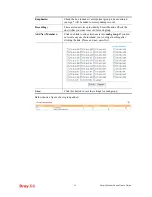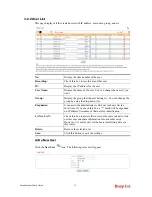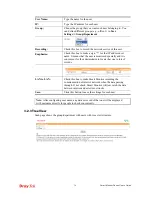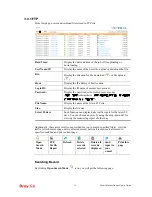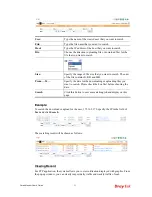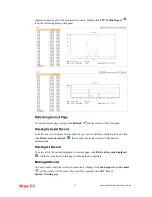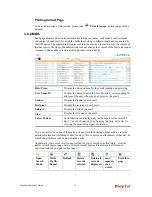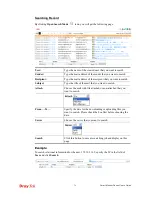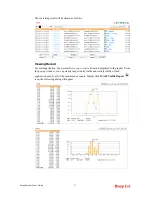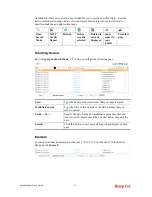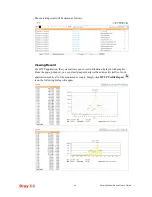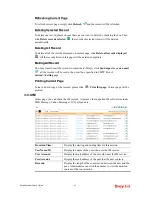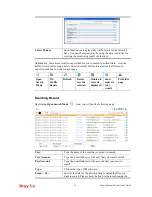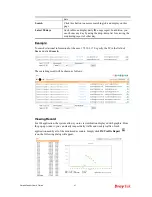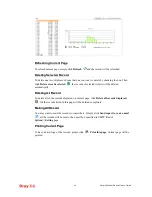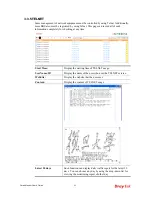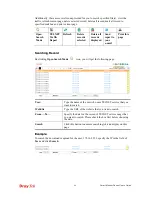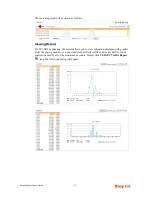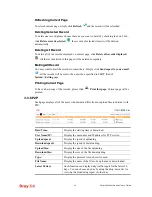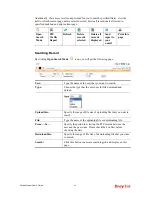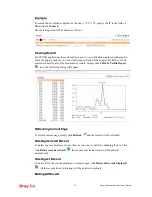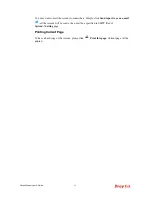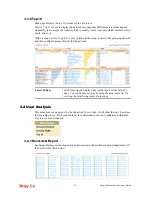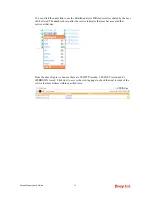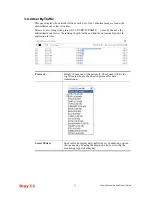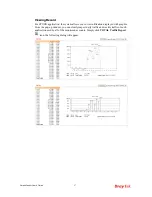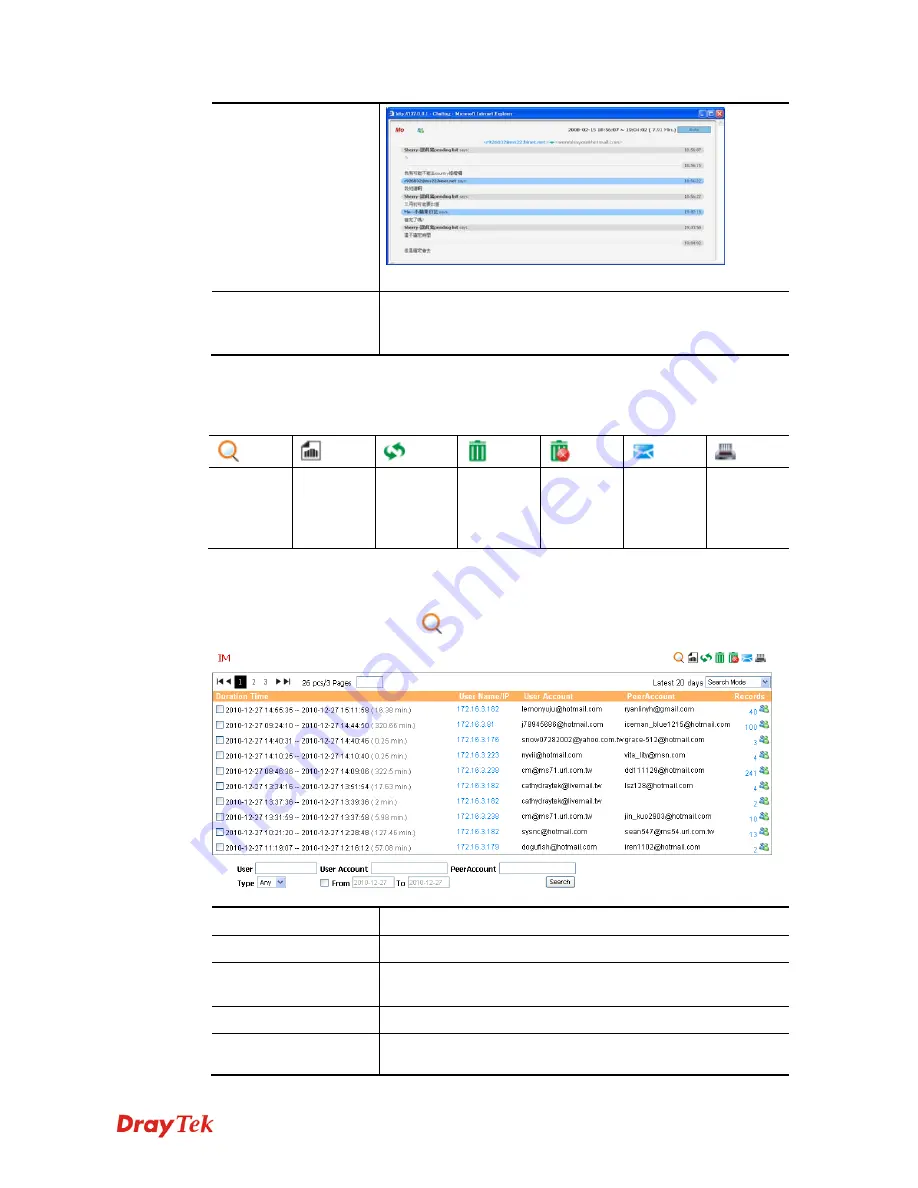
Smart Monitor Series User’s Guide
42
Latest 20 days
Such function can display daily traffic report for the latest 20
days. You can choose any day by using the drop-down list for
viewing the monitoring report of other day.
Additionally, there are several icons provided for you to search specified file(s), view the
traffic, refresh current page, delete selected record, delete all record, mail all record to
specified mail box and print current page.
Open
Search
Mode
IM
Traffic
Report
Refresh
Delete
records
selected
Delete all
records
displayed
Send
report to
your
e-mail
Print this
page
S
S
e
e
a
a
r
r
c
c
h
h
i
i
n
n
g
g
R
R
e
e
c
c
o
o
r
r
d
d
By clicking
Open Search Mode
icon, you will get the following page.
User:
Type the name of the user that you want to search.
User Account:
Type the e-mail address of the user that you want to search.
PeerAccount:
Type the e-mail address of the peer end that you want to
search.
Type:
Choose the type of IM software.
From….To…
Specify the date for the downloading or uploading files you
want to search. Please check the box first before choosing the
Summary of Contents for Smart Monitor
Page 1: ...i ...
Page 6: ......
Page 11: ...Smart Monitor User s Guide 5 etc init d smartmonitor start ...
Page 12: ...Smart Monitor Series User s Guide 6 This page is left blank ...
Page 22: ...Smart Monitor Series User s Guide 16 This page is left blank ...
Page 68: ...Smart Monitor Series User s Guide 62 This page is left blank ...