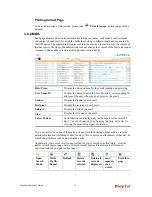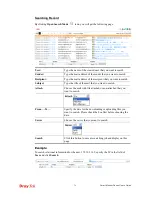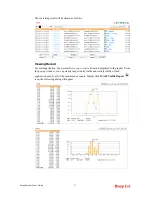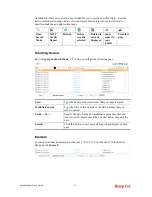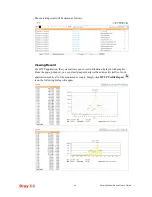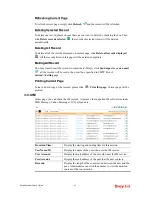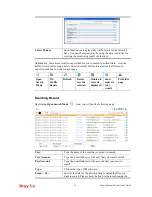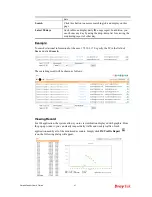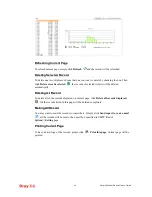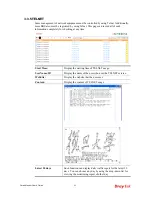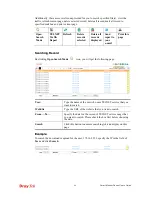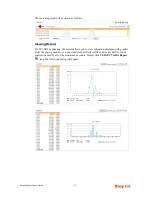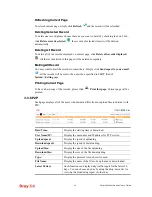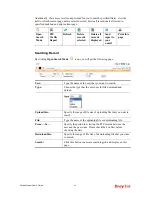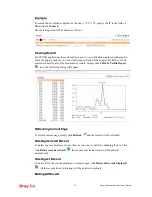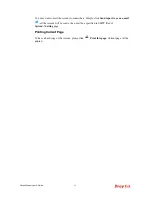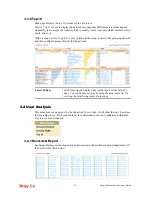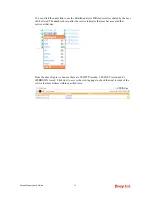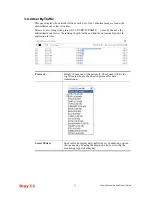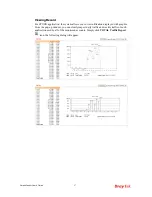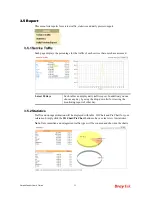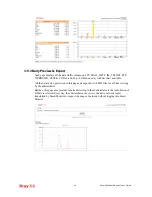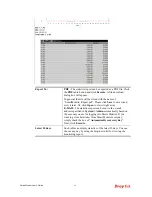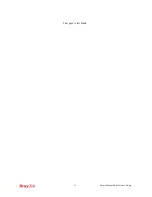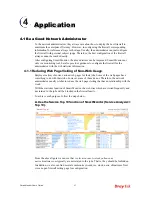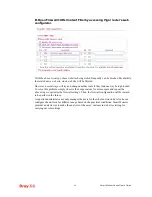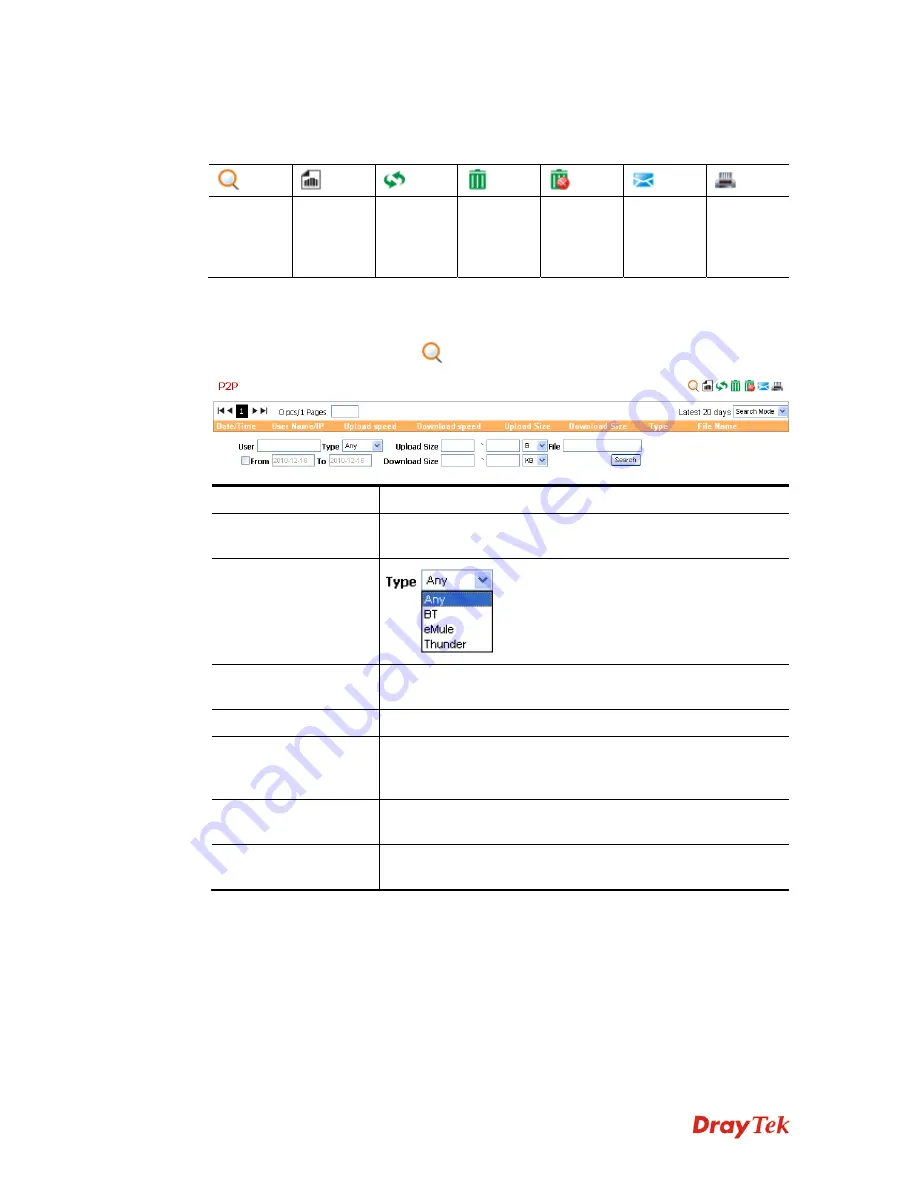
Smart Monitor User’s Guide
49
Additionally, there are several icons provided for you to search specified file(s), view the
traffic, refresh current page, delete selected record, delete all record, mail all record to
specified mail box and print current page.
Open
Search
Mode
P2P
Traffic
Report
Refresh
Delete
records
selected
Delete all
records
displayed
Send
report to
your
e-mail
Print this
page
S
S
e
e
a
a
r
r
c
c
h
h
i
i
n
n
g
g
R
R
e
e
c
c
o
o
r
r
d
d
By clicking
Open Search Mode
icon, you will get the following page.
User:
Type the name of the user that you want to search.
Type:
Choose the type that the user uses for file download and
upload.
Upload Size:
Specify the range of file size of uploading file that you want to
search.
File:
Type the name of the uploading file or downloading file.
From….To…
Specify the period for viewing the P2P records between the
user and the peer sides. Please check the box first before
choosing the date.
Download Size:
Specify the range of file size of downloading file that you want
to search.
Search:
Click this button to execute searching job and display on this
page.
Summary of Contents for Smart Monitor
Page 1: ...i ...
Page 6: ......
Page 11: ...Smart Monitor User s Guide 5 etc init d smartmonitor start ...
Page 12: ...Smart Monitor Series User s Guide 6 This page is left blank ...
Page 22: ...Smart Monitor Series User s Guide 16 This page is left blank ...
Page 68: ...Smart Monitor Series User s Guide 62 This page is left blank ...