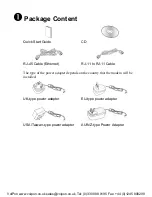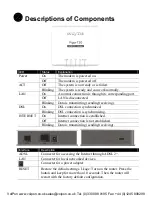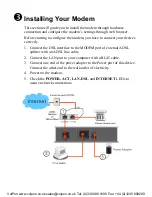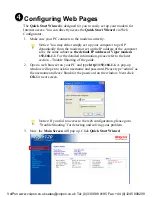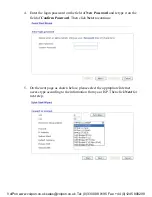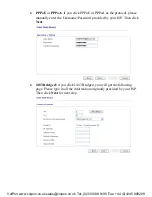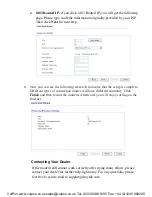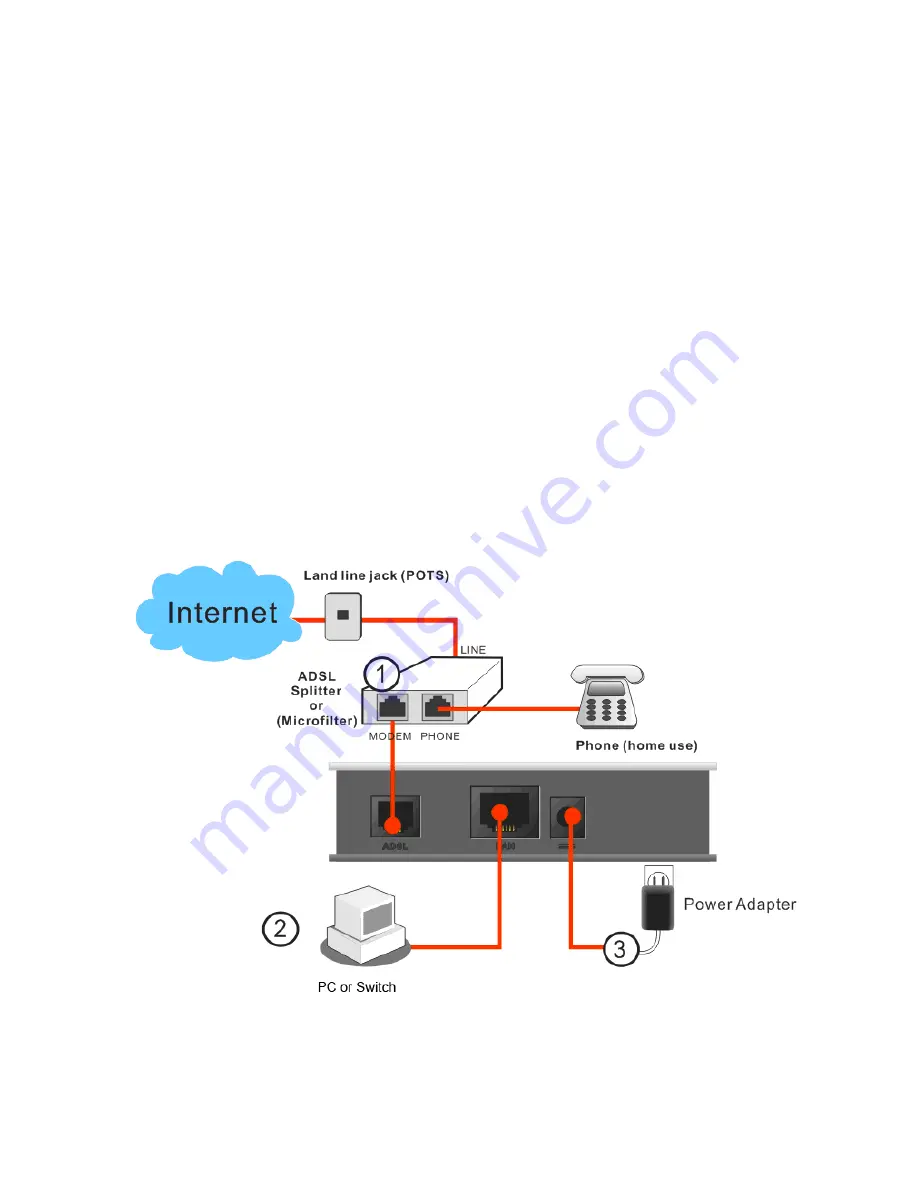
p
Installing Your Modem
This section will guide you to install the modem through hardware
connection and configure the modem’s settings through web browser.
Before starting to configure the modem, you have to connect your devices
correctly.
1.
Connect the DSL interface to the MODEM port of external ADSL
splitter with an ADSL line cable.
2.
Connect the LAN port to your computer with a RJ-45 cable.
3.
Connect one end of the power adapter to the Power port of this device.
Connect the other end to the wall outlet of electricity.
4.
Power on the modem.
5.
Check the
POWER, ACT, LAN, DSL
and
INTERNET
LEDs to
assure network connections.
VoIPon www.voipon.co.uk sales@voipon.co.uk Tel: (0)330 088 0195 Fax: +44 (0)1245 808299