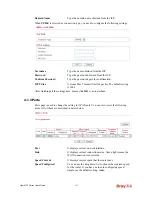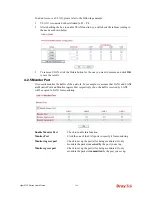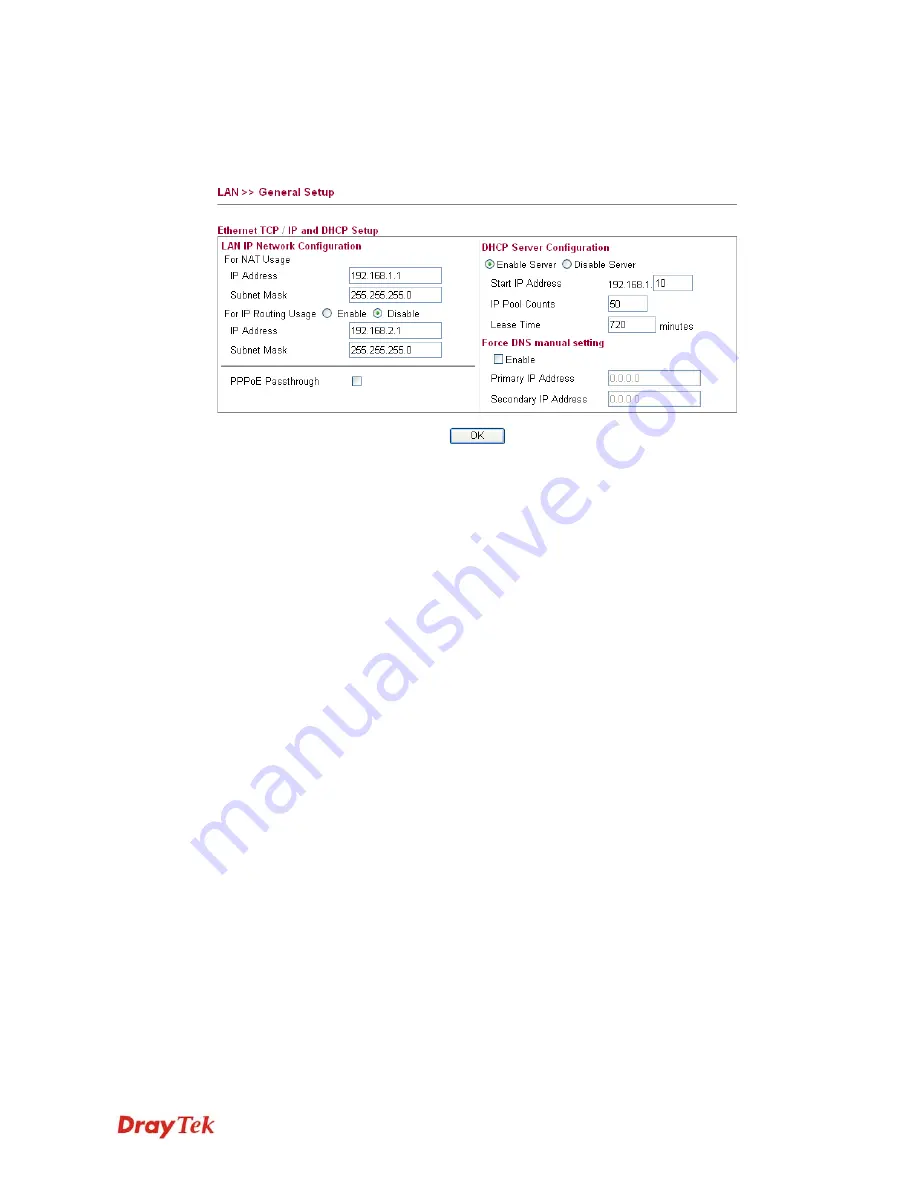
Vigor2130 Series User’s Guide
164
4
4
.
.
2
2
.
.
1
1
G
G
e
e
n
n
e
e
r
r
a
a
l
l
S
S
e
e
t
t
u
u
p
p
This page provides you the general settings for LAN.
Click
LAN
to open the LAN settings page and choose
General Setup
.
IP Address
Type in private IP address for connecting to a local private
network (Default: 192.168.1.1).
Subnet Mask
Type in an address code that determines the size of the
network. (Default: 255.255.255.0/ 24)
For IP Routing Usage
Click
Enable
to invoke this function. The default setting is
Disable
.
IP Address
Type in secondary IP address for connecting to a subnet.
(Default: 192.168.2.1/ 24)
Subnet Mask
An address code that determines the size of the network.
(Default: 255.255.255.0/ 24)
PPPoE Passthrough
The router offers PPPoE dial-up connection. Besides, you
also can establish the PPPoE connection directly from local
clients to your ISP via the Vigor router. When PPPoA
protocol is selected, the PPPoE package transmitted by PC
will be transformed into PPPoA package and sent to WAN
server. Thus, the PC can access Internet through such
direction.
DNS Server Configuration
Enable Server
- DHCP stands for Dynamic Host
Configuration Protocol. The router by factory default acts a
DHCP server for your network so it automatically dispatch
related IP settings to any local user configured as a DHCP
client. It is highly recommended that you leave the router
enabled as a DHCP server if you do not have a DHCP server
for your network.
You can configure the router to serve as a DHCP server for
the 2nd subnet. Check the box to enable DHCP server
setting.
Start IP Address
Enter a value of the IP address pool for the DHCP server to
start with when issuing IP addresses. If the 2nd IP address of
your router is 220.135.240.1, the starting IP address must be
Summary of Contents for Vigor 2130 Series
Page 1: ......
Page 10: ......
Page 190: ...Vigor2130 Series User s Guide 180 Click OK to save the settings...
Page 342: ...Vigor2130 Series User s Guide 332 This page is left blank...