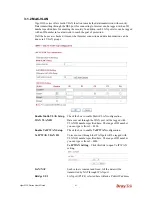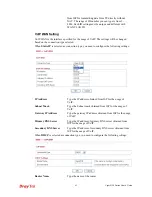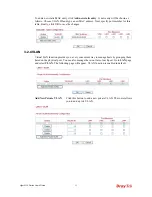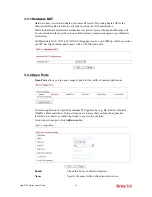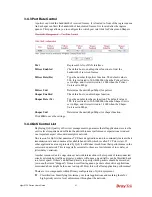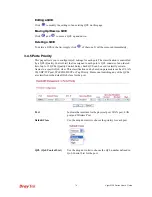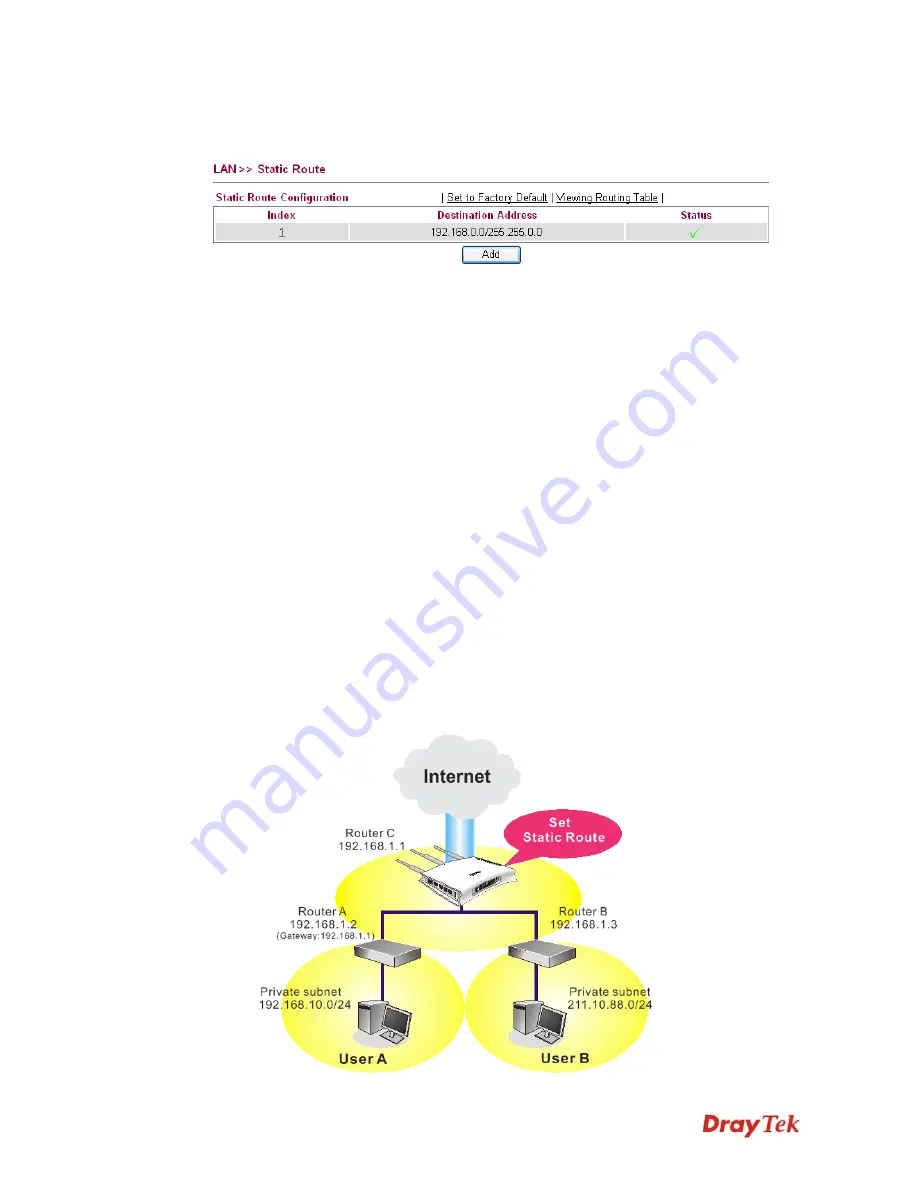
Vigor2130 Series User’s Guide
55
3
3
.
.
2
2
.
.
6
6
S
S
t
t
a
a
t
t
i
i
c
c
R
R
o
o
u
u
t
t
e
e
Go to
LAN
and choose
Static Route
to open setting page.
Set to Factory Default
Click this link to return to the factory default settings.
View Routing Table
Click this link to view the routing table.
Index
The number (1 to 10) under Index displays current static
router.
Destination Address
Display the destination address of the static route.
Status
Display the status of the static route.
Add
Click it to add a new static route.
A
A
d
d
d
d
S
S
t
t
a
a
t
t
i
i
c
c
R
R
o
o
u
u
t
t
e
e
s
s
t
t
o
o
P
P
r
r
i
i
v
v
a
a
t
t
e
e
a
a
n
n
d
d
P
P
u
u
b
b
l
l
i
i
c
c
N
N
e
e
t
t
w
w
o
o
r
r
k
k
s
s
Here is an example of setting Static Route in Main Router so that user A and B locating in
different subnet can talk to each other via the router. Assuming the Internet access has been
configured and the router works properly:
z
use the Main Router to surf the Internet.
z
create a private subnet 192.168.10.0 using an internal Router A (192.168.1.2)
z
create a public subnet 211.100.88.0 via an internal Router B (192.168.1.3).
z
have set Main Router 192.168.1.1 as the default gateway for the Router A 192.168.1.2.
Before setting Static Route, user A cannot talk to user B for Router A can only forward
recognized packets to its default gateway Main Router.
Summary of Contents for Vigor 2130 Series
Page 1: ......
Page 10: ......
Page 190: ...Vigor2130 Series User s Guide 180 Click OK to save the settings...
Page 342: ...Vigor2130 Series User s Guide 332 This page is left blank...