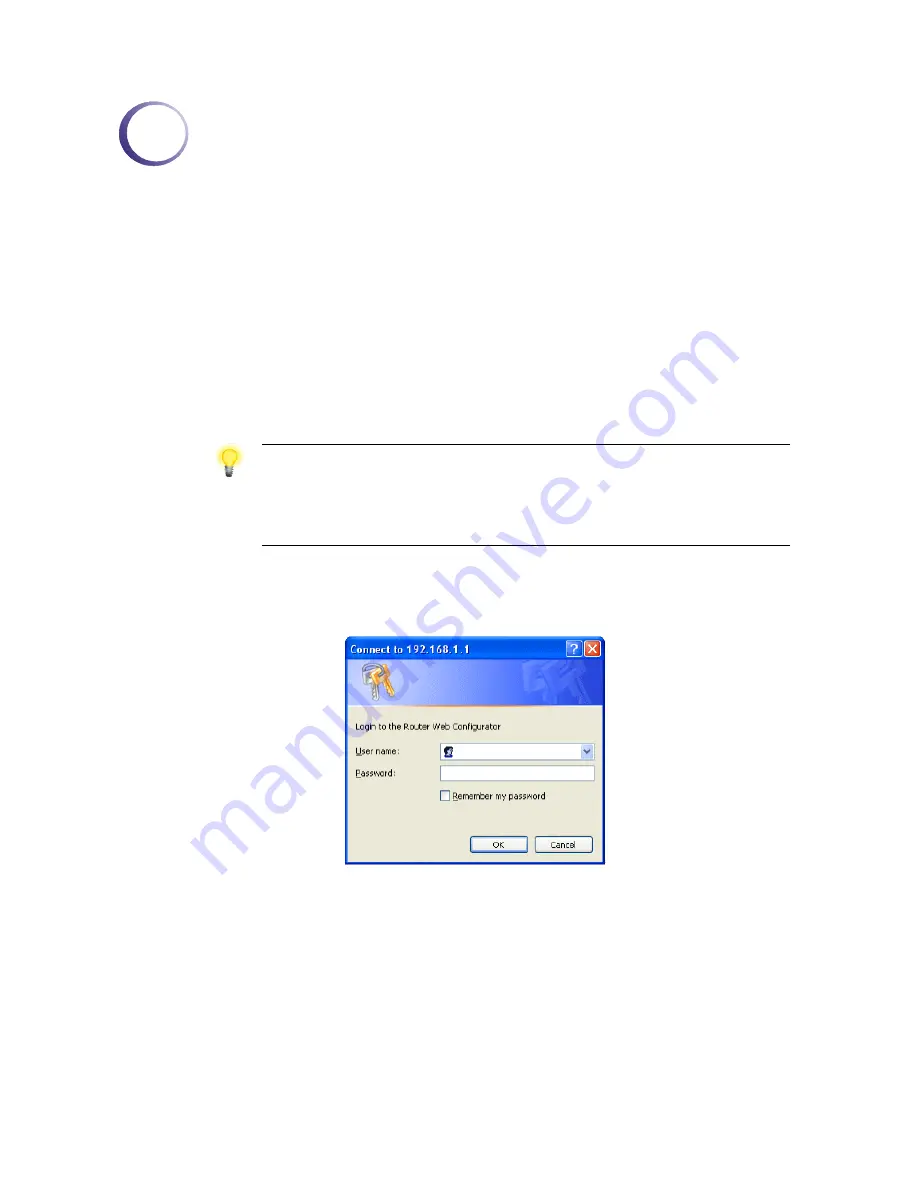
Vigor2700Ge/e User’s Guide
5
2
C
C
o
o
n
n
f
f
i
i
g
g
u
u
r
r
i
i
n
n
g
g
B
B
a
a
s
s
i
i
c
c
S
S
e
e
t
t
t
t
i
i
n
n
g
g
s
s
For use the router properly, it is necessary for you to change the password of web
configuration for security and adjust primary basic settings.
This chapter explains how to setup a password for an administrator and how to adjust basic
settings for accessing Internet successfully. Be aware that only the administrator can change
the router configuration.
2
2
.
.
1
1
C
C
h
h
a
a
n
n
g
g
i
i
n
n
g
g
P
P
a
a
s
s
s
s
w
w
o
o
r
r
d
d
To change the password for this device, you have to access into the web browse with default
password first.
1.
Make sure your computer connects to the router correctly.
Notice: You may either simply set up your computer to get IP dynamically
from the router or set up the IP address of the computer to be the same
subnet as the default IP address of Vigor router 192.168.1.1. For the
detailed information, please refer to the later section - Trouble Shooting of
this guide.
2.
Open a web browser on your PC and type http://192.168.1.1. A pop-up window will
open to ask for username and password. Please type default values (both username and
password are Null) on the window for the first time accessing and click OK for next
screen.
3.
Now, the Main Screen will pop up.
Summary of Contents for Vigor 2700e
Page 1: ......
Page 3: ...Vigor2700Ge e User s Guide ii ...
Page 8: ...Vigor2700Ge e User s Guide 3 ...
Page 9: ...Vigor2700Ge e User s Guide 4 ...
Page 77: ...Vigor2700Ge e User s Guide 72 ...
Page 82: ...Vigor2700Ge e User s Guide 77 14 Click Send 15 Now the firmware update is finished ...
Page 87: ...Vigor2700Ge e User s Guide 82 ...











































