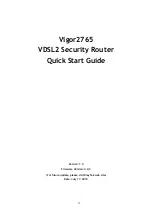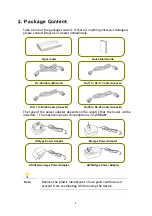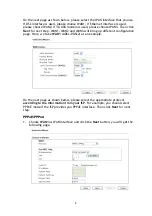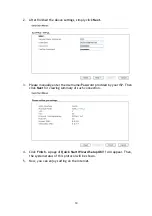5
4
4
.
.
H
H
a
a
r
r
d
d
w
w
a
a
r
r
e
e
I
I
n
n
s
s
t
t
a
a
l
l
l
l
a
a
t
t
i
i
o
o
n
n
This section will guide you to install the router through hardware connection and
configure the router’s settings through web browser.
Before starting to configure the router, you have to connect your devices
correctly.
4
4
.
.
1
1
N
N
e
e
t
t
w
w
o
o
r
r
k
k
C
C
o
o
n
n
n
n
e
e
c
c
t
t
i
i
o
o
n
n
1.
Connect the DSL interface to the land line jack with a DSL line cable.
2.
Connect one port of 4-port switch to your computer with a RJ-45 cable. This
device allows you to connect 4 PCs directly.
3.
Connect one end of the power cord to the power port of this device.
Connect the other end to the wall outlet of electricity.
4.
Power on the router.
5.
Check the ACT and DSL, LAN LEDs to assure network connection.
(For the detailed information of LED status, please refer to section 1.1.)
Summary of Contents for Vigor 2765 Series
Page 1: ...i...