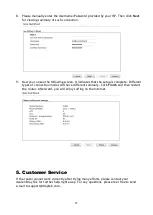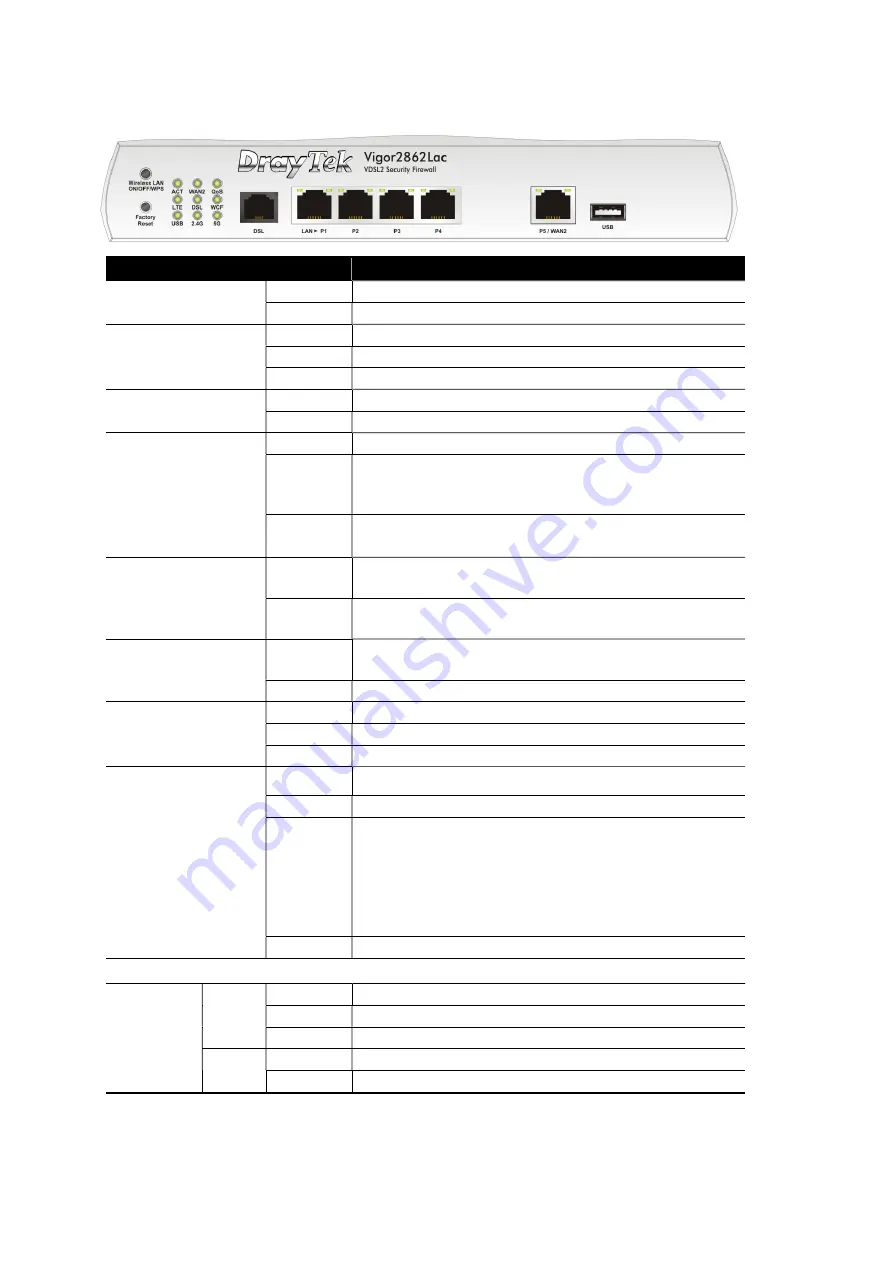
6
V
V
i
i
g
g
o
o
r
r
2
2
8
8
6
6
2
2
L
L
a
a
c
c
LED
Status
Explanation
ACT (Activity)
Off
The router is powered off.
Blinking
The router is powered on and running normally.
WAN2
On
Internet connection is ready.
Off
Internet connection is not ready.
Blinking
The data is transmitting.
QoS
On
The QoS function is active.
Off
The QoS function is inactive.
LTE
On
LTE device is connected and ready for use.
Off
LTE device is not detected, or has serious
problem (e.g., no SIM card, SIM pin error, SIM
deactivated, and etc.).
Blinking
Slowly: LTE device is in dialing up.
Quickly: The data is transmitting.
DSL
On
The router is ready to access Internet through DSL
link.
Blinking
Slowly: The DSL connection is ready.
Quickly: The connection is training.
WCF
On
The Web Content Filter is active. (It is enabled
from Firewall >> General Setup).
Off
WCF is disabled.
USB
On
USB device is connected and ready for use.
Off
No USB device is connected.
Blinking
The data is transmitting.
2.4G
5G
On
Wireless access point is ready
Off
Wireless function is disabled.
Blinking
It will blink slowly while wireless traffic goes
through.
ACT and WLAN LEDs blink quickly and
simultaneously when WPS is working, and will
return to normal condition after two minutes.
(You need to setup WPS within 2 minutes.)
Blinking
The data is transmitting.
LED on Connector
LAN P1~P4
P5/WAN2
Left
LED
On
The port is connected.
Off
The port is disconnected.
Blinking
The data is transmitting.
Right
LED
On
The port is connected with 1000Mbps.
Off
The port is connected with 10/100Mbps
The port “P5/WAN2” is switchable. It can be used for LAN connection or WAN connection
according to the settings configured in WUI.
Summary of Contents for Vigor 2862 Series
Page 1: ...i...