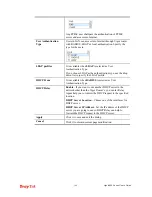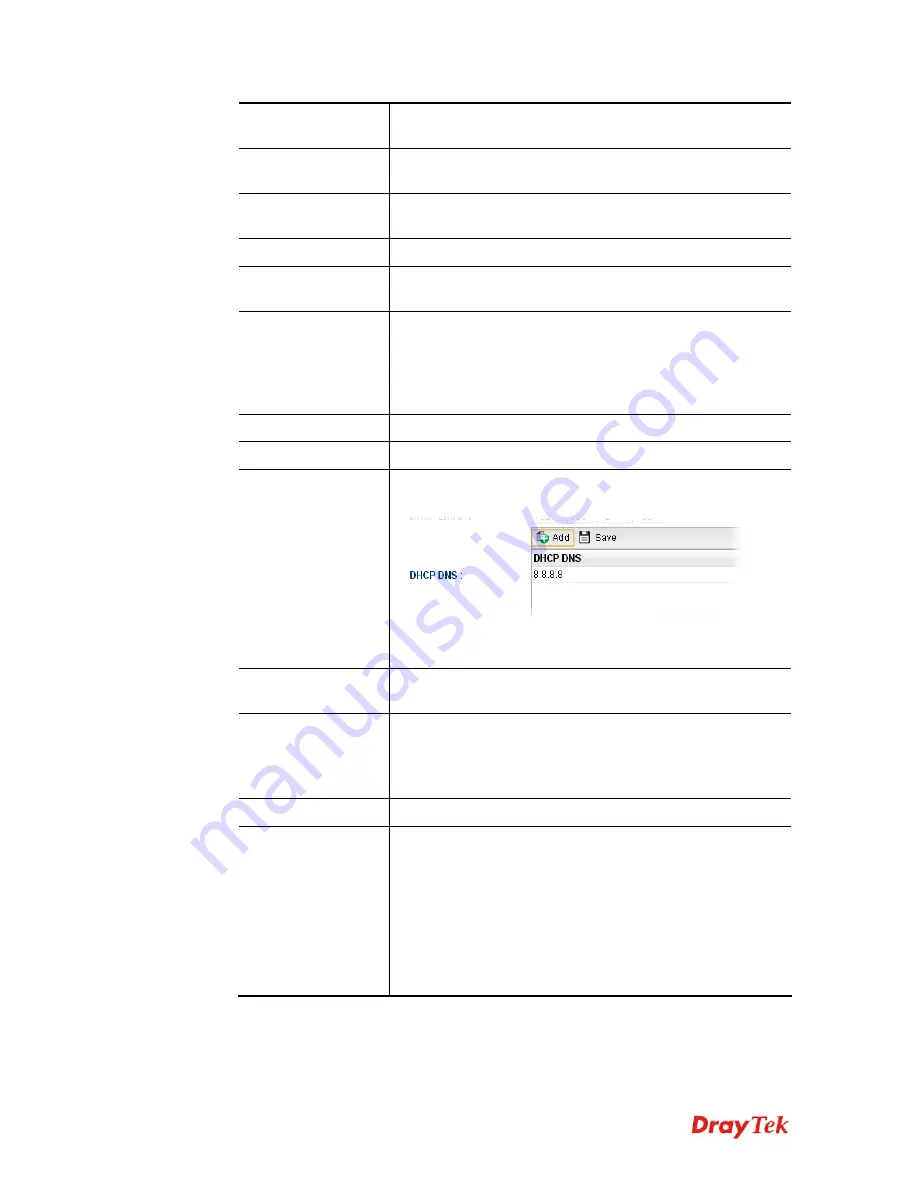
Vigor2960 Series User’s Guide
93
MAC Address
If Default MAC address is disabled, please specify a MAC
address manually.
IPv4 Protocol
Display the fixed type (static) for the IPv4 protocol for such
profile.
Mode
Choose
NAT
or
ROUTING
as the operation mode for such
profile.
IP Address
Type the IP address of the router for the LAN profile.
Subnet Mask
Use the drop down list to choose a suitable mask for the LAN
profile.
DHCP Server
Enable
– Click it to enable the DHCP server. The DHCP
server will assign the IP address randomly for the LAN user.
The range of the IP addresses must be defined in DHCP Start
IP and DHCP End IP.
Disable
– Click it to disable the DHCP server.
DHCP Start IP
Type an IP address as the starting point for DHCP server.
DHCP End IP
Type an IP address as the ending point for DHCO server.
DHCP DNS
Set the private IP address for DNS server. If this field is
blank, users on LAN will treat Vigor2960 as the DNS server.
Add
– Click it to add a new IP address for DNS server.
Save
– Click it to save the setting.
DHCP IP Lease
Time
Set a lease time for the DHCP server. The time unit is minute.
DHCP Routers
In general, this box will be blank. It means Vigor2960 will be
regarded as the gateway for the user.
However, if you want to use other gateway, please assign the
IP address in this field.
DHCP Next Server
Type the IP address of the secondary DHCP server.
DHCP Options
DHCP packets can be processed by adding option number
and data information when such function is enabled.
Each DHCP option is composed by an option number with
data. For example,
Option number:100
Data: abcd
When such function is enabled, the specified values for
DHCP option will be seen in DHCP reply packets.
Summary of Contents for Vigor 2960 series
Page 1: ......
Page 8: ...Vigor2960 Series User s Guide viii 5 6 Contacting DrayTek 416...
Page 11: ...Vigor2960 Series User s Guide 3...
Page 28: ...Vigor2960 Series User s Guide 20 This page is left blank...
Page 40: ...Vigor2960 Series User s Guide 32...
Page 66: ...Vigor2960 Series User s Guide 58 This page is left blank...
Page 294: ...Vigor2960 Series User s Guide 286 4 Enter all of the settings and click Apply...
Page 416: ...Vigor2960 Series User s Guide 408 This page is left blank...