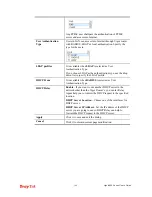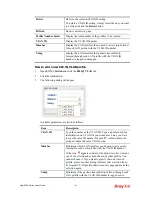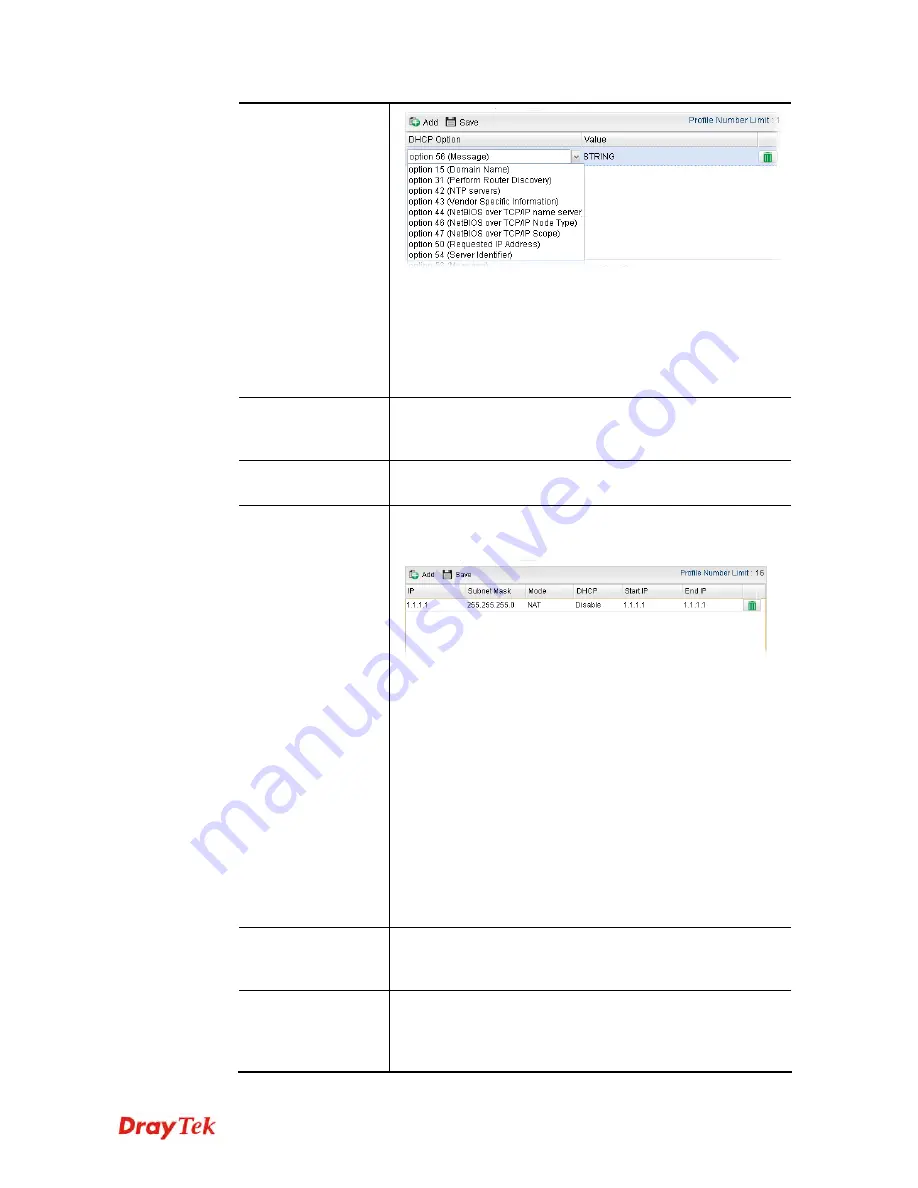
Vigor2960 Series User’s Guide
94
Add
– Click it to add a new DHCP option profile.
Save
– Click it to save the setting.
DHCP Option
– Use the drop down list to choose the one
you want.
Value
– Type the content of the data to be processed by the
function of DHCP option.
Specify Remote
Dial-in IP
Enable
– Check the box to enable this function. Remote
clients within the range specified below can access into
Vigor2960 WUI.
Gateway IP
Address
Type a public gateway address for such WAN profile.
More Subnet
Different subnets can be created under one LAN profile.
Specify other subnets which might be needed in the future.
Add
– Click it to add a new subnet mask with IP address and
specified mode.
Save
– Click it to save the settings.
IP
– Type the IP address if you click Add for adding a new
entry.
Subnet Mask
– Use the drop down list to choose the one you
want.
Mode
– Specify NAT or Routing as the mode.
DHCP
– Click
Enable
to activate the DHCP function on such
subnet. When it is enabled, you have to specify the IP range
to be assigned by the DHCP server for such subnet.
Start IP
– Type an IP address as a starting point.
End IP
– Type an IP address as an ending point.
DNS Redirection
Enable
– It can redirect DNS queries from such LAN profile
to router's DNS Server. It must work with LAN DNS
function.
IPv6 Protocol
It defines the IPv6 connection types for LAN interface.
Possible types contain Link-Local, Static and DHCP-SLA.
Except Link-Local, each type requires different parameter
settings.
Summary of Contents for Vigor 2960 series
Page 1: ......
Page 8: ...Vigor2960 Series User s Guide viii 5 6 Contacting DrayTek 416...
Page 11: ...Vigor2960 Series User s Guide 3...
Page 28: ...Vigor2960 Series User s Guide 20 This page is left blank...
Page 40: ...Vigor2960 Series User s Guide 32...
Page 66: ...Vigor2960 Series User s Guide 58 This page is left blank...
Page 294: ...Vigor2960 Series User s Guide 286 4 Enter all of the settings and click Apply...
Page 416: ...Vigor2960 Series User s Guide 408 This page is left blank...