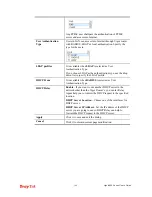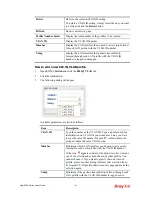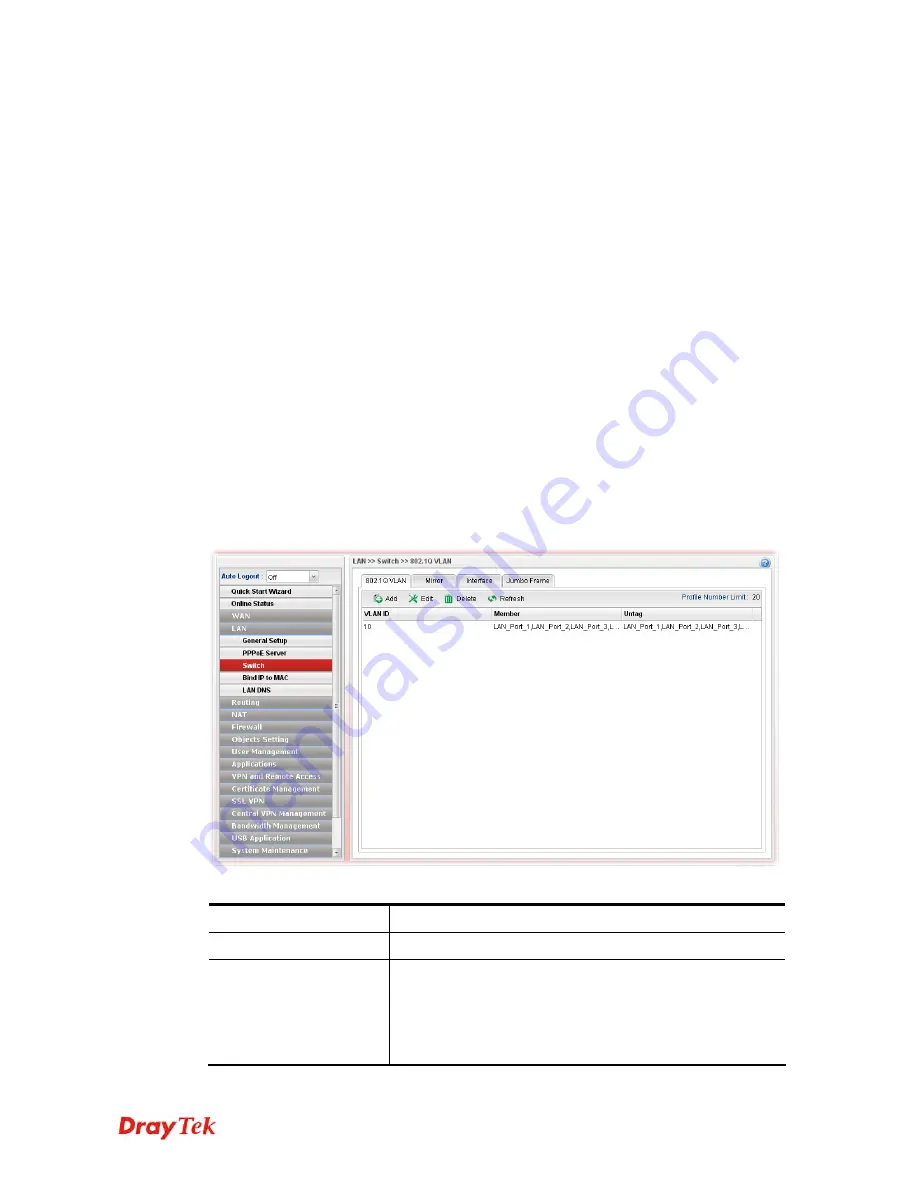
Vigor2960 Series User’s Guide
108
4
4
.
.
2
2
.
.
3
3
S
S
w
w
i
i
t
t
c
c
h
h
This page allows you to configure Mirroring Port, Mirrored Port, enable/disable LAN
interface, and configure 802.1Q VLAN ID for different LAN interfaces, and so on.
4
4
.
.
2
2
.
.
3
3
.
.
1
1
8
8
0
0
2
2
.
.
1
1
Q
Q
V
V
L
L
A
A
N
N
Virtual LANs (VLANs) are logical, independent workgroups within a network. These
workgroups communicate as if they had a physical connection to the network. However,
VLANs are not limited by the hardware constraints that physically connect traditional LAN
segments to a network. As a result, VLANs allow the network manager to segment the
network with a logical, hierarchical structure. VLANs can define a network by application or
department. For instance, in the enterprise, a company might create one VLAN for
multimedia users and another for e-mail users; or a company might have one VLAN for its
Engineering Department, another for its Marketing Department, and another for its guest
who can only use Internet not Intranet. VLANs can also be set up according to the
organization structure within a company. For example, the company president might have
his own VLAN, his executive staff might have a different VLAN, and the remaining
employees might have yet a different VLAN. VLANs can also set up according to different
company in the same building to save the money and reduce the device establishment.
User can select some ports to add into a VLAN group. In one VLAN group, the port number
can be single one or more.
The purpose of VLAN is to isolate traffic between different users and it can provide better
security application.
Each item will be explained as follows:
Item Description
Add
Add a new VLAN ID setting.
Edit
Modify the selected VLAN ID setting.
To edit VALN ID setting, simply select the one you want to
modify and click the
Edit
button. The edit window will
appear for you to modify the corresponding settings for the
selected rule.
Summary of Contents for Vigor 2960 series
Page 1: ......
Page 8: ...Vigor2960 Series User s Guide viii 5 6 Contacting DrayTek 416...
Page 11: ...Vigor2960 Series User s Guide 3...
Page 28: ...Vigor2960 Series User s Guide 20 This page is left blank...
Page 40: ...Vigor2960 Series User s Guide 32...
Page 66: ...Vigor2960 Series User s Guide 58 This page is left blank...
Page 294: ...Vigor2960 Series User s Guide 286 4 Enter all of the settings and click Apply...
Page 416: ...Vigor2960 Series User s Guide 408 This page is left blank...