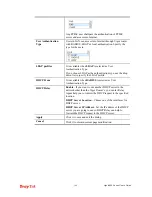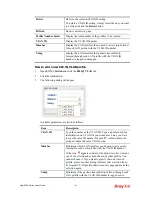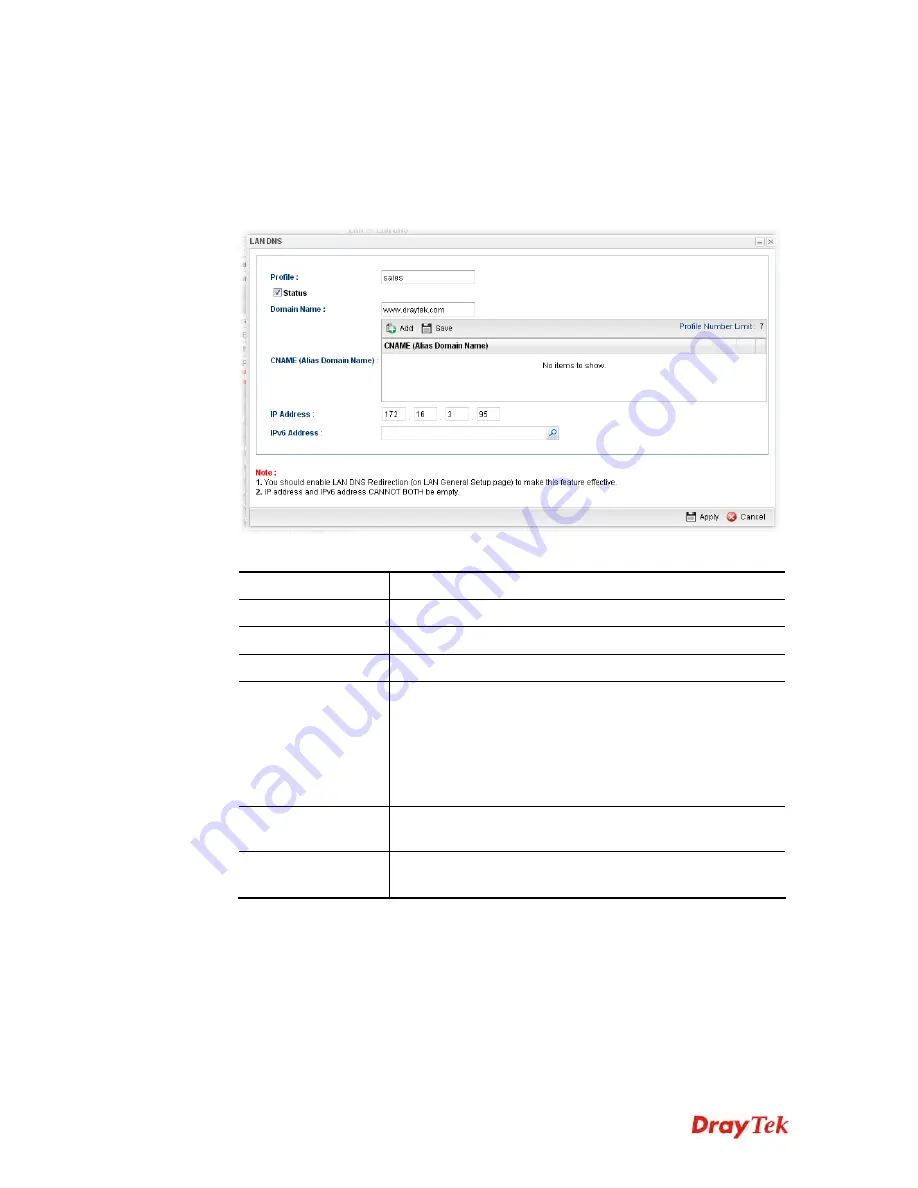
Vigor2960 Series User’s Guide
119
H
H
o
o
w
w
t
t
o
o
a
a
d
d
d
d
a
a
n
n
e
e
w
w
L
L
A
A
N
N
D
D
N
N
S
S
p
p
r
r
o
o
f
f
i
i
l
l
e
e
1.
Open
LAN>>LAN DNS.
2.
Click the
Add
button.
3.
The following dialog will appear.
Available parameters are listed as follows:
Item Description
Profile
Type a name for such profile.
Status
Check the box to enable such profile.
Domain Name
Type the domain name for such profile.
CNAME (Alias
Domain Name)
Type several domain names in this field. LAN DNS will
redirect both Domain name and CNAME to an assigned IP.
For example, Domain Name is set with “www.draytek.com”,
and the CNAME is set as “www.dray.com”. If the IP address
is set with “192.168.1.123”, then both “www.draytek.com”
and “www.dray.com” will be directed to “192.168.1.123”.
IP Address
The IP address will be used for mapping with the domain
name specified above.
IPv6 Address
The IPv6 address will be used for mapping with the domain
name specified above.
4.
Enter all of the settings and click
Apply
. The new profile will be added on the screen.
Summary of Contents for Vigor 2960 series
Page 1: ......
Page 8: ...Vigor2960 Series User s Guide viii 5 6 Contacting DrayTek 416...
Page 11: ...Vigor2960 Series User s Guide 3...
Page 28: ...Vigor2960 Series User s Guide 20 This page is left blank...
Page 40: ...Vigor2960 Series User s Guide 32...
Page 66: ...Vigor2960 Series User s Guide 58 This page is left blank...
Page 294: ...Vigor2960 Series User s Guide 286 4 Enter all of the settings and click Apply...
Page 416: ...Vigor2960 Series User s Guide 408 This page is left blank...