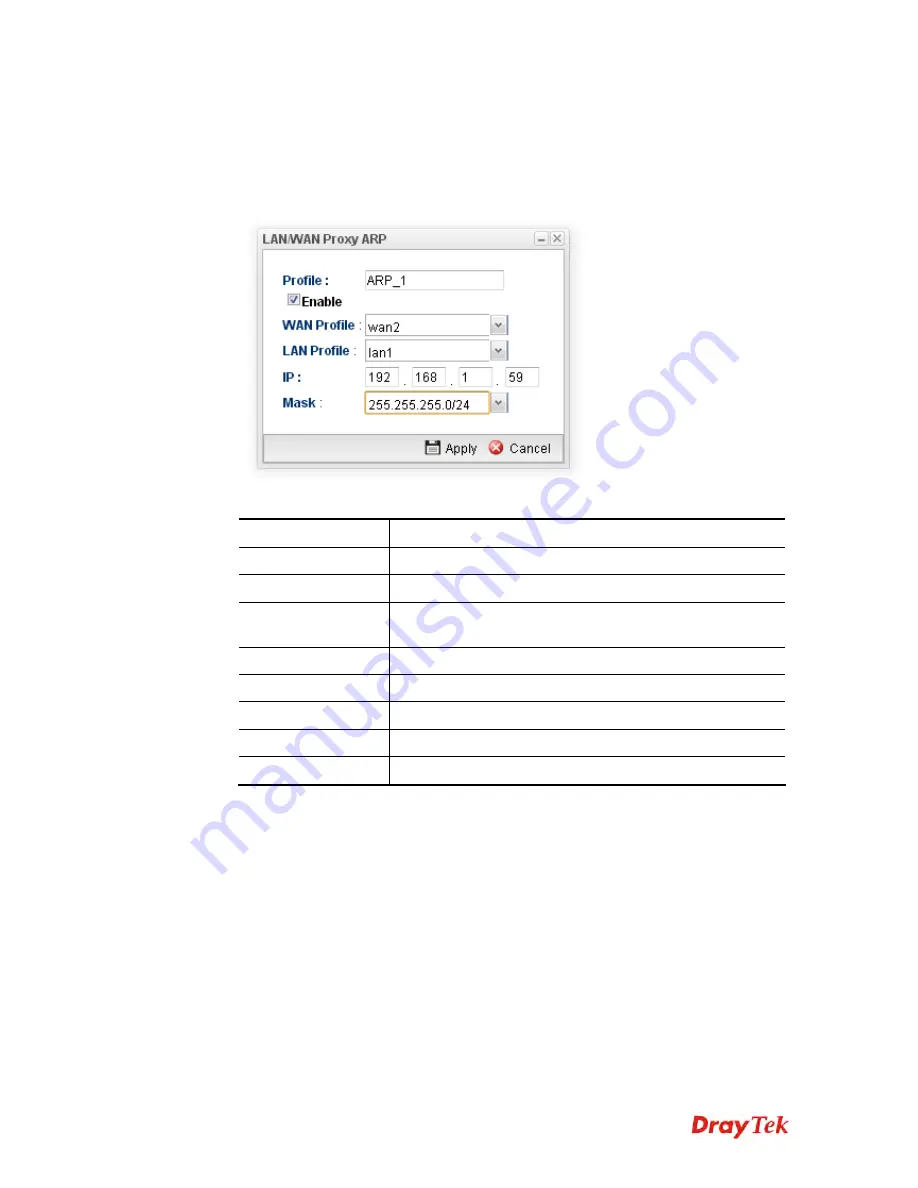
Vigor2960 Series User’s Guide
129
H
H
o
o
w
w
t
t
o
o
a
a
d
d
d
d
a
a
n
n
e
e
w
w
P
P
r
r
o
o
x
x
y
y
A
A
R
R
P
P
p
p
r
r
o
o
f
f
i
i
l
l
e
e
1.
Open
Routing>>Static Route
and click the
LAN/WAN Proxy ARP
tab.
2.
Click the
Add
button.
3.
The following dialog will appear.
Available parameters are listed as follows:
Item Description
Profile
Type the name of the static route profile.
Enable
Check this box to enable such profile.
WAN Profile
Choose one of the WAN/USB profiles of the gateway for
such profile.
LAN Profile
Choose one of the LAN profiles for such profile.
IP
Type an IP address for such profile.
Mask
Use the drop down menu to specify mask address.
Apply
Click it to save and exit the dialog.
Cancel
Click it to exit the dialog without saving anything.
4.
Enter all of the settings and click
Apply
. The new profile will be added on the screen.
Summary of Contents for Vigor 2960 series
Page 1: ......
Page 8: ...Vigor2960 Series User s Guide viii 5 6 Contacting DrayTek 416...
Page 11: ...Vigor2960 Series User s Guide 3...
Page 28: ...Vigor2960 Series User s Guide 20 This page is left blank...
Page 40: ...Vigor2960 Series User s Guide 32...
Page 66: ...Vigor2960 Series User s Guide 58 This page is left blank...
Page 294: ...Vigor2960 Series User s Guide 286 4 Enter all of the settings and click Apply...
Page 416: ...Vigor2960 Series User s Guide 408 This page is left blank...



































