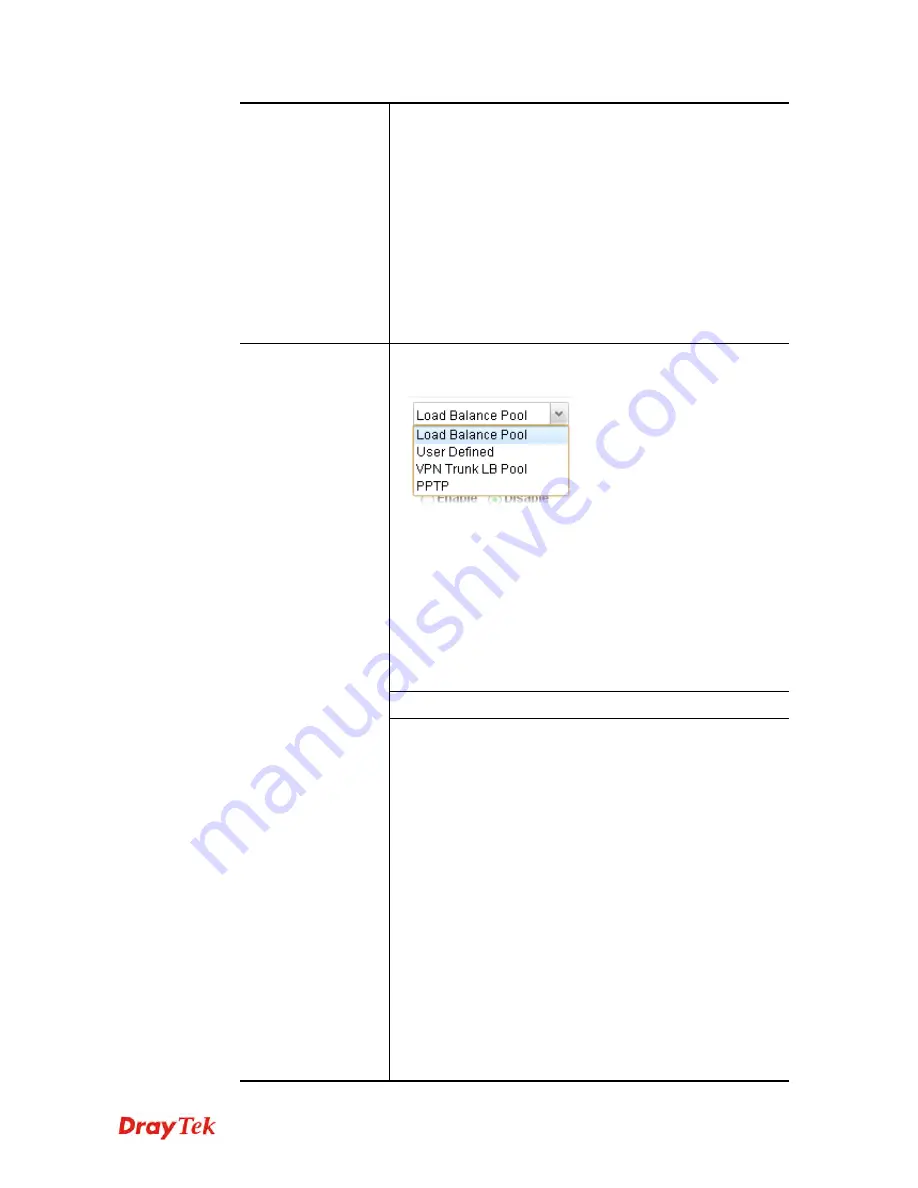
Vigor2960 Series User’s Guide
134
IP Object –
Use the drop down list to choose the
destination IP object(s) for such rule profile.
IP Group –
Use the drop down list to choose the
destination IP group(s) for such rule profile.
DNS Object -
Use the drop down list to choose
DNS object(s) for such rule profile.
Destination Port Begin
–
Specify a number as the
starting value in the destination port range (from 1
to 65535) for such rule.
Destination Port End
- Specify a number as the
ending value in the destination port range (from 1
to 65535) for such rule.
It determines the way that the incoming traffic will be
forwarded to.
Load Balance Pool –
The incoming traffic will be forwarded
to specified WAN interface or load balance pool.
User Defined –
The incoming traffic will be forwarded to the
specified WAN or LAN interface with an user defined
gateway.
VPN Trunk LB Pool –
The incoming traffic will be
forwarded to specified VPN trunk profile.
PPTP
– The incoming traffic will be forwarded to specified
PPTP VPN profile.
When Load Balance Pool is selected as Out-going Rule
Out-going Rule
Load Balance Rule
- Choose one of the profiles
to be used by such rule. In which, wan1 to wan2
profiles are configured in default. In addition,
profiles configured in
Routing
>
>Load Balance
Pool
also will be displayed here.
Mode
– Specify which mode (NAT or Routing)
will be used for such route rule.
Use IP Alias -
Click
Enable
to enable such
function. Or, click
Disable
to disable such
function. When
Enable
is chosen, choose an alias
WAN IP address to replace the default WAN IP
address.
Failover to the Next Rule
- When the specified
interface disconnects due to some reason, the
router can use next matched policy route rule to
perform data transmission automatically. Click
Enable
to enable such function. Or, click
Disable
to disable such function.
Failback (Quick Recover) -
When the specified
Summary of Contents for Vigor 2960 series
Page 1: ......
Page 8: ...Vigor2960 Series User s Guide viii 5 6 Contacting DrayTek 416...
Page 11: ...Vigor2960 Series User s Guide 3...
Page 28: ...Vigor2960 Series User s Guide 20 This page is left blank...
Page 40: ...Vigor2960 Series User s Guide 32...
Page 66: ...Vigor2960 Series User s Guide 58 This page is left blank...
Page 294: ...Vigor2960 Series User s Guide 286 4 Enter all of the settings and click Apply...
Page 416: ...Vigor2960 Series User s Guide 408 This page is left blank...



































