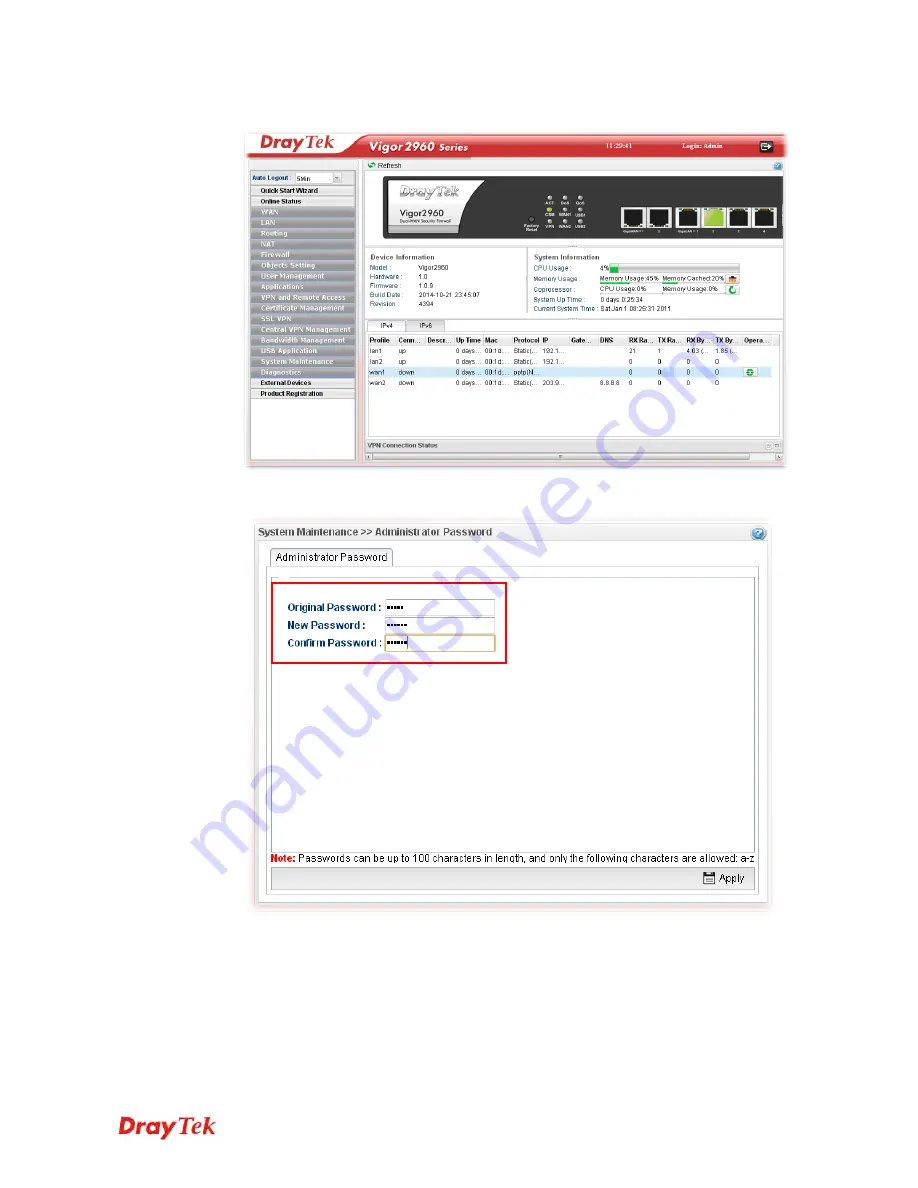
Vigor2960 Series User’s Guide
8
3.
Now, the
Main Screen
will pop up.
4.
Go to
System
Maintenance
page and choose
Administrator Password
.
5.
Enter the login password (admin, in default) on the field of
Original Password.
Type a
new one in the field of
New Password
and retype it on the field of
Confirm Password
.
Then click
Apply
to continue.
6.
Now, the password has been changed. Next time, use the new password to access the
Web Configurator for this router.
Summary of Contents for Vigor 2960 series
Page 1: ......
Page 8: ...Vigor2960 Series User s Guide viii 5 6 Contacting DrayTek 416...
Page 11: ...Vigor2960 Series User s Guide 3...
Page 28: ...Vigor2960 Series User s Guide 20 This page is left blank...
Page 40: ...Vigor2960 Series User s Guide 32...
Page 66: ...Vigor2960 Series User s Guide 58 This page is left blank...
Page 294: ...Vigor2960 Series User s Guide 286 4 Enter all of the settings and click Apply...
Page 416: ...Vigor2960 Series User s Guide 408 This page is left blank...


































