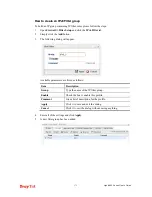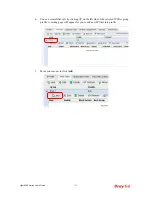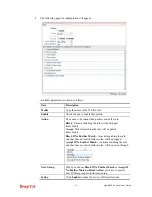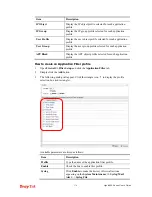Vigor2960 Series User’s Guide
179
Time Schedule
Time Object
- Click the triangle icon
to display the
profile selection box. Choose a schedule profile to be applied
on such application filter profile. The router will perform the
filtering job based on the time object selected. You can click
to create another new time object profile, or you can
click the edit icon
to modify the existed object profile.
Time Group
- Click the triangle icon
to display the
profile selection box. Choose a schedule group profile to be
applied on such rule. You can click
to create another
new time group profile, or you can click the edit icon
to modify the existed group profile.
Source IP
Source IP Object -
Click the triangle icon
to display the
profile selection box.
C
hoose one or more IP object profiles
from the drop down list. The selected IP will be filtered by
the router when such application filter profile is applied. You
can click
to create another new IP object profile.
Source IP Group -
Click the triangle icon
to display the
profile selection box. Choose one or more IP group profiles
from the drop down list. The selected profile will be filtered
by the router when such application filter profile is applied.
You can click
to create another new IP group profile, or
you can click the edit icon
to modify the existed group
profile.
Source User Profile -
Click the triangle icon
to display
the profile selection box. Choose one or more user profiles
from the drop down list. The user specified in the selected
profile will be filtered by the router when such application
filter profile is applied. You can click
to create another
new user profile, or you can click the edit icon
to
modify the existed user profile.
Source User Group -
Click the triangle icon
to display
the profile selection box. Choose one or more user group
profiles from the drop down list. The users within the
selected profile will be filtered by the router when such
application filter profile is applied. You can click
to
create another new user group profile, or you can click the
edit icon
to modify the existed group profile.
Source LDAP Group
- Click the triangle icon
to display
the profile selection box. Choose one or more user LDAP
profiles from the drop down list. The selected profile will be
treated as source target. You can click
to create another
Summary of Contents for Vigor 2960 series
Page 1: ......
Page 8: ...Vigor2960 Series User s Guide viii 5 6 Contacting DrayTek 416...
Page 11: ...Vigor2960 Series User s Guide 3...
Page 28: ...Vigor2960 Series User s Guide 20 This page is left blank...
Page 40: ...Vigor2960 Series User s Guide 32...
Page 66: ...Vigor2960 Series User s Guide 58 This page is left blank...
Page 294: ...Vigor2960 Series User s Guide 286 4 Enter all of the settings and click Apply...
Page 416: ...Vigor2960 Series User s Guide 408 This page is left blank...