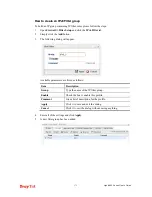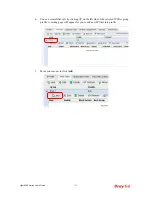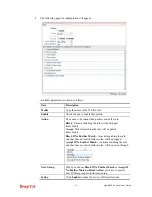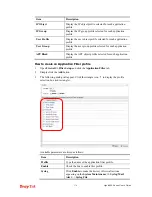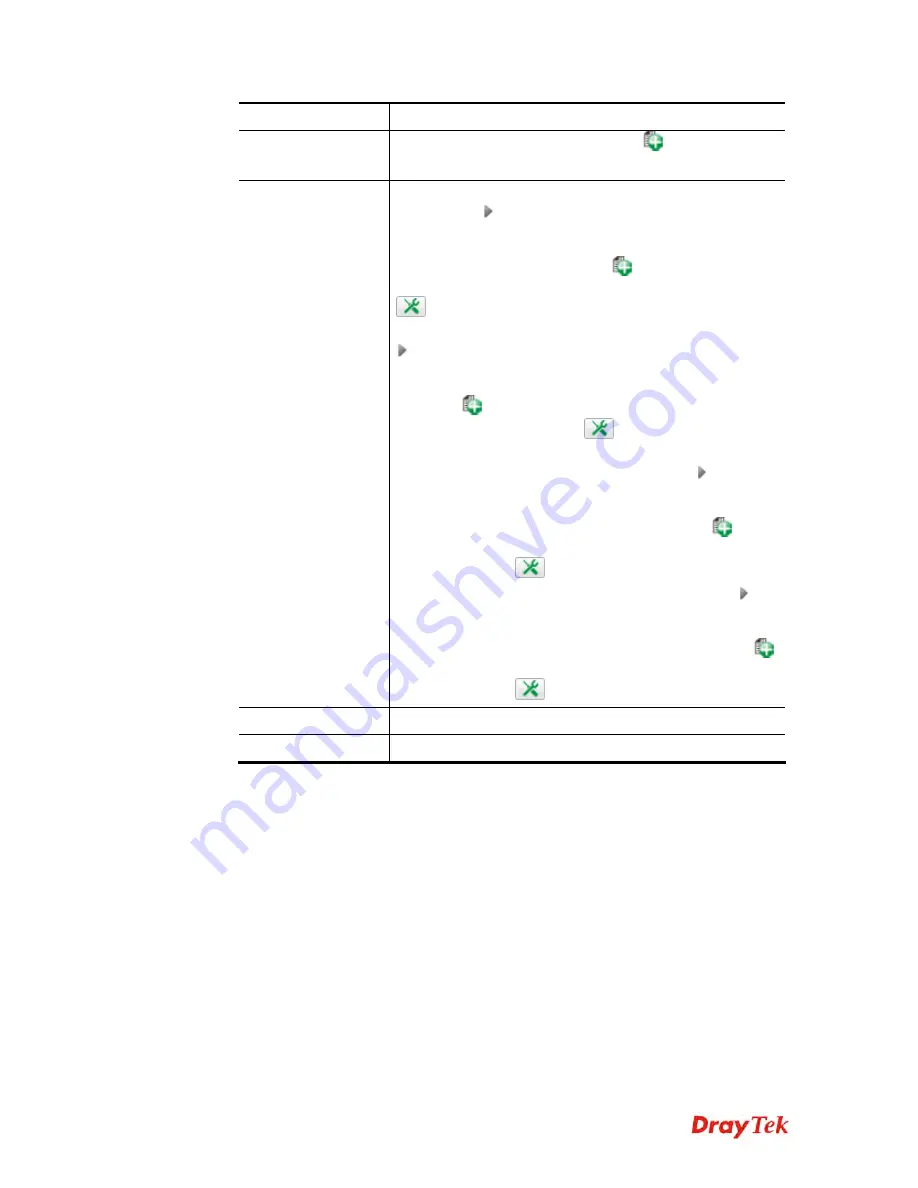
Vigor2960 Series User’s Guide
185
Item Description
treated as source target. You can click
to create another
new LDAP group profile.
Action Policy
File Extension Accept / File Extension Block -
Click the
triangle icon
to display the profile selection box. Choose
one or more File Extension object profiles from the drop
down list which will be allowed / not be allowed to pass
through the router. You can click
to create another new
File Extension object profile, or you can click the edit icon
to modify the existed object profile.
Keyword Accept / Keyword Block -
Click the triangle icon
to display the profile selection box. Choose e one or more
keyword object profiles from the drop down list which will
be allowed / not be allowed to pass through the router. You
can click
to create another new keyword object profile,
or you can click the edit icon
to modify the existed
object profile.
Web Category Policy -
Click the triangle icon
to display
the profile selection box. Choose one or more web category
object profiles from the drop down list which will not be
allowed to pass through the router. You can click
to
create another new web category object profile, or you can
click the edit icon
to modify the existed object profile.
China Web Category Block -
Click the triangle icon
to
display the profile selection box. Choose one or more web
category object profiles from the drop down list which will
not be allowed to pass through the router. You can click
to create another new web category object profile, or you can
click the edit icon
to modify the existed object profile.
Apply
Click it to save and exit the dialog.
Cancel
Click it to exit the dialog without saving anything.
4.
Enter all of the settings and click
Apply
.
5.
A new URL filter profile has been added.
Summary of Contents for Vigor 2960 series
Page 1: ......
Page 8: ...Vigor2960 Series User s Guide viii 5 6 Contacting DrayTek 416...
Page 11: ...Vigor2960 Series User s Guide 3...
Page 28: ...Vigor2960 Series User s Guide 20 This page is left blank...
Page 40: ...Vigor2960 Series User s Guide 32...
Page 66: ...Vigor2960 Series User s Guide 58 This page is left blank...
Page 294: ...Vigor2960 Series User s Guide 286 4 Enter all of the settings and click Apply...
Page 416: ...Vigor2960 Series User s Guide 408 This page is left blank...