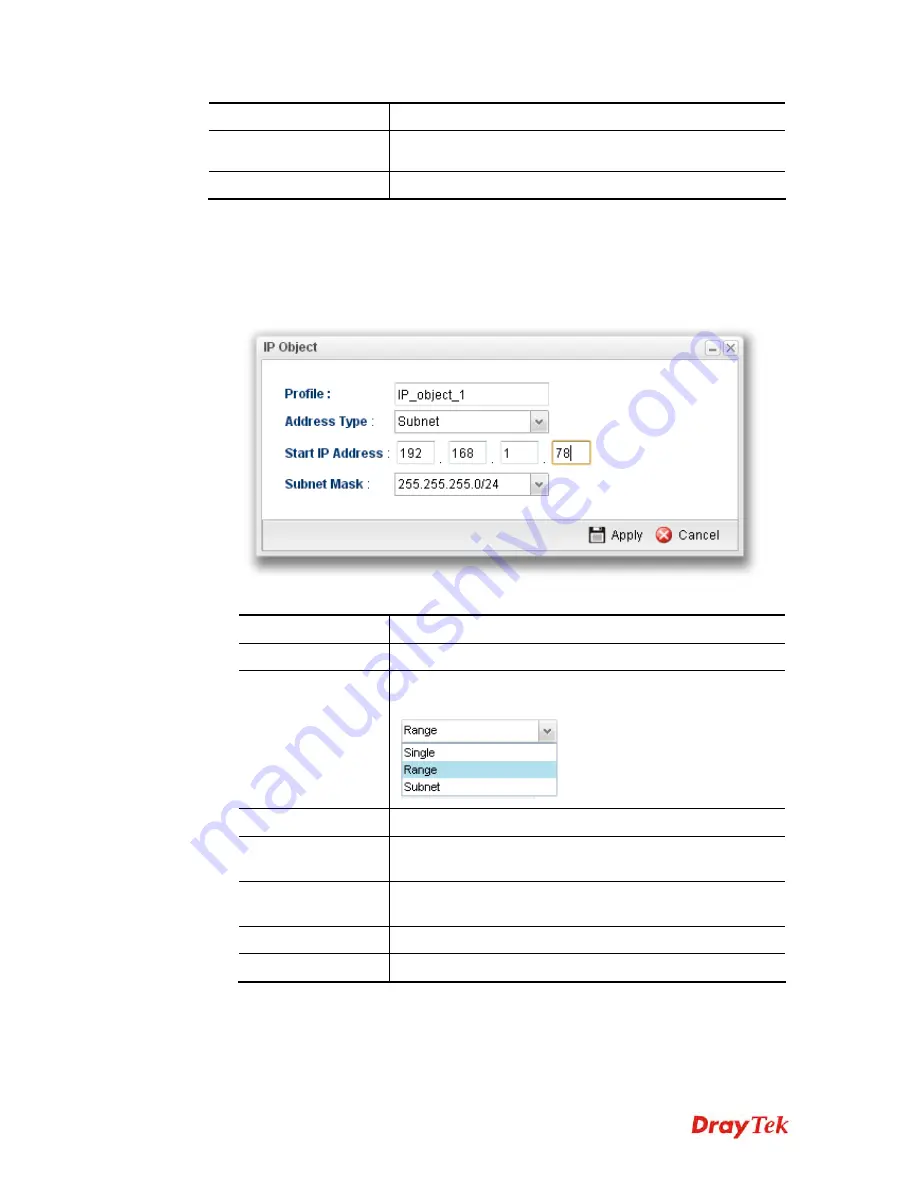
Vigor2960 Series User’s Guide
197
Item Description
It will be joint with
Start IP Address
only when you choose
Range
as the
Address Type
.
Subnet Mask
Display the subnet mask for such profile.
H
H
o
o
w
w
t
t
o
o
c
c
r
r
e
e
a
a
t
t
e
e
a
a
n
n
e
e
w
w
I
I
P
P
O
O
b
b
j
j
e
e
c
c
t
t
p
p
r
r
o
o
f
f
i
i
l
l
e
e
1.
Open
Objects Setting>>IP Object.
2.
Simply click the
Add
button.
3.
The following dialog will appear.
Available parameters are listed as follows:
Item Description
Profile
Type the name of such profile.
Address Type
Choose the address type (Single / Range /Subnet) for such
profile.
Start IP Address
Type the IP address of the starting point for such profile.
End IP Address
Type the IP address of the ending point for such profile if
you choose
Range
as
Address Type
.
Subnet Mask
Use the drop down list to choose the subnet mask for such
profile if you choose
Subnet
as
Address Type
.
Apply
Click it to save and exit the dialog.
Cancel
Click it to exit the dialog without saving anything.
4.
Enter all of the settings and click
Apply
.
5.
A new IP object profile has been created.
Summary of Contents for Vigor 2960 series
Page 1: ......
Page 8: ...Vigor2960 Series User s Guide viii 5 6 Contacting DrayTek 416...
Page 11: ...Vigor2960 Series User s Guide 3...
Page 28: ...Vigor2960 Series User s Guide 20 This page is left blank...
Page 40: ...Vigor2960 Series User s Guide 32...
Page 66: ...Vigor2960 Series User s Guide 58 This page is left blank...
Page 294: ...Vigor2960 Series User s Guide 286 4 Enter all of the settings and click Apply...
Page 416: ...Vigor2960 Series User s Guide 408 This page is left blank...


































