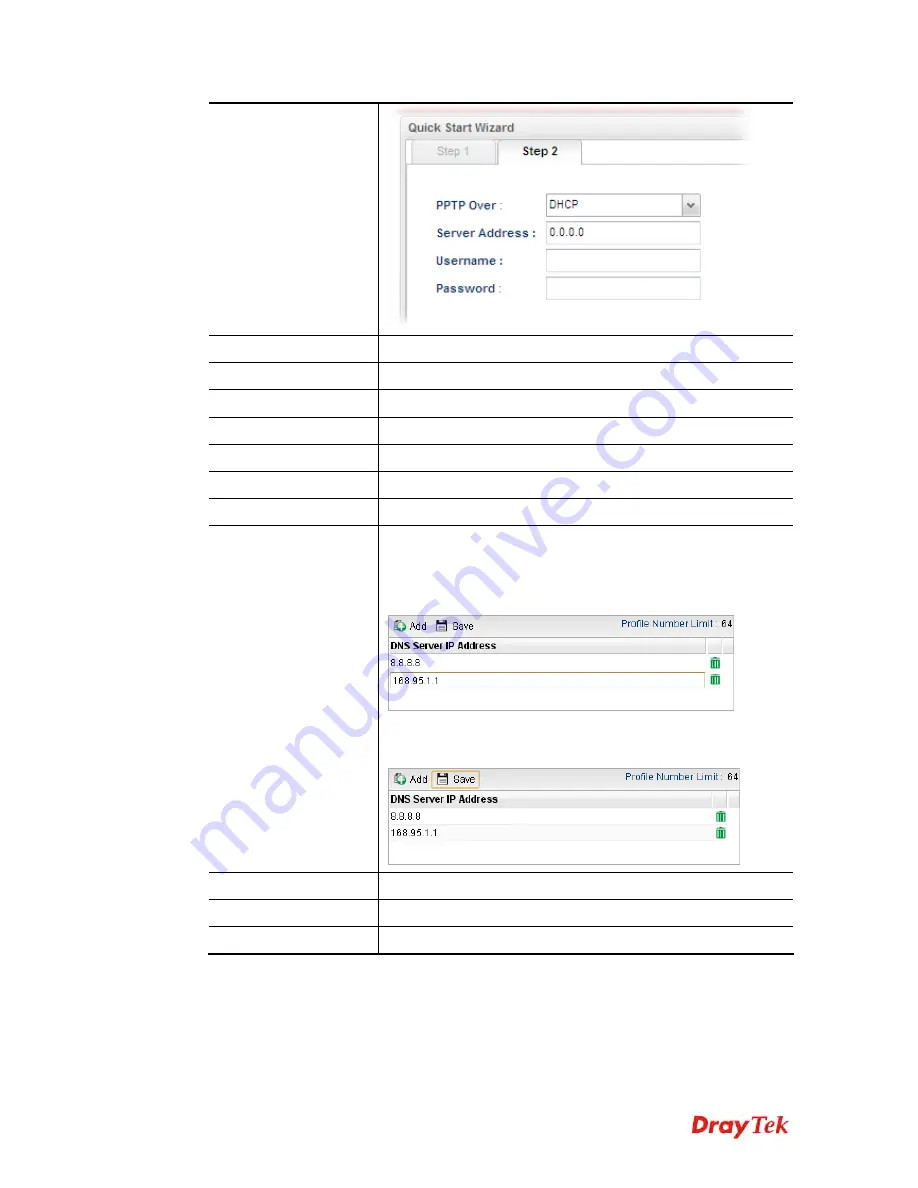
Vigor2960 Series User’s Guide
15
Server Address
Type a remote IP address of PPTP server.
Username
Type in the username provided by ISP in this field.
Password
Type in the password provided by ISP in this field.
Previous
Click it to return to previous setting page.
IP Address
Type a public IP address for such WAN profile.
Subnet Mask
Choose the static mask from the drop down list.
Gateway IP Address
Type a public gateway address for such WAN profile.
DNS Server IP
Address
To add a new IP address, simply place the mouse cursor on this
filed. The following dialog will appear.
Add
– Click this button to display the IP address field for
adding a new IP address.
Save
– After finished the IP address configuration, click Save to
save the setting onto the router.
Previous
Click it to return to previous setting page.
Finish
Click it to finish the configuration.
Cancel
Click it to discard the settings configured in this page.
When you finished the above settings, please click
Finish
. Later, you can surf the Internet at
any time.
Summary of Contents for Vigor 2960 series
Page 1: ......
Page 8: ...Vigor2960 Series User s Guide viii 5 6 Contacting DrayTek 416...
Page 11: ...Vigor2960 Series User s Guide 3...
Page 28: ...Vigor2960 Series User s Guide 20 This page is left blank...
Page 40: ...Vigor2960 Series User s Guide 32...
Page 66: ...Vigor2960 Series User s Guide 58 This page is left blank...
Page 294: ...Vigor2960 Series User s Guide 286 4 Enter all of the settings and click Apply...
Page 416: ...Vigor2960 Series User s Guide 408 This page is left blank...
















































