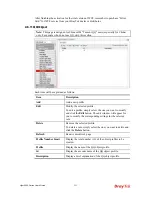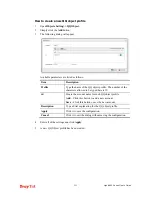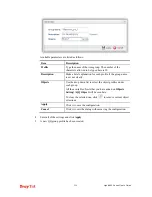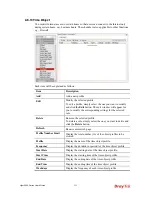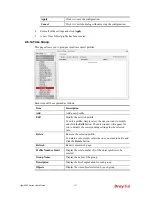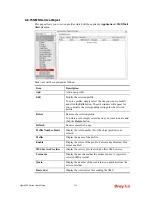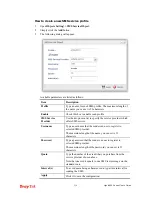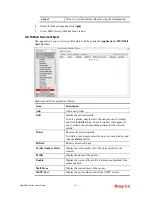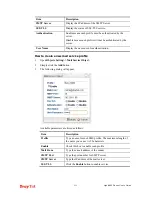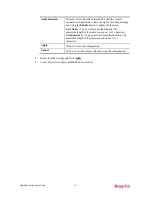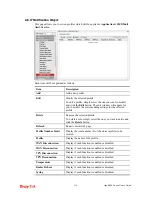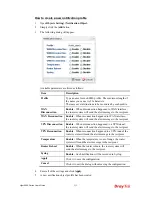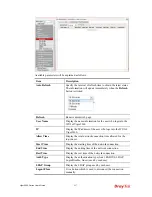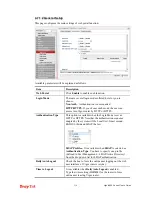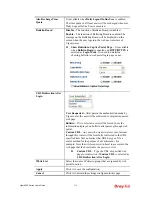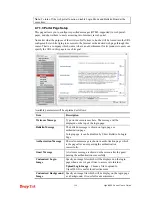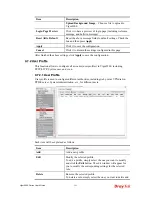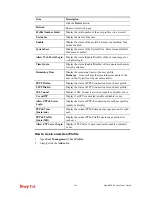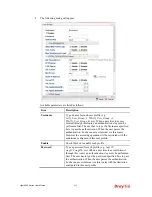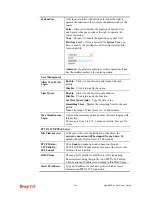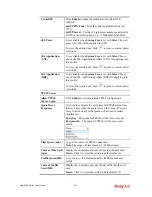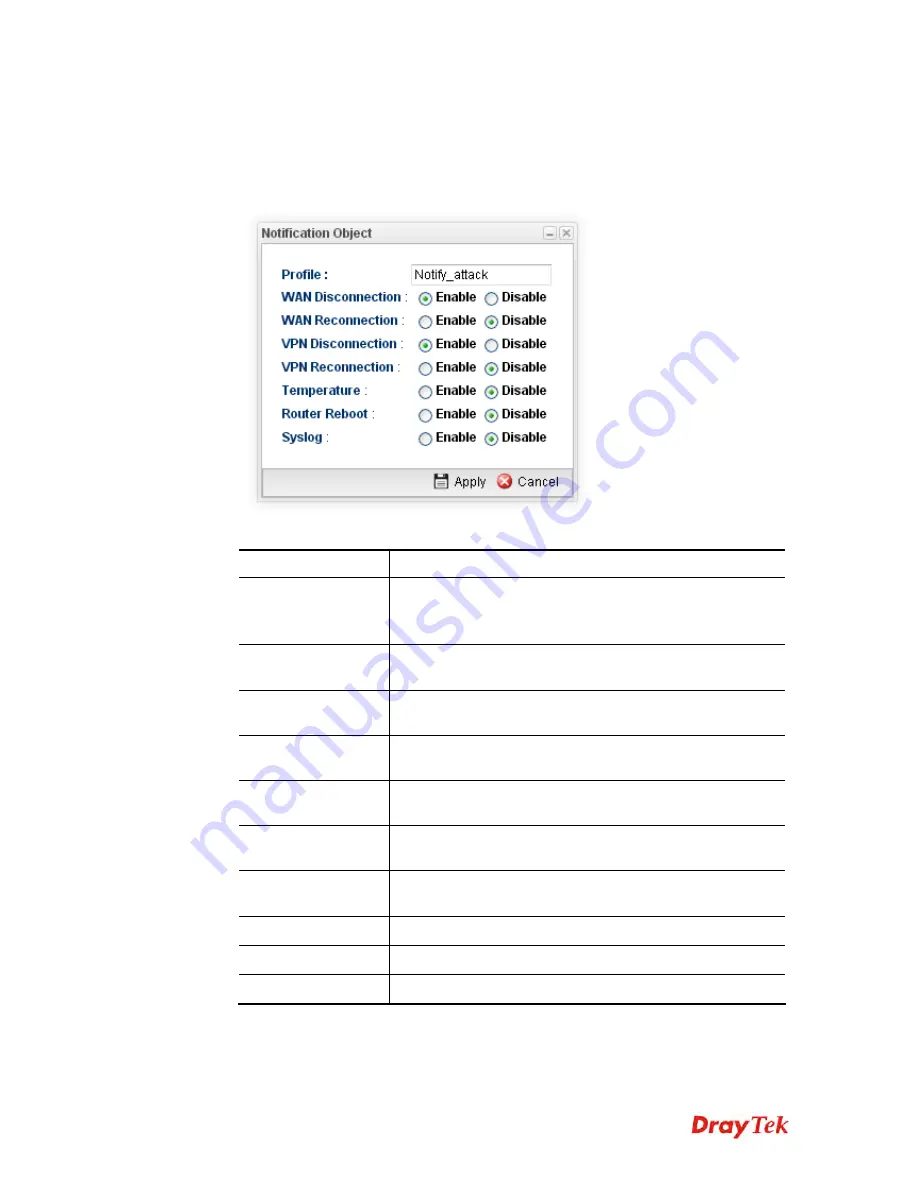
Vigor2960 Series User’s Guide
235
H
H
o
o
w
w
t
t
o
o
c
c
r
r
e
e
a
a
t
t
e
e
a
a
n
n
e
e
w
w
n
n
o
o
t
t
i
i
f
f
i
i
c
c
a
a
t
t
i
i
o
o
n
n
p
p
r
r
o
o
f
f
i
i
l
l
e
e
1.
Open
Objects Setting>>Notification Object.
2.
Simply click the
Add
button.
3.
The following dialog will appear.
Available parameters are listed as follows:
Item Description
Profile
Type a name for such SMS profile. The maximum length of
the name you can set is 20 characters.
There are several situations to be monitored by such profile.
WAN
Disconnection
Enable
– When disconnection happened to WAN interface,
the router system will send the alert message to the recipient.
WAN Reconnection
Enable
- When reconnection happened to WAN interface,
the router system will send the alert message to the recipient.
VPN Disconnection
Enable
– When disconnection happened to a VPN tunnel,
the router system will send the alert message to the recipient.
VPN Reconnection Enable
- When reconnection happened to a VPN tunnel, the
router system will send the alert message to the recipient.
Temperature
Enable -
When the temperature is out of range, the router
system will send the alert message to the recipient.
Router Reboot
Enable -
When the router reboots, the router system will
send the alert message to the recipient.
Syslog
Enable
– Such notification will be recorded in Syslog.
Apply
Click it to save the configuration.
Cancel
Click it to exit the dialog without saving the configuration.
4.
Enter all of the settings and click
Apply
.
5.
A new notification object profile has been created.
Summary of Contents for Vigor 2960 series
Page 1: ......
Page 8: ...Vigor2960 Series User s Guide viii 5 6 Contacting DrayTek 416...
Page 11: ...Vigor2960 Series User s Guide 3...
Page 28: ...Vigor2960 Series User s Guide 20 This page is left blank...
Page 40: ...Vigor2960 Series User s Guide 32...
Page 66: ...Vigor2960 Series User s Guide 58 This page is left blank...
Page 294: ...Vigor2960 Series User s Guide 286 4 Enter all of the settings and click Apply...
Page 416: ...Vigor2960 Series User s Guide 408 This page is left blank...