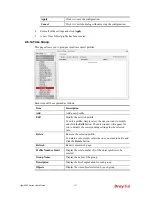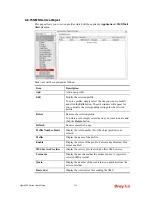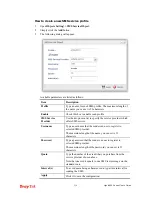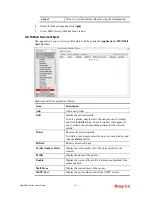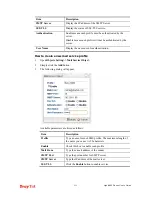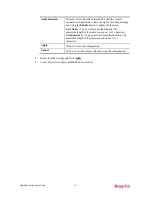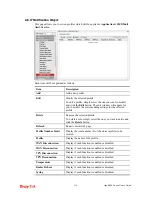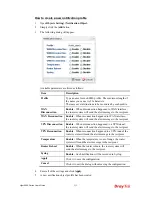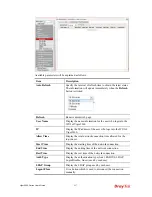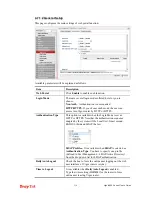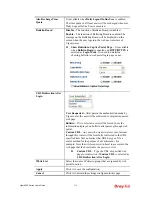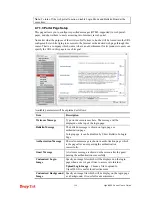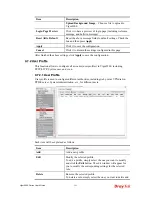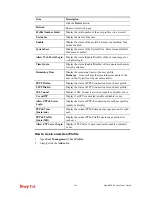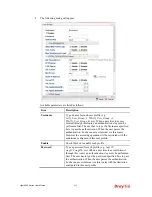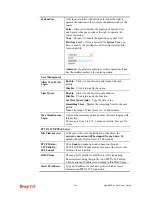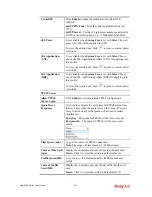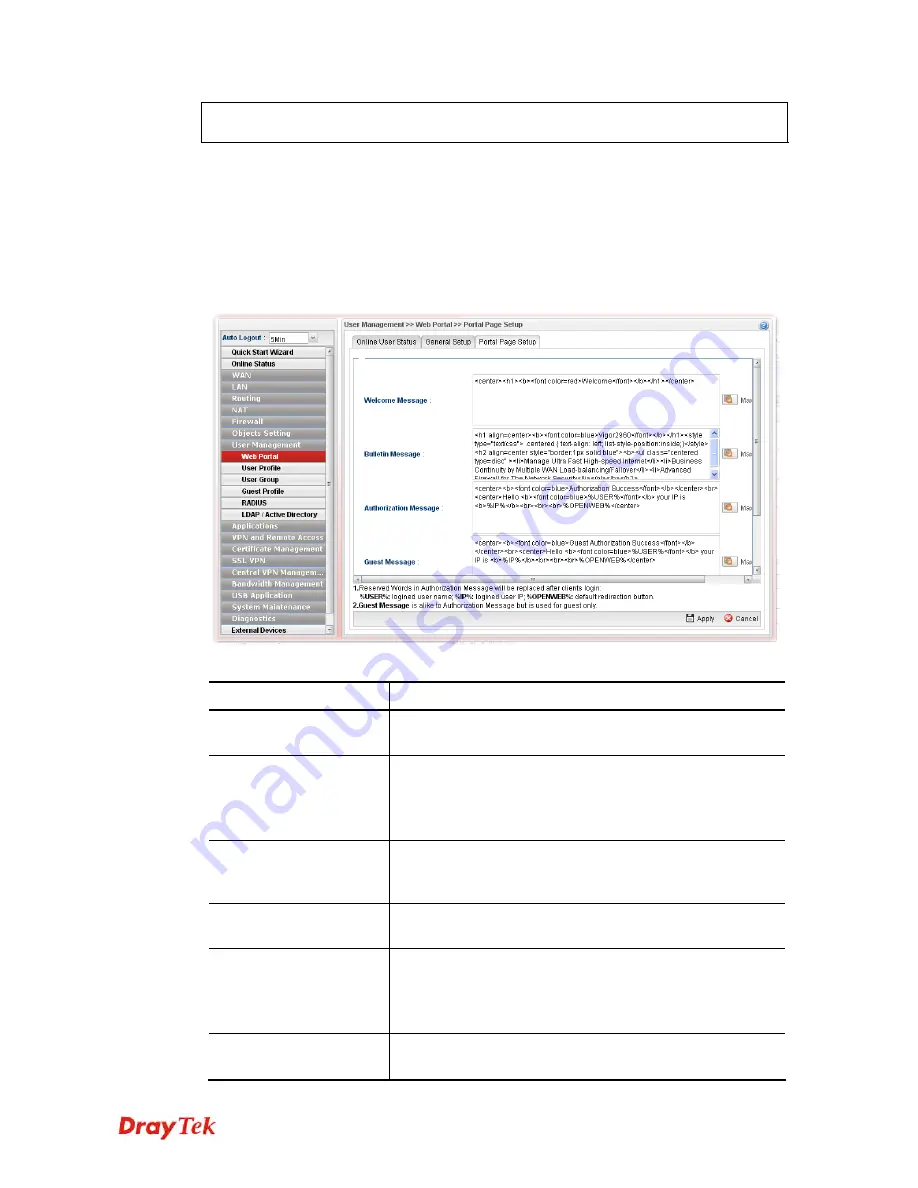
Vigor2960 Series User’s Guide
240
Note
: To turn off the web portal function, disable Login Mode and Bulletin Board at the
same time.
4
4
.
.
7
7
.
.
1
1
.
.
3
3
P
P
o
o
r
r
t
t
a
a
l
l
P
P
a
a
g
g
e
e
S
S
e
e
t
t
u
u
p
p
This page allows you to configure specified messages (HTML-supported) in web portal
pages, and shows them to users accessing into Internet via web portal.
No matter what the purpose of the wireless/LAN client is, he/she will be forced into the URL
configured here while trying to access into the Internet or the desired web page through this
router. That is, a company which wants to have an advertisement for its products to users can
specify the URL in this page to reach its goal
Available parameters will be explained as follows:
Item Description
Welcome Message
Type words or sentences here. The message will be
displayed on the top of the login page.
Bulletin Message
The bulletin message is shown on login page or
authorization page.
In login page, it can be disabled by Show Bulletin In Login
Page.
Authorization Message
The welcome message is shown in authorization page which
is the page after a user passing the authentication
successfully.
Guest Message
A welcome message is shown on the screen after the guest
passing the authentication successfully.
Customized Login
Image
Specify an image file which will be displayed on the login
page when a user or guest tries to access into Internet.
Upload Login Image
– Choose a file to upload to
Vigor2960. It is useful for advertisement.
Customized Background
Image
Specify an image file which will be display on the login page
as a background. It is useful for advertisement.
Summary of Contents for Vigor 2960 series
Page 1: ......
Page 8: ...Vigor2960 Series User s Guide viii 5 6 Contacting DrayTek 416...
Page 11: ...Vigor2960 Series User s Guide 3...
Page 28: ...Vigor2960 Series User s Guide 20 This page is left blank...
Page 40: ...Vigor2960 Series User s Guide 32...
Page 66: ...Vigor2960 Series User s Guide 58 This page is left blank...
Page 294: ...Vigor2960 Series User s Guide 286 4 Enter all of the settings and click Apply...
Page 416: ...Vigor2960 Series User s Guide 408 This page is left blank...