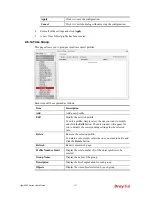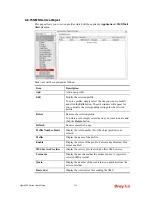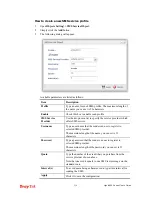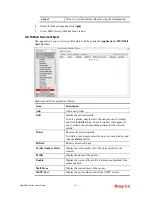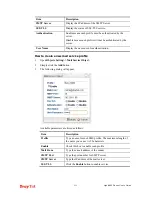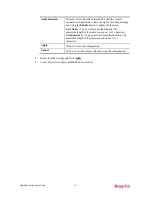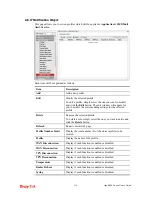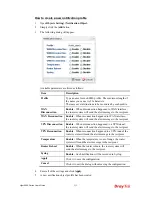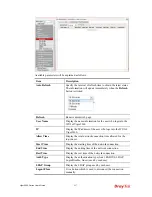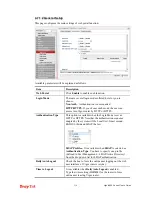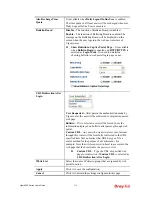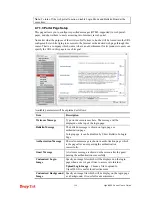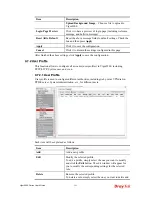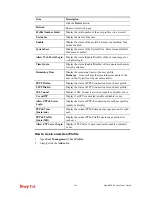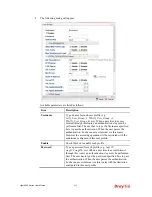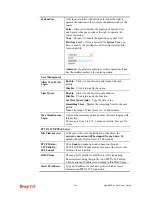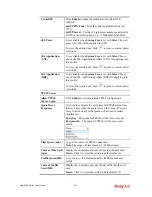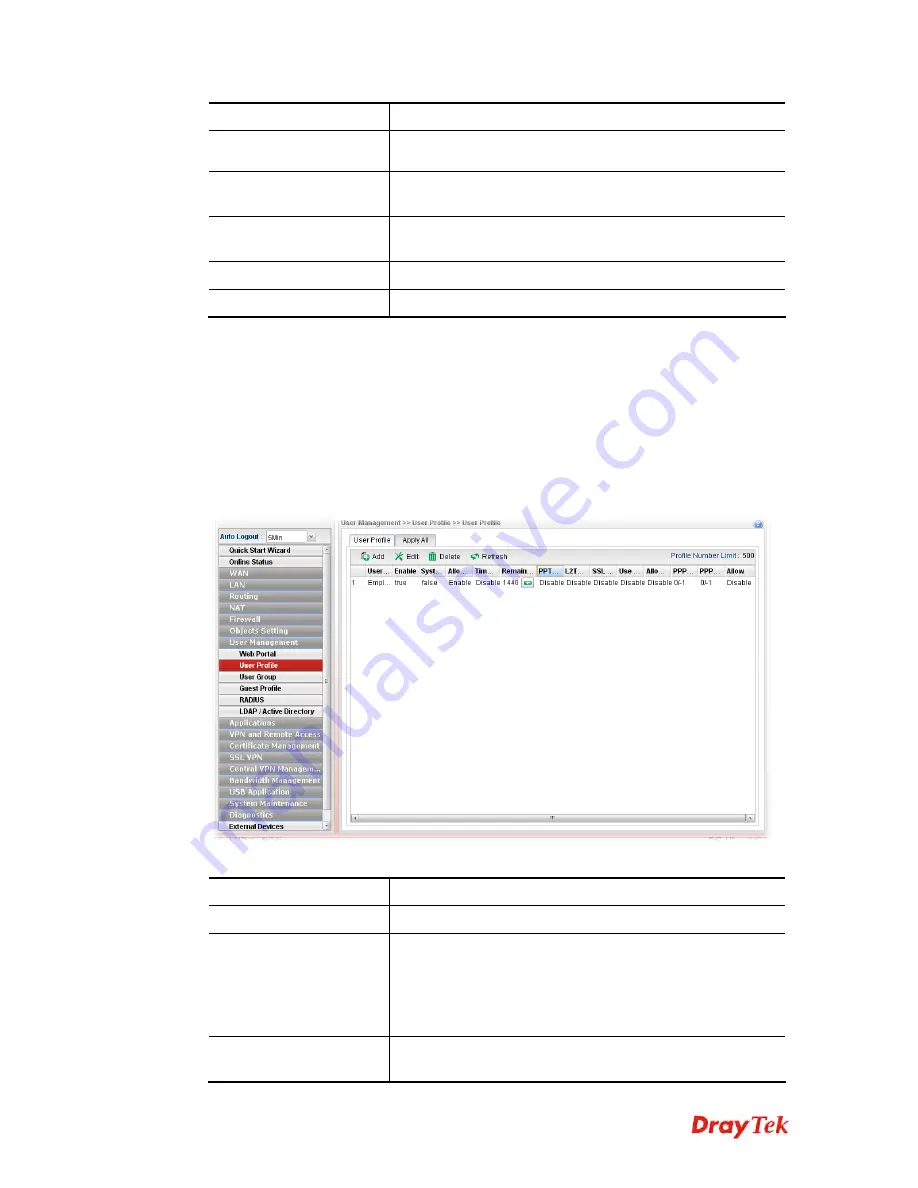
Vigor2960 Series User’s Guide
241
Item Description
Upload Background Image
– Choose a file to upload to
Vigor2960.
Login Page Preview
Click it to have a preview of login page (including welcome
message, and bulletin message).
Reset All to Default
Reset the above message fields to default settings. Check the
box and then press
Apply
.
Apply
Click it to save the configuration.
Cancel
Click it to discard the settings configured in this page.
After finished the above settings, click
Apply
to save the configuration.
4
4
.
.
7
7
.
.
2
2
U
U
s
s
e
e
r
r
P
P
r
r
o
o
f
f
i
i
l
l
e
e
This function allows to configure all accounts (user profiles) in Vigor2960, including
PPTP/L2TP, System user, and so on.
4
4
.
.
7
7
.
.
2
2
.
.
1
1
U
U
s
s
e
e
r
r
P
P
r
r
o
o
f
f
i
i
l
l
e
e
User profile is used to configure different authorities, including web portal, VPN dial-in,
PPPoE server, System Administration, etc., for different users.
Each item will be explained as follows:
Item Description
Add
Add a new profile.
Edit
Modify the selected profile.
To edit a profile, simply select the one you want to modify
and click the
Edit
button. The edit window will appear for
you to modify the corresponding settings for the selected
rule.
Delete
Remove the selected profile.
To delete a rule, simply select the one you want to delete and
Summary of Contents for Vigor 2960 series
Page 1: ......
Page 8: ...Vigor2960 Series User s Guide viii 5 6 Contacting DrayTek 416...
Page 11: ...Vigor2960 Series User s Guide 3...
Page 28: ...Vigor2960 Series User s Guide 20 This page is left blank...
Page 40: ...Vigor2960 Series User s Guide 32...
Page 66: ...Vigor2960 Series User s Guide 58 This page is left blank...
Page 294: ...Vigor2960 Series User s Guide 286 4 Enter all of the settings and click Apply...
Page 416: ...Vigor2960 Series User s Guide 408 This page is left blank...