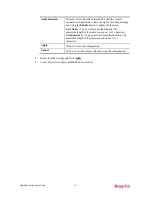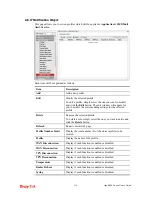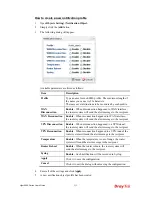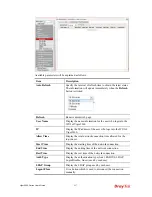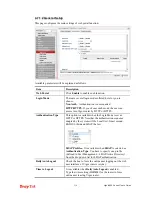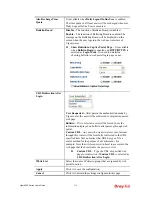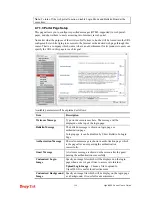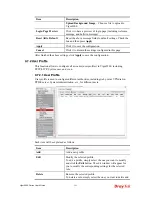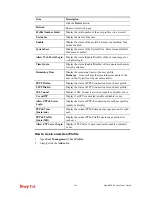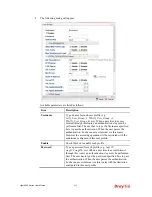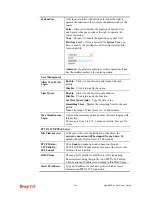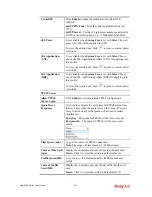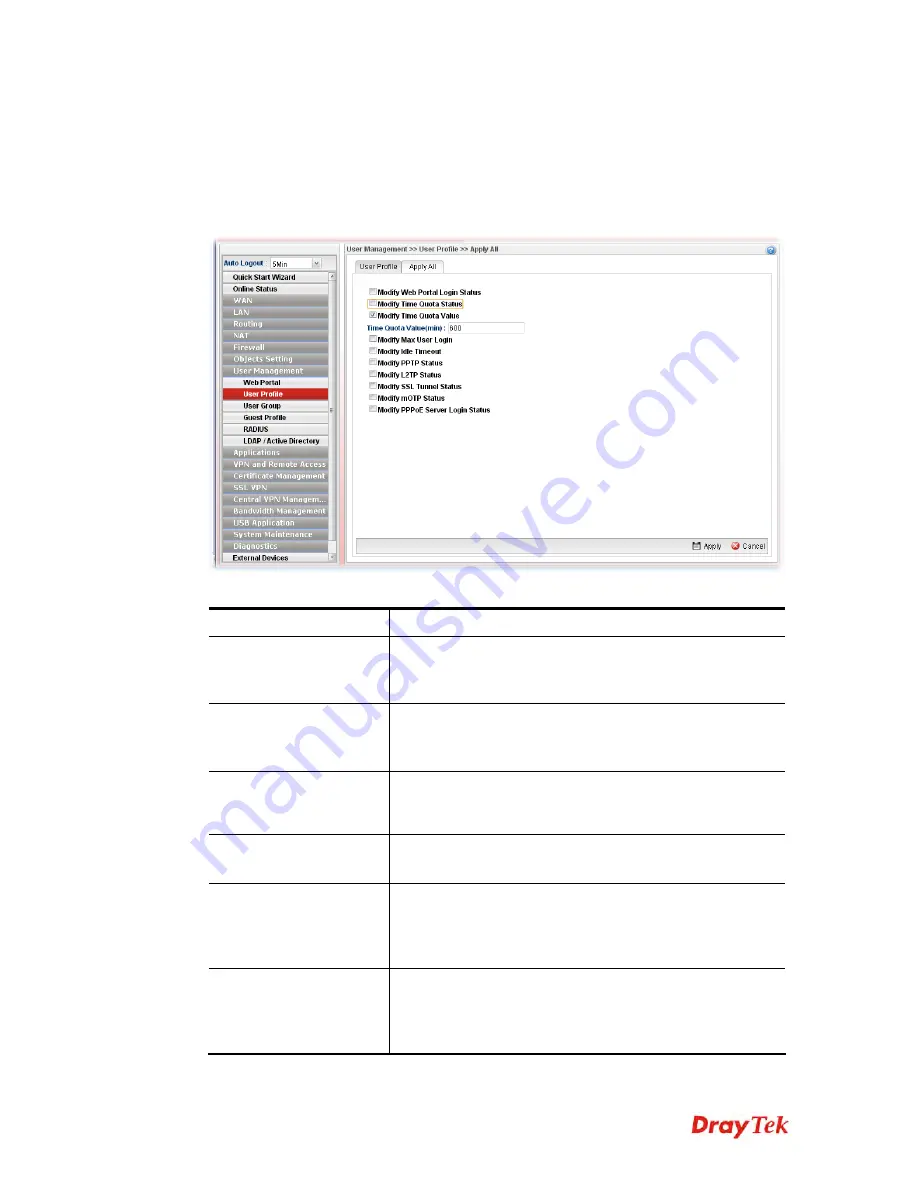
Vigor2960 Series User’s Guide
247
4
4
.
.
7
7
.
.
2
2
.
.
2
2
A
A
p
p
p
p
l
l
y
y
A
A
l
l
l
l
This page allows you to modify many options for
ALL
user profiles in one apply operation.
It is useful for administrator to edit the options of all users without opening profile one by
one.
You can click
Apply
to save the settings and apply all of the modifications to all user
profiles.
Available parameters are listed as follows:
Item Description
Modify Web Portal
Login Status
Check the box to configure detailed setting.
Enable –
Click it to enable the web portal login function for
remote client.
Modify Time Quota
Status
Check the box to configure detailed setting.
Enable –
Click it to enable the time quota function for all
user profiles.
Modify Time Quota
Value
Check the box to configure detailed setting. You have to
check this box and type the time quota value in
Time Quota
Value(min)
.
Modify Max User Login
Check the box to configure detailed setting.
Max User Login
- -1 means not limit; 0 means No access.
Modify Idle Timeout
Check the box to configure detailed setting.
Idle Timeout
- If the user is idle over the limitation of the
timer, the
network connection will be stopped for such
user.
By default, the Idle Timeout is set to 300 seconds.
Modify PPTP Status
/Modify L2TP Status
/Modify SSL Tunnel
Status
Check the box to configure detailed setting.
Enable –
Click it to enable the PPTP/L2TP/SSL tunnel
network connection all user profiles.
Summary of Contents for Vigor 2960 series
Page 1: ......
Page 8: ...Vigor2960 Series User s Guide viii 5 6 Contacting DrayTek 416...
Page 11: ...Vigor2960 Series User s Guide 3...
Page 28: ...Vigor2960 Series User s Guide 20 This page is left blank...
Page 40: ...Vigor2960 Series User s Guide 32...
Page 66: ...Vigor2960 Series User s Guide 58 This page is left blank...
Page 294: ...Vigor2960 Series User s Guide 286 4 Enter all of the settings and click Apply...
Page 416: ...Vigor2960 Series User s Guide 408 This page is left blank...