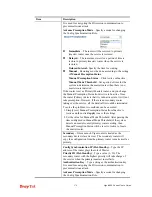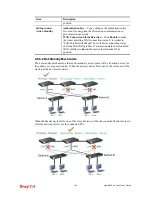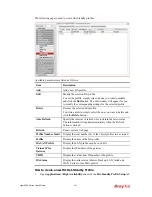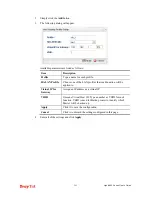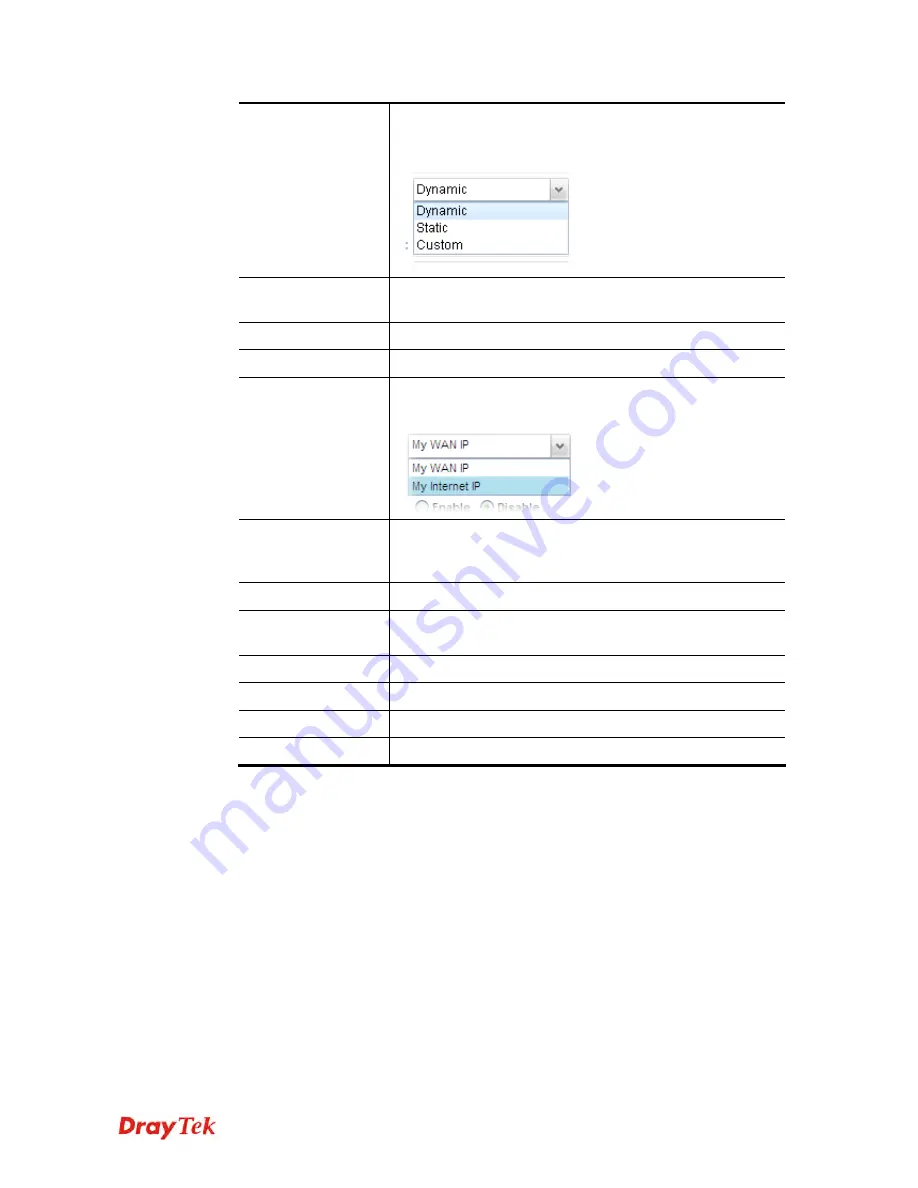
Vigor2960 Series User’s Guide
270
Service Type
Select a service type (Dynamic, Custom or Static). If you
choose Custom, you can modify the domain that is chosen in
the Domain Name field.
Domain Name
Type in one domain name that you applied previously. Use
the drop down list to choose the desired domain.
User Login Name
Type in the login name that you set for applying domain.
Password
Type in the password that you set for applying domain.
IP Source
Choose My WAN IP or My Internet IP as the source for the
DDNS profile.
Wildcard and
Backup MX
The Wildcard and Backup MX features are not supported for
all Dynamic DNS providers. You could get more detailed
information from their websites.
Mail Extender
Type the IP/Domain name of the mail server.
Force update
interval
Set the time for the router to perform auto update for DDNS
service.
Clear
Click it to restore the default settings for such profile.
Force Update
Click it to force update the profile.
Apply
Click it to save the configuration.
Cancel
Click it to exit the dialog without saving the configuration.
3.
Enter all of the settings and click
Apply
.
4.
The DDNS Profile has been modified.
Summary of Contents for Vigor 2960 series
Page 1: ......
Page 8: ...Vigor2960 Series User s Guide viii 5 6 Contacting DrayTek 416...
Page 11: ...Vigor2960 Series User s Guide 3...
Page 28: ...Vigor2960 Series User s Guide 20 This page is left blank...
Page 40: ...Vigor2960 Series User s Guide 32...
Page 66: ...Vigor2960 Series User s Guide 58 This page is left blank...
Page 294: ...Vigor2960 Series User s Guide 286 4 Enter all of the settings and click Apply...
Page 416: ...Vigor2960 Series User s Guide 408 This page is left blank...