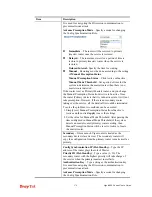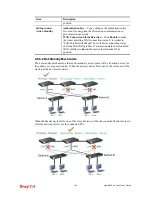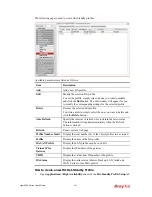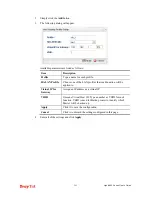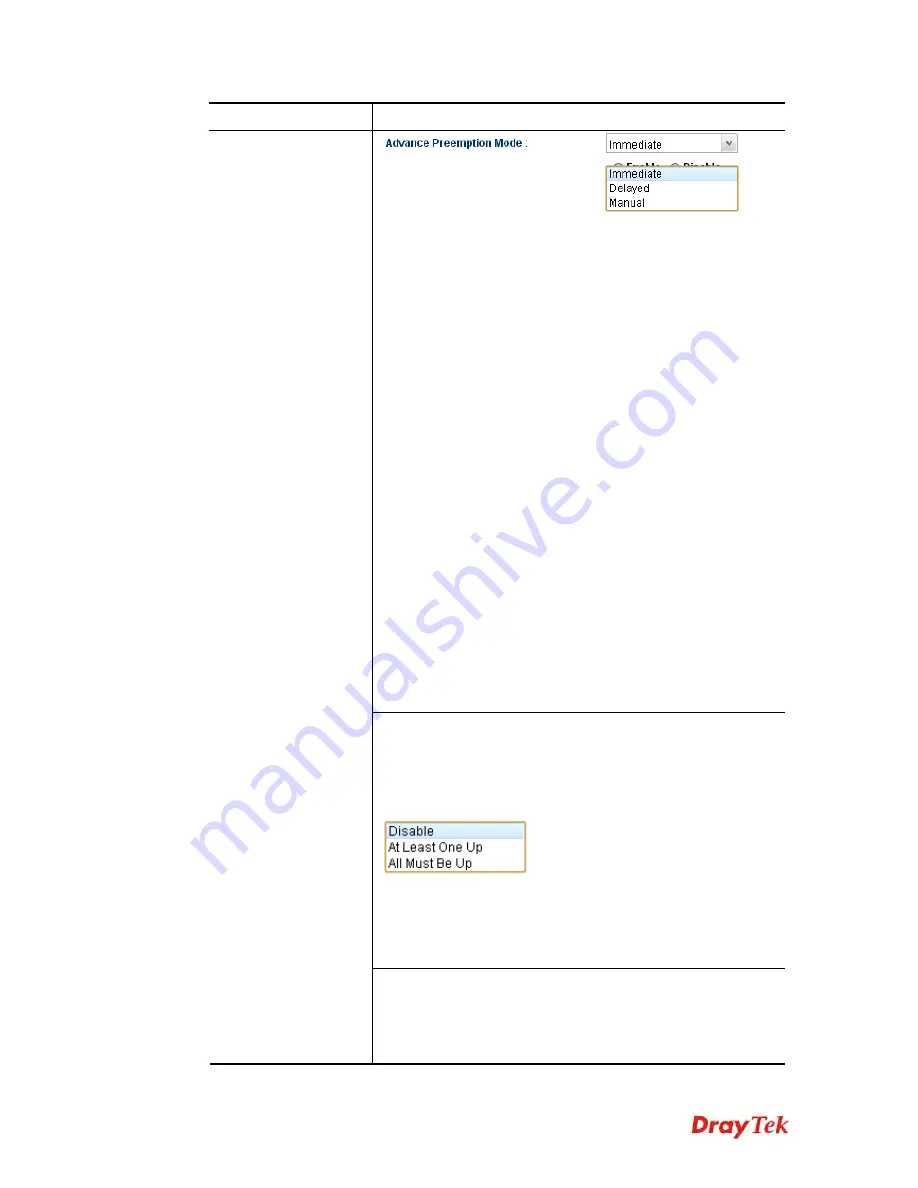
Vigor2960 Series User’s Guide
279
Item Description
Immediate
– The router will be restored to primary
(master) router once the service is restored.
Delayed
– The router must wait for a period of time to
restore to primary (master) router when the service is
restored.
Delayed Interval:
Specify the time for waiting.
Manual
– Restoring must be done according to the setting
of
Manual Preemption Status
.
Manual Preemption Access
– Click Active or Inactive.
Manual Mode Threshold
– Set a period of time for the
system to determine the master router when there is no
master router detected.
If the router is set as Primary (Master) router, and you change
the Manual Preemption Status from Active to Inactive. Once
the router (Primary) detects that it is in Inactive state, it will not
take preemption. However, if there is no secondary router
taking over the service, all the data traffic would be terminated.
To solve the problem, two methods can be executed:
1. Simply reset Manual Preemption Status from Inactive to
Active and then click
Apply
to save the settings.
2. Set the value for Manual Mode Threshold. After passing the
time configured in Manual Mode Threshold, if the system
detects no master router (primary) router existing, then
Manual Preemption Status will be reset to Active to locate
the master router.
LAN Port Detection Mode –
The router (with the role of
Primary - Master) will detect if there is malfunction on LANs
automatically. This function will force the master router to
failover to other backups if any failure of LAN is detected.
There are two schemes to determine the failure of LAN ports:
At Least One Up
- The master router can own its position
only if one LAN port is connecting.
All Must Be Up
- The master router can own its position
only when all of LAN ports are connecting.
WAN Connection Status Detection –
Click
Enable
to make
the router detecting WAN connection status. It is similar to
"LAN Port Detection Mode" but will detect connection status
of all enabled WAN profiles. If connection status of all enabled
WAN profiles are
down
, the master router hands off its
Summary of Contents for Vigor 2960 series
Page 1: ......
Page 8: ...Vigor2960 Series User s Guide viii 5 6 Contacting DrayTek 416...
Page 11: ...Vigor2960 Series User s Guide 3...
Page 28: ...Vigor2960 Series User s Guide 20 This page is left blank...
Page 40: ...Vigor2960 Series User s Guide 32...
Page 66: ...Vigor2960 Series User s Guide 58 This page is left blank...
Page 294: ...Vigor2960 Series User s Guide 286 4 Enter all of the settings and click Apply...
Page 416: ...Vigor2960 Series User s Guide 408 This page is left blank...