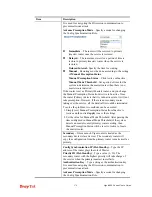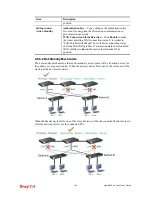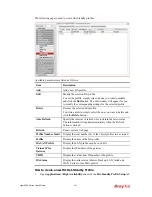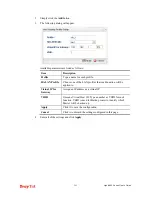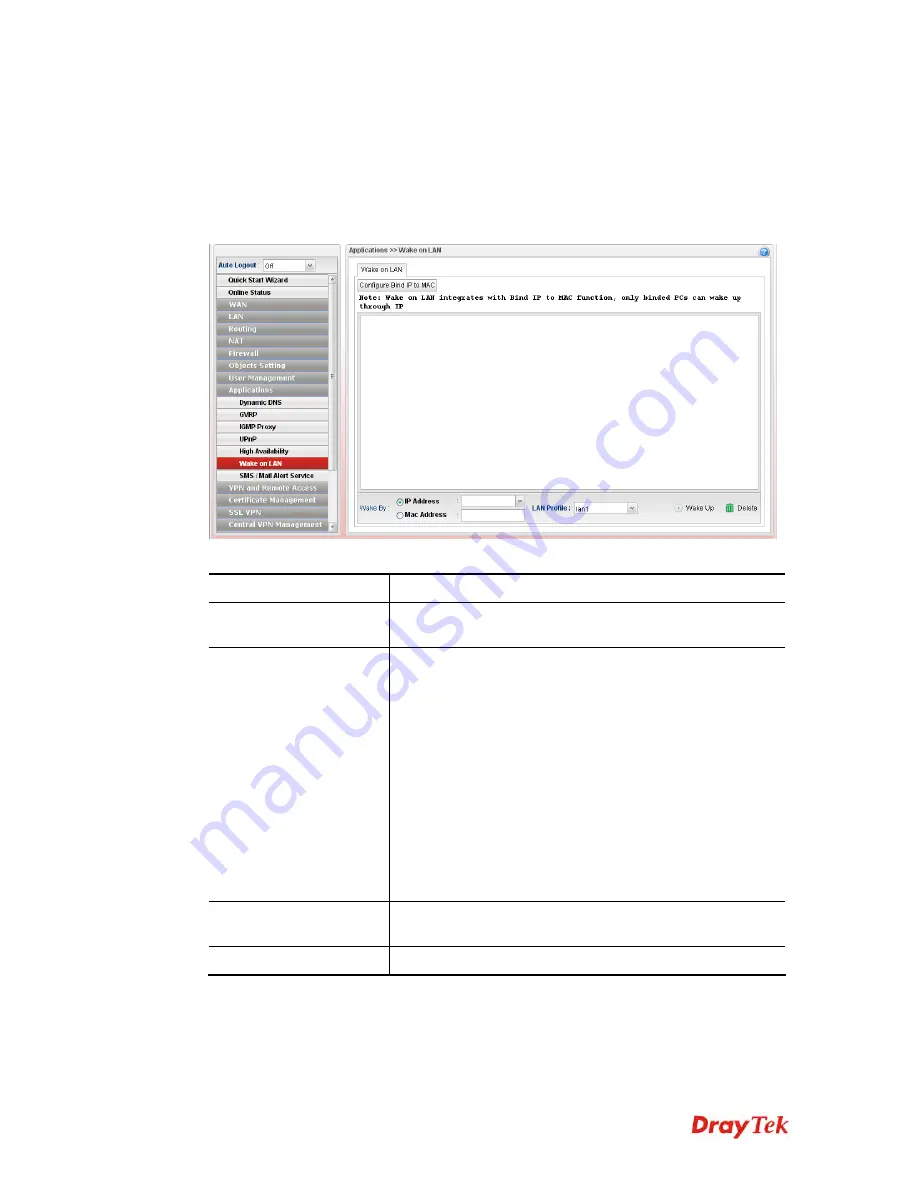
Vigor2960 Series User’s Guide
287
4
4
.
.
8
8
.
.
6
6
W
W
a
a
k
k
e
e
o
o
n
n
L
L
A
A
N
N
A PC client on LAN can be woken up by the router it connects. When a user wants to wake
up a specified PC through the router, he/she must type correct MAC address of the specified
PC on this web page of
Wake on LAN
of this router.
In addition, such PC must have installed a network card supporting WOL function. By the
way, WOL function must be set as “Enable” on the BIOS setting.
Available parameters are listed as follows:
Item Description
Configure Bind IP to
MAC
Click it to open the setting page of Bind IP to MAC.
Wake by
Two types provide for you to wake up the bound IP. If you
choose Wake by MAC Address, you have to type the correct
MAC address of the host in MAC Address boxes. If you
choose Wake by IP Address, you have to choose the correct
IP address.
IP Address -
The IP addresses that have been configured in
Firewall>>Bind IP to MAC
will be shown in this drop
down list. Choose the IP address from the drop down list that
you want to wake up.
MAC Address -
Type any one of the MAC address of the
bind PCs.
LAN Profile
– Use the drop down list to choose one of the
LAN profiles.
Wake Up
Click this button to wake up the selected IP. See the
following figure. The result will be shown on the box.
Delete
Click this button to remove the result.
Summary of Contents for Vigor 2960 series
Page 1: ......
Page 8: ...Vigor2960 Series User s Guide viii 5 6 Contacting DrayTek 416...
Page 11: ...Vigor2960 Series User s Guide 3...
Page 28: ...Vigor2960 Series User s Guide 20 This page is left blank...
Page 40: ...Vigor2960 Series User s Guide 32...
Page 66: ...Vigor2960 Series User s Guide 58 This page is left blank...
Page 294: ...Vigor2960 Series User s Guide 286 4 Enter all of the settings and click Apply...
Page 416: ...Vigor2960 Series User s Guide 408 This page is left blank...