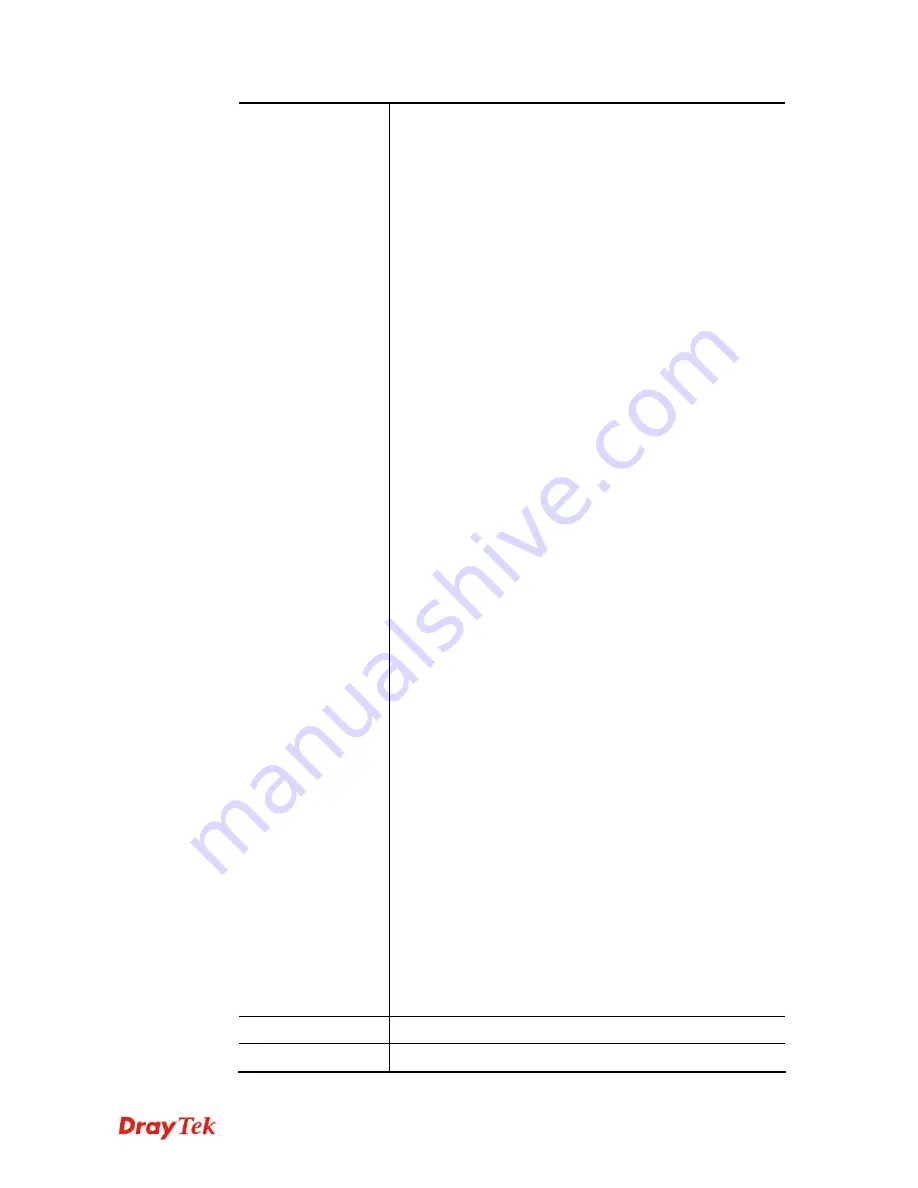
Vigor2960 Series User’s Guide
310
For Remote Dial-In
User
- Click
Enable
to allow the
connection via IPsec remote dial-in host.
Dial-Out Through-
Choose a wan profile to be used by such
profile.
Failover to
– Choose a wan profile which will lead the data
passing through other WAN automatically when the selected
WAN interface (in
Dial-Out Through
) is failover.
Local IP/Subnet -
Type the IP address and subnet mask of
local host.
Local Next Hop -
Specify the gateway for WAN interface.
Usually, use the default setting (leave it in blank).
Remote Host -
Type the WAN IP address for the remote
host.
Remote IP / Subnet Mask -
Type the LAN IP address and
LAN subnet mask for the remote host.
More Remote Subnet
– Add more remote subnet in this
field if required.
IKE Phase 1
- Select from
Main
mode and
Aggressive
mode. The ultimate outcome is to exchange security
proposals to create a protected secure channel.
Main
mode is
more secure than
Aggressive
mode since more exchanges
are done in a secure channel to set up the IPsec session.
However, the
Aggressive
mode is faster. The default value
in Vigor router is Main mode.
Auth Type -
The authentication to be used by Pre-Shared
Key or RSA Signature. Choose
PSK
or
RSA
for such
profile.
Local Certificate -
Choose a local certificate from the drop
down list if RSA is selected as Auth Type.
Local Peer ID
–Type the ID for Vigor2960 which can be
configured by the remote end. It is available for Aggressive
Mode enabled only.
Remote Peer ID –
Peer ID is on behalf of the IP address
while identity authenticating with remote VPN server. The
length of the ID is limited to 47 characters. It is available for
Aggressive Mode enabled only.
Preshared Key
– Specify a key for IKE authentication if
PSK is selected as Auth Type.
Security Protocol –
Choose
ESP
to specify the IPsec
protocol for the Encapsulating Security Payload protocol.
The data will be encrypted and authenticated. Choose
AH
to
specify the IPsec protocol for the Authentication Header
protocol. The data will be authenticated but not be
encrypted.
Apply
Click it to save the configuration.
Cancel
Click it to exit the page without saving the configuration.
Summary of Contents for Vigor 2960 series
Page 1: ......
Page 8: ...Vigor2960 Series User s Guide viii 5 6 Contacting DrayTek 416...
Page 11: ...Vigor2960 Series User s Guide 3...
Page 28: ...Vigor2960 Series User s Guide 20 This page is left blank...
Page 40: ...Vigor2960 Series User s Guide 32...
Page 66: ...Vigor2960 Series User s Guide 58 This page is left blank...
Page 294: ...Vigor2960 Series User s Guide 286 4 Enter all of the settings and click Apply...
Page 416: ...Vigor2960 Series User s Guide 408 This page is left blank...
































